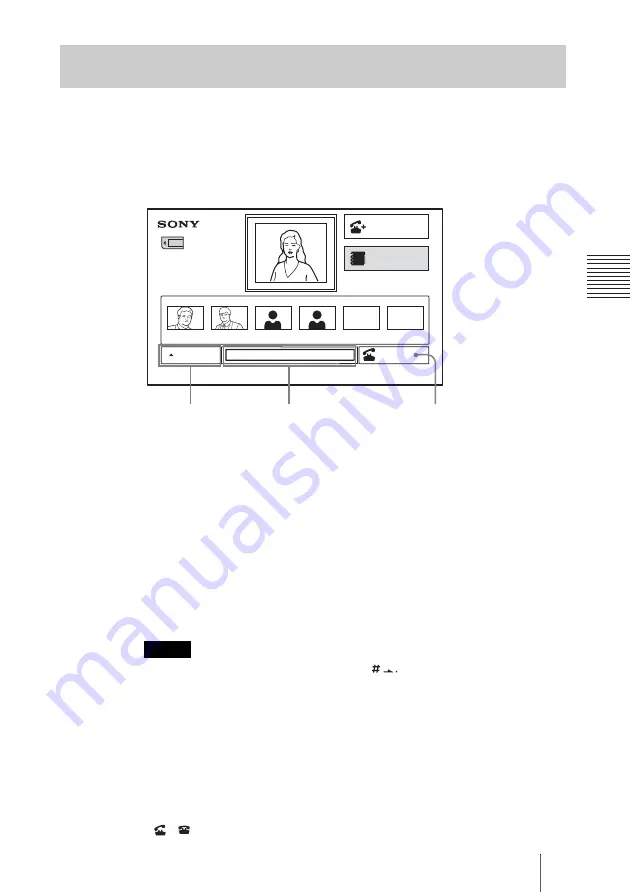
87
Starting a Conference by Calling a Remote Party
Ch
a
p
te
r
3
: Da
ily
V
id
e
o
c
o
n
fe
re
n
c
e
1
Select the line interface from the drop-down list at the bottom of the
launcher menu.
Press the
V
,
v
,
B
or
b
button to select the line interface button at the bottom of
the launcher menu, then press the ENTER button to display the drop-down list.
Select the line interface by pressing the
V
or
v
button, then press the ENTER
button.
IP:
Connects to the videoconferencing system of a remote party via a LAN.
Telephone:
Connects to the ISDN telephone of a remote party to conduct a
voice meeting via the ISDN connection.
ISDN:
Connects to the videoconferencing system of a remote party via an
ISDN.
SIP:
Connects to an IP phone using SIP.
2
Enter the IP address (for IP) or the ISDN telephone number (for ISDN or
Telephone) of the remote party in the text box.
Press the
V
,
v
,
B
or
b
button on the Remote Commander to select the text box,
then press the ENTER button. Enter numerals using the number buttons on the
Remote Commander.
• You can enter a dot (.) with the
b
or
button on the Remote
Commander.
• To correct the entered number, press the PinP (BACK SPACE) button on
the Remote Commander. The last entered number is deleted.
• To delete the entered IP address, press the PandP (CLEAR) button on the
Remote Commander.
• Do not enter the prefix number in the telephone number text box.
3
Press the
V
,
v
,
B
or
b
button on the Remote Commander to select “Dial”,
then press the ENTER button. Or press the CONNECT/DISCONNECT
(
/
) button on the Remote Commander.
Calling a Remote Party by Entering an ISDN Telephone Number or
IP Address in the Launcher Menu
Notes
IP:012.345.678.912
Detailed Dial
Phone Book
ISDN
Dial
ISDN:012345678912
Bob
John
2
3
4
5
6
1
OSAKA
NEW YORK
Line interface
Dial
Text box
Summary of Contents for Ipela PCS-TL50
Page 283: ...Sony Corporation ...






























