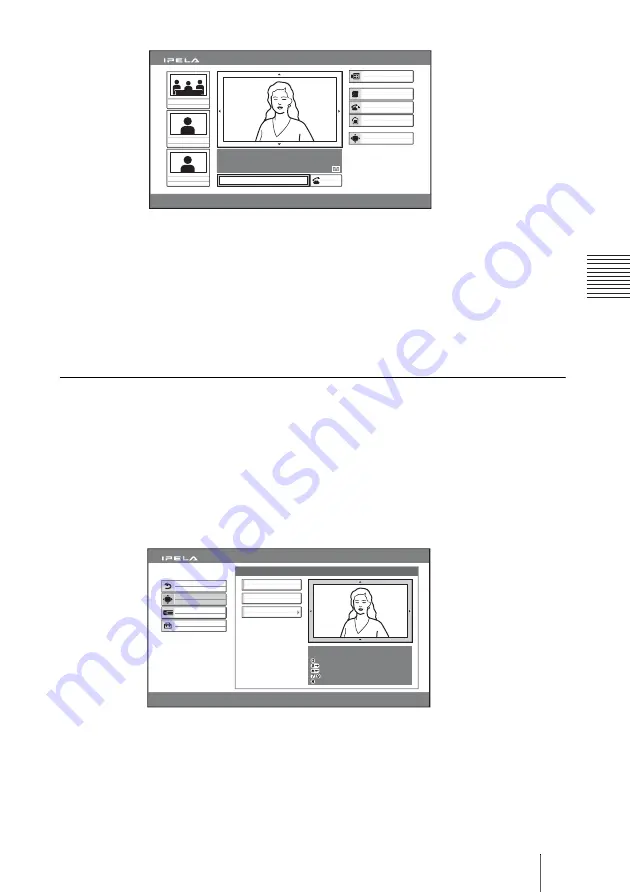
97
Adjusting the Camera
C
h
a
p
te
r 3:
B
a
si
c
C
o
nn
ect
ion
2
Press the
V
,
v
,
B
or
b
button to adjust the camera angle so that the desired
angle of view is obtained.
3
Use the ZOOM button on the Remote Commander to zoom in or out.
Press the ZOOM T button to zoom in (to enlarge image), and the ZOOM W
button to zoom out (to obtain wider range of image).
4
Press the PUSH ENTER button.
To make adjustments using the Camera menu
1
Use the
V
,
v
,
B
or
b
button to select “Camera” in the launcher menu, then
press the PUSH ENTER button.
The Camera menu appears.
2
Use the
V
,
v
,
B
or
b
button to select “Adjustments”, then press the PUSH
ENTER button.
The color of the screen frame changes, then you can adjust the camera angle
and zoom.
3
While in communication, press the FAR/NEAR button on the Remote
Commander to select the camera to be adjusted.
When the remote camera is selected, the FAR indicator is displayed.
4
Press the
V
,
v
,
B
or
b
button to adjust the camera angle so that the desired
angle of view is obtained.
Capture
Room 10A
Room 11B
Room 12A
Room 01
IP:255.255.255.255
Camera
2005.12.28 12:34 PM
Menu
Phone Book
Detailed Dial
History
Dial
Auto Track Stop
Camera
2005.12.28 12:34
Preset Save
Preset Load
Adjustments
Back
Setup
Camera
Memory Stick
Use the following Remote Commander
buttons to adjust the camera.
: Auto adjustment On.
: Focus+.
: Focus–.
: Brightness.
: Backlight On/Off.






























