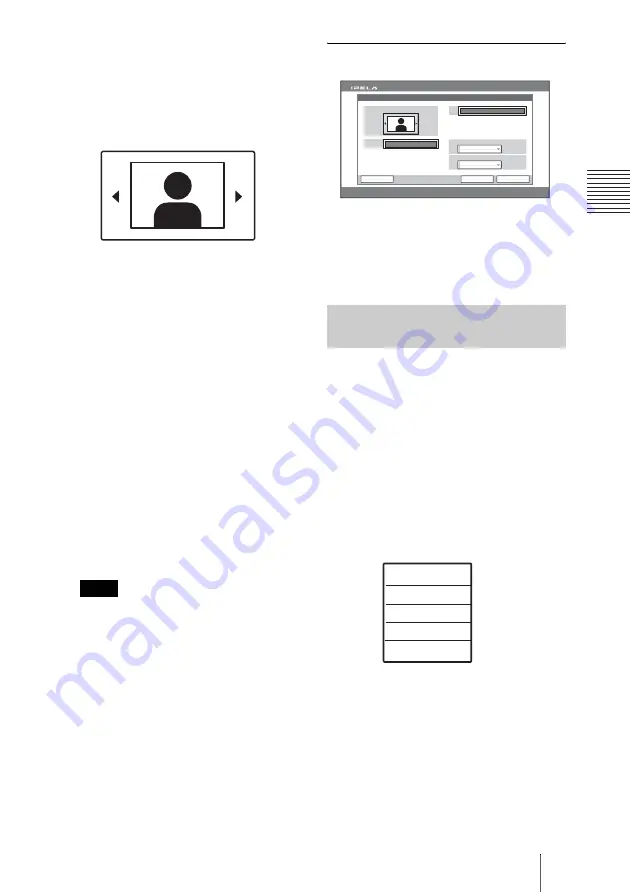
61
Registering a Remote Party – Phone Book
C
h
a
p
te
r 2:
R
e
gi
s
tr
a
tio
n
an
d Se
tu
p
fo
r Sy
s
tem
A
d
m
in
is
tr
a
to
rs
2
Select a Communication Bit Rate
to be used.
6
Select the captured icon or a still
image to be registered in the Phone
Book.
Press the
B
or
b
button to select the icon
or a still image, then press the PUSH
ENTER button.
Each time you press the
B
or
b
button,
the icons, the still image captured in the
unit and the still images stored in the
“Memory Stick” (when the “Memory
Stick” is inserted) are displayed in order.
For details on capturing a still image,
see “Capturing the Image” on page 109.
For details on how to store a still image
in a “Memory Stick”, see “Using a
“Memory Stick”” on page 111.
7
Use the
V
,
v
,
B
or
b
button to select
“Save”, then press the PUSH ENTER
button.
The settings are registered in the Phone
Book.
When a communication with a remote
party not registered in the Phone Book is
terminated, you can register this remote
party to the Phone Book. In this case, the
IP address is used as the name of the
remote party. Modify it if necessary.
To set up more detailed options
Select the More Options button with the
V
,
v
,
B
or
b
button on the Remote Commander
and press the PUSH ENTER button to open
a menu for more detailed dial settings. You
can change the settings of the desired items.
You can change the IP address, number,
name or setting registered in the Phone
Book.
1
Open the Phone Book menu.
2
Use the
V
,
v
,
B
or
b
button on the
Remote Commander to select the
remote party to be changed in the
Phone Book menu, then press the
PUSH ENTER button.
The submenu appears.
3
Press the
V
or
v
button on the Remote
Commander to select “Edit”, then
press the PUSH ENTER button.
The List Edit menu appears.
4
Change the IP address,
number,
name
or setting.
Note
Changing the Contents of the
Phone Book
Room 10A
List Edit
Cancel
Save
More Options
2005.12.28 12:34
IP
Single
Index
Dial Mode
2 Mbps
Communication Bit Rate
Dial
Edit
Copy
Delete
Cancel






























