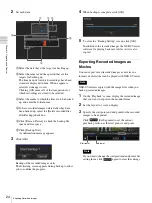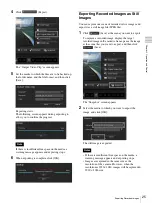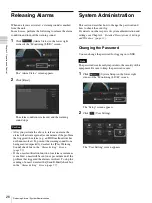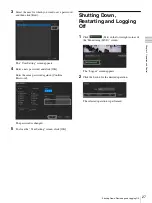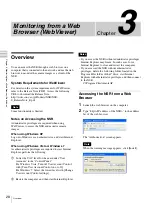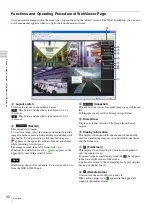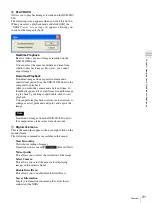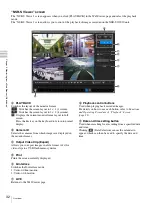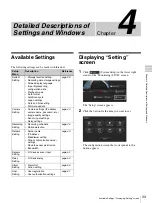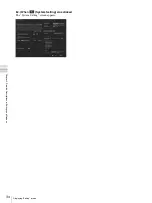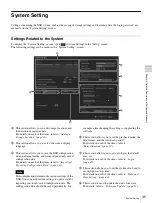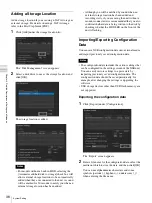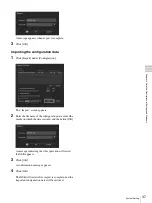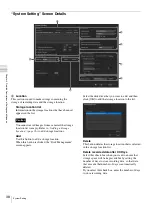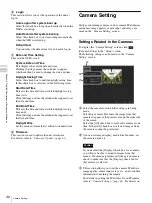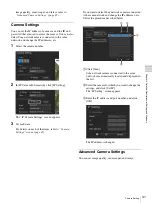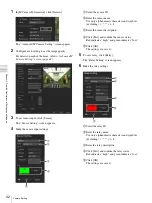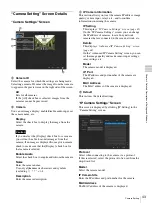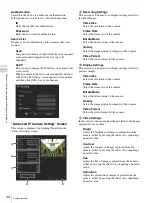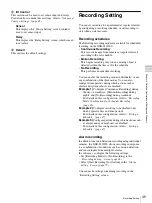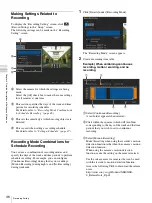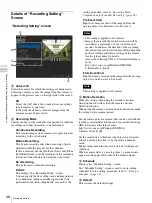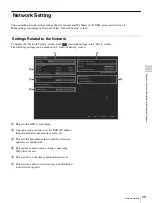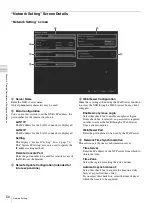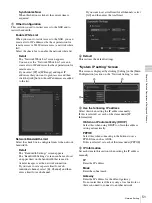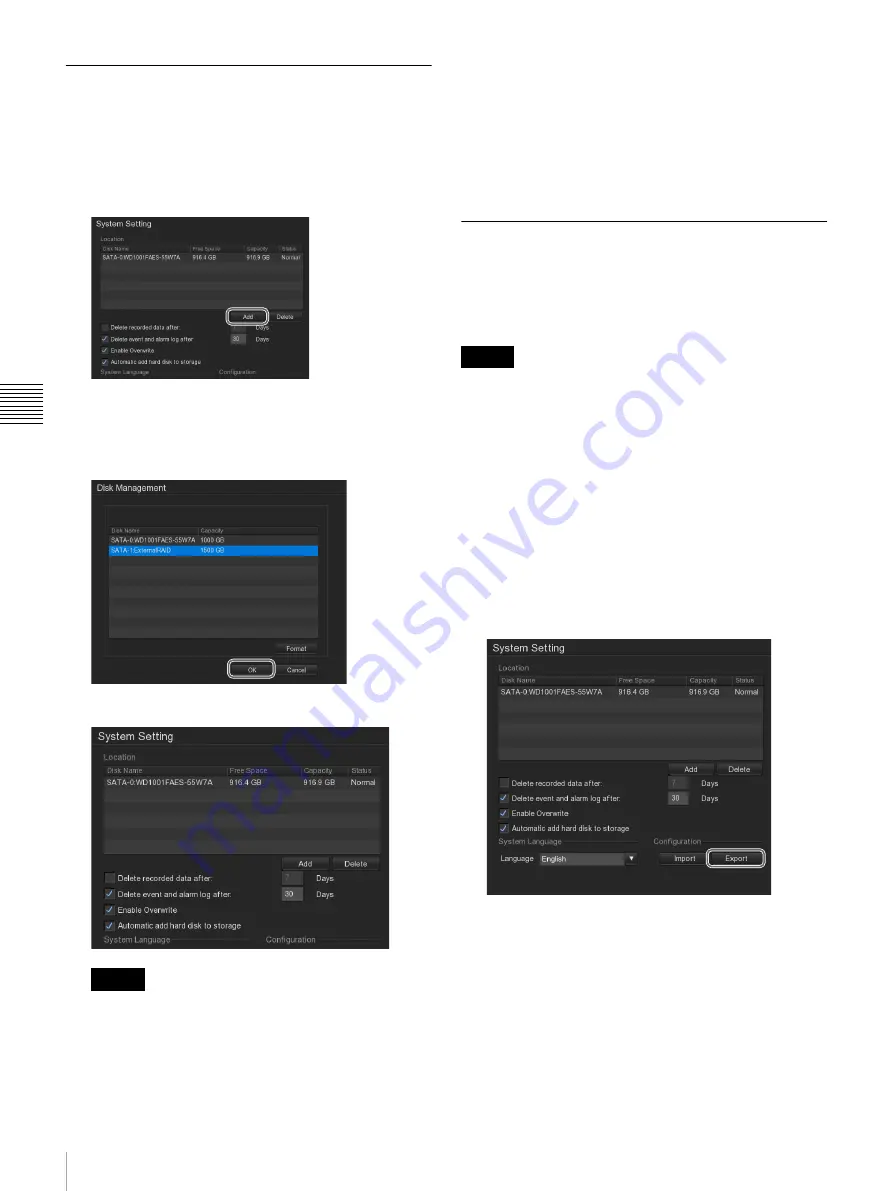
36
System Setting
Cha
p
te
r 4
Det
a
iled Des
c
ript
ion
s
of
Set
tings
and
Win
d
o
w
s
Adding a Storage Location
Add a storage location if you are using e-SATA storage as
external storage. For details on using e-SATA storage,
refer to the First Step Guide (PDF).
1
Click [Add] under the storage location list.
The “Disk Management” screen appears.
2
Select a disk drive to use as the storage location, and
click [OK].
The storage location is added.
• For models without a built-in HDD, selecting the
[Automatic add hard disk to storage] check box will
allow external storage locations to be automatically
added when they are connected to the unit. A sound
will be emitted for 30 seconds to notify you when an
external storage location has been added.
• Although you will be notified by sound when an
external storage location has been added and
recording starts, if you are using the unit without a
monitor connected, it is recommended that you also
confirm whether data is being written to the disk by
checking whether the HDD LED on the front of the
unit is flashing.
Importing/Exporting Configuration
Data
You can save NSR configuration data onto external media,
and import previously saved configuration data.
• The configuration data includes the various settings that
can be configured in the settings screen of the NSR unit.
You can easily restore settings to a prior state by
importing previously saved configuration data. The
configuration data should be saved periodically; for
example, after changing the settings or upgrading the
software.
• USB storage devices other than USB flash memory are
not supported.
Exporting the configuration data
1
Click [Export] under [Configuration].
The “Export” screen appears.
2
Enter a file name for the configuration data, select the
media on which to store the data, and then click [OK].
You can use alphanumeric characters and some
symbols (periods (.), hyphens (-), underscores (_))
when entering the file name.
Notes
Notes
Summary of Contents for Ipela NSR-S10
Page 67: ......