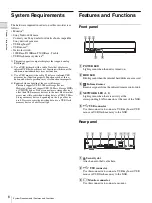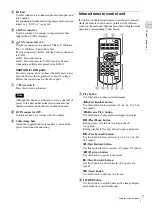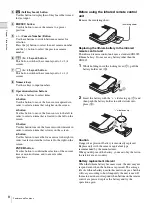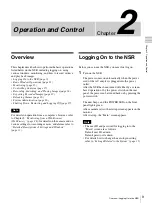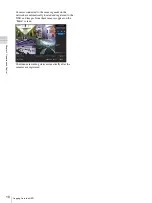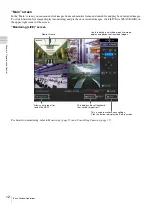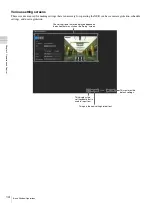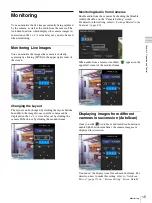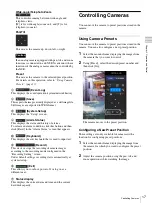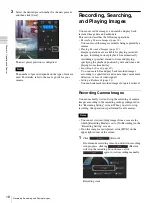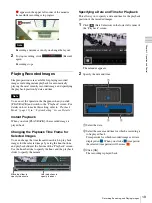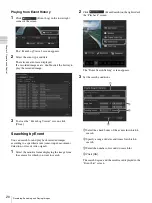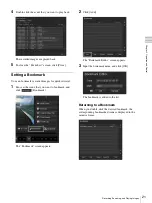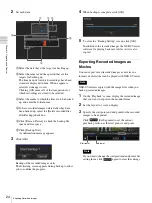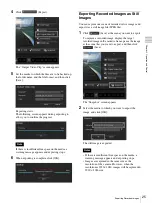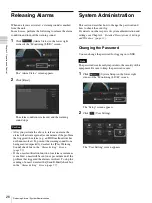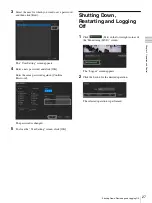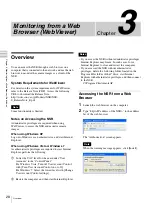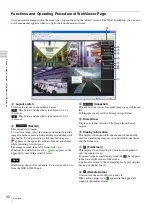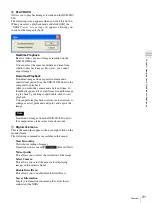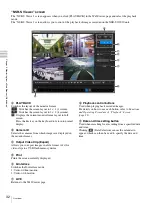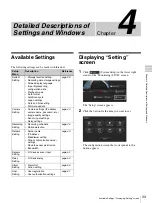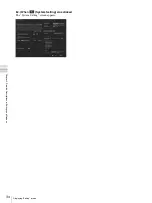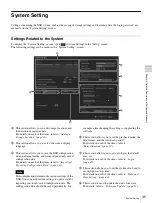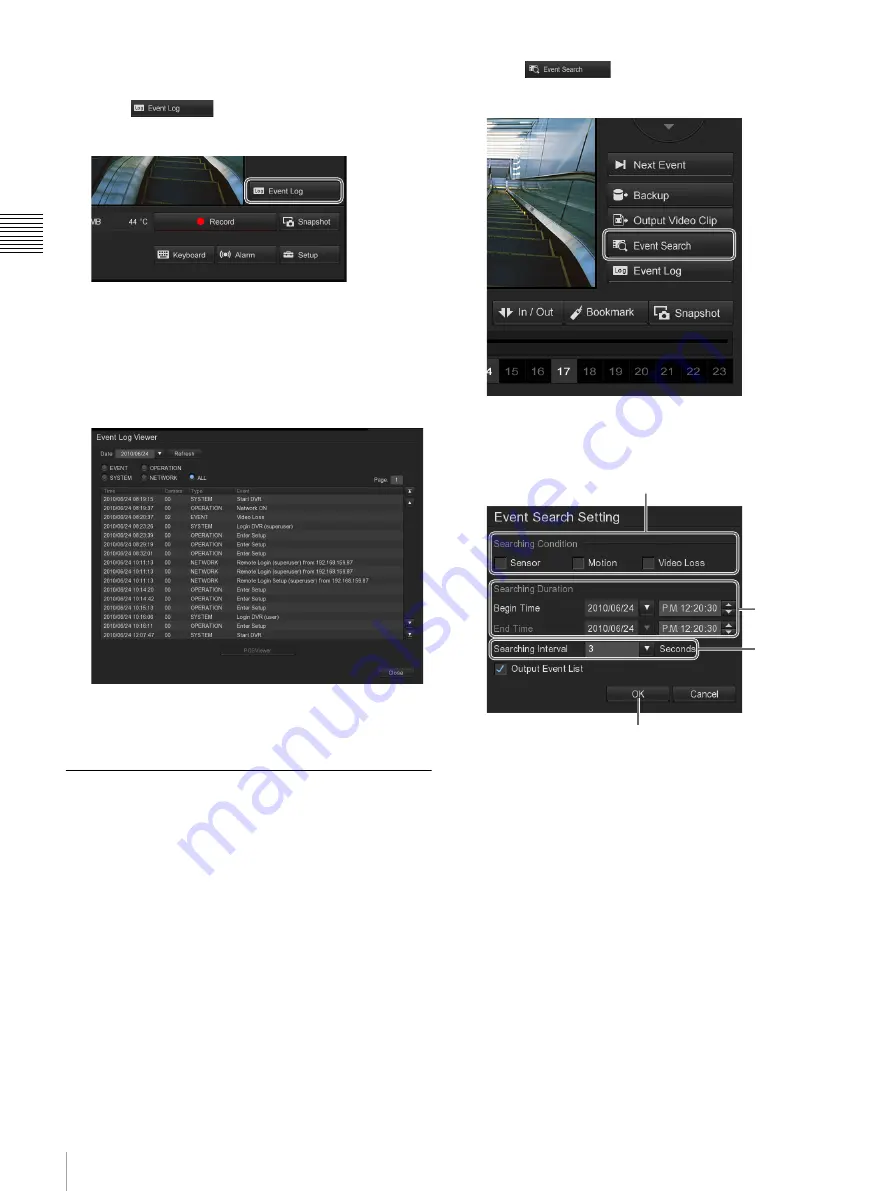
20
Recording, Searching, and Playing Images
Chap
te
r 2
O
per
at
ion
an
d Cont
rol
Playing from Event History
1
Click
(Event Log) in the lower right
corner of the screen.
The “Event Log Viewer” screen appears.
2
Select the event type and date.
The relevant events are displayed.
If a recorded image exists, double-click the history to
play the recorded image.
3
To close the “Event Log Viewer” screen, click
[Close].
Searching by Event
You can search for and play back recorded images
according to a specified event (sensor input, movement
detection, or loss of video signal).
1
Select the monitor frame displaying the image from
the camera for which you want to search.
2
Click
(Event Search) on the right side of
the “Playback” screen.
The “Event Search Setting” screen appears.
3
Set the search conditions.
1
Select the check boxes of the events for which to
search.
2
Specify a range of dates and times for which to
search.
3
Select the number of seconds to search for.
4
Click [OK].
The search begins, and the results are displayed in the
“Event List” screen.
1
2
3
4
Summary of Contents for Ipela NSR-S10
Page 67: ......