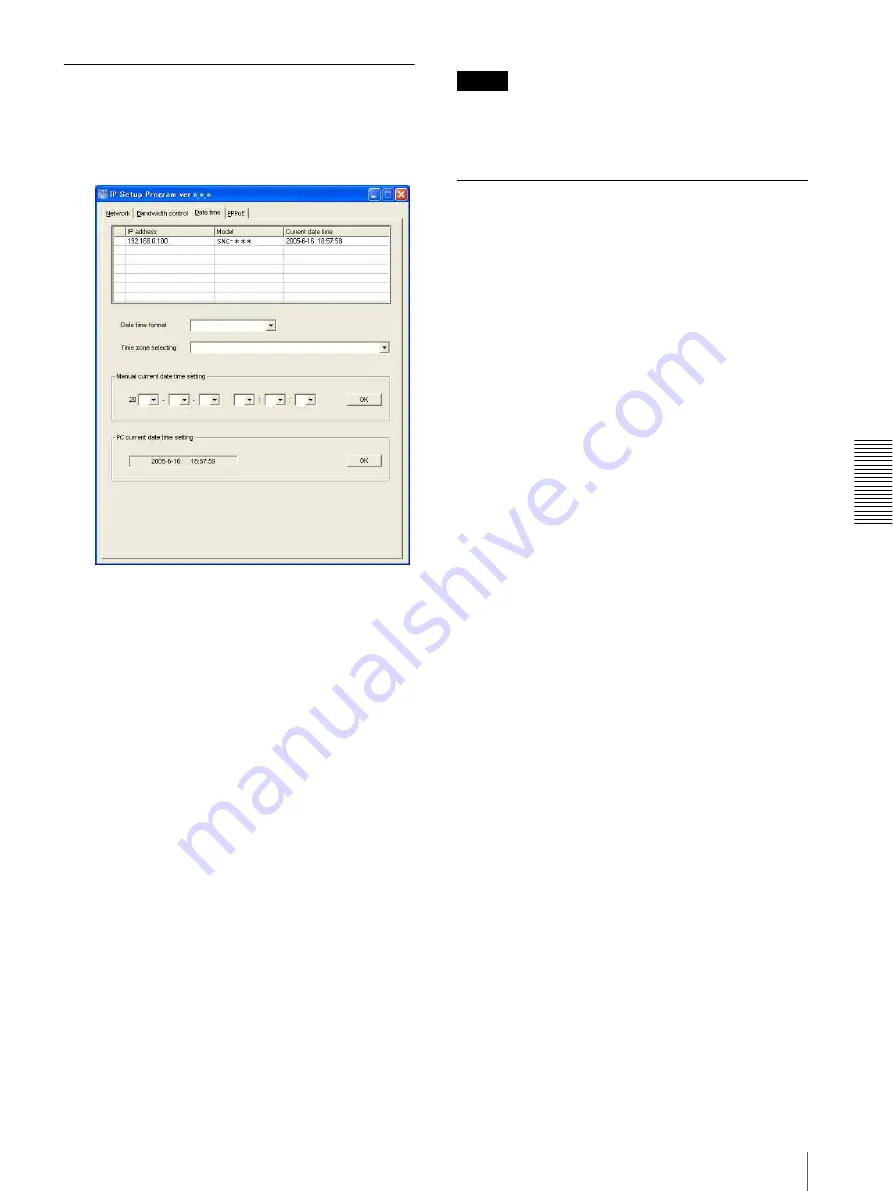
Ot
her
s
Using the Supplied Setup Program
73
Date time Tab
You can set the date and time on the camera.
1
Click the Date time tab to display the date/time
setting window.
2
Click to select the camera that you want to set the
date and time for.
You can select multiple cameras and set the date
and time simultaneously.
3
Select the date/time format from the
Date time
format
drop-down list.
4
Select the area where the camera is installed from
the
Time zone selecting
drop-down list.
5
Set the date and time.
You can set the date and time in two ways.
Manual current date time setting
Set the current date and time on the
Manual
current date time
setting
boxes, and click
OK
.
The setting boxes are for the year (last two digits),
month, date, hour, minutes and seconds from left to
right.
PC current date time setting
The date and time set on the computer is displayed
in the
PC current date time setting
box.
Click
OK
on the right to set the camera’s date and
time to coincide with the displayed computer's date
and time.
Note
Due to network properties, there may be a slight
difference between the displayed computer's date and
time and those set on the camera.
Rebooting the camera
Click
Reboot
on the Network tab to reboot the camera.
It will take about two minutes to start again.
















































