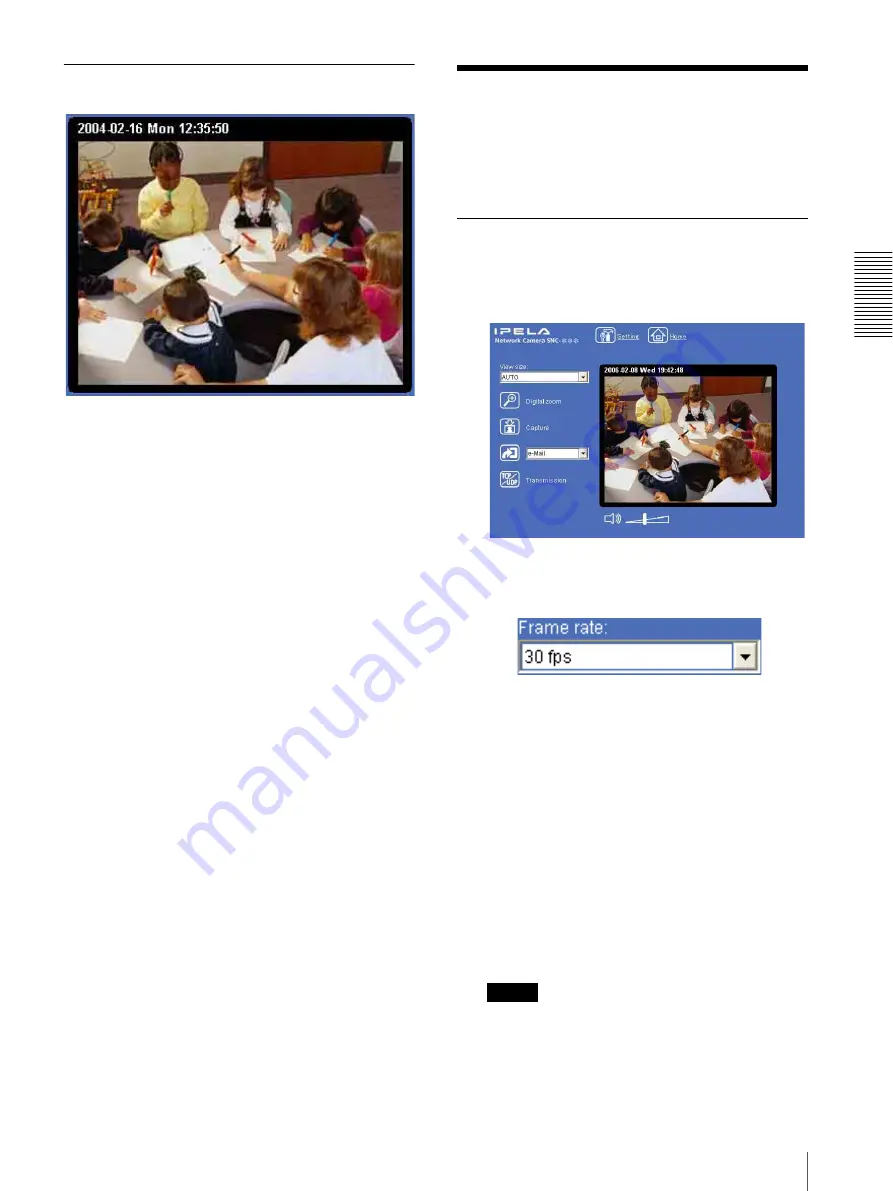
O
per
at
ing
t
he
Came
ra
Controlling the Monitor Image
21
Monitor Image
The image shot by the camera is shown here. The date
and time is displayed at the top of the window.
Controlling the Monitor
Image
You can monitor the camera image on the monitor
window of the main viewer.
Monitoring the camera image
1
Log in to the homepage to display the main viewer.
To log in, see “Logging in as a user” on page 17.
2
Select the frame rate (only when the camera image
is in
JPEG
).
Click the Frame rate list box to select the frame rate
for transmitting the image. Selectable frame rates
are as follows.
SNC-DF85N/DF80N/DF50N
1, 2, 3, 4, 5, 6, 8, 10, 15, 20, 25, 30 fps
SNC-DF85P/DF80P/DF50P
1, 2, 3, 4, 5, 6, 8, 12, 16, 20, 25 fps
“fps” is a unit indicating the number of frames
transmitted per second.
For example, if you select
30 fps
, the image is sent
at the maximum speed of the connected line (30 fps
maximum).
Note
The frame rate options indicate the maximum
number of frames that can be transmitted.
The number of frames actually transmitted may
vary depending on network environments and
















































