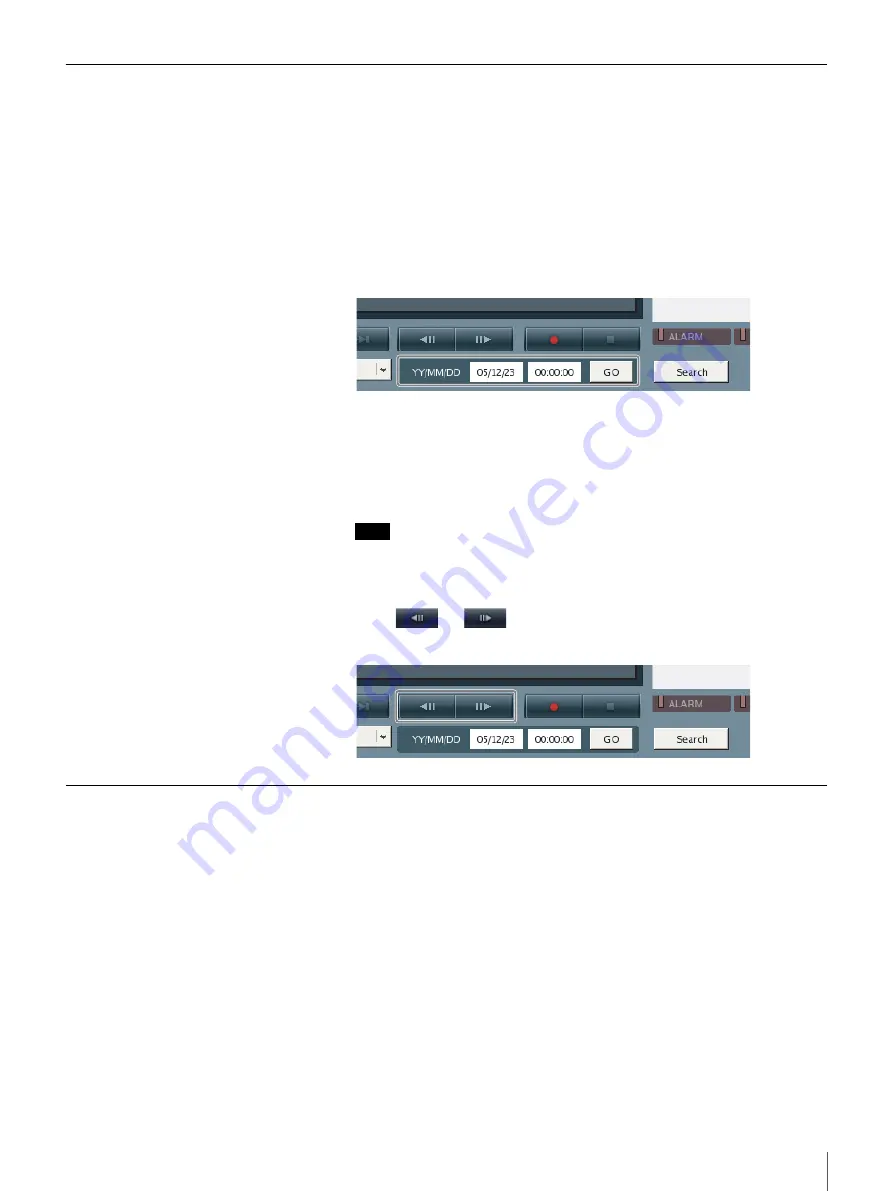
67
Chapter 4 Monitoring Live Images
Quick Search
To perform a quick search, specify a date and time for the playback start position
of a recorded image.
1
Select the monitor window in which you want to play back the recorded
images.
You can select multiple monitor windows by clicking monitor windows
while pressing the Shift key.
2
Enter the date and time in the date and time boxes and then click [GO].
The playback start position moves to a position on or near the specified date
and time.
If there is no recorded image for the selected monitor on the specified date
and time, the first frame of the next recorded images after the specified date
and time is displayed.
Note
If there are multiple recorded images for the specified date and time, a
selection is made according to the following priority order: alarm recording
> manual recording > normal recording.
3
Click
or
to move the playback position frame by frame
when you want to specify a playback start position more minutely.
Selecting From Recording List
You can select the recording of a monitor window not displayed in the current
monitor layout from Recording List in the Option window, assign it to any
monitor window, and then start playback.
1
Select any one of the monitor windows.
2
Click [
V
] at the top right for the Option window and then select [3.
Recording List].
Recording List appears.
Up to 300 recordings appear in order in the Recording List, starting with the
most recent recording based on the date and time of the last update.






























