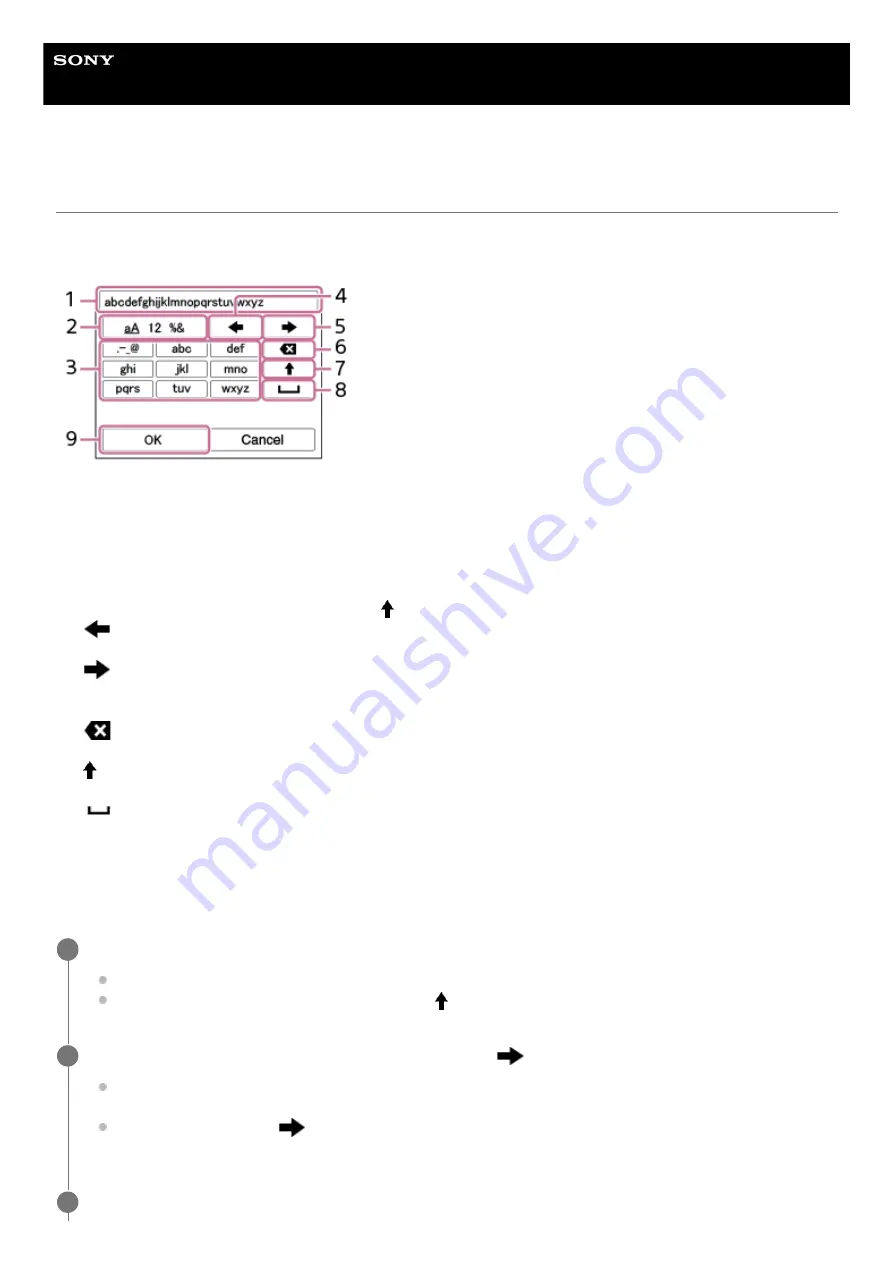
Interchangeable Lens Digital Camera
ILME-FX30
Using the keyboard
When manual character entry is required, a keyboard is displayed on the screen. For examples of functions that use the
keyboard, see “Related Topic” at the bottom of this page.
The procedure for entering alphabetic characters is explained below.
Input box
The characters you entered are displayed.
1.
Switch character types
Each time you press this key, the character type will switch between alphabet letters, numerals and symbols.
2.
Keyboard
Each time you press this key, the characters corresponding to that key will be displayed one-by-one in order. To
switch letters from lower to upper case, press
(Up arrow).
3.
(Left arrow)
Moves the cursor in the input box to the left.
4.
(Right arrow)
Moves the cursor in the input box to the right. This key is also used to finalize the input of a character being edited
and move to the next character.
5.
(Delete)
Deletes the character preceding the cursor.
6.
(Up arrow)
Switches a letter to upper or lower case.
7.
(Space)
Enters a space.
8.
OK
Press this key after entering characters to finalize the entered characters.
9.
Use the control wheel to move the cursor to the desired key.
Each time you press the center of the control wheel, the characters will change
To switch the letter to upper or lower case, press
(Up arrow).
1
When the character that you want to enter appears, press
(Right arrow) to confirm the character.
Make sure to confirm one character at a time. Unless a character is confirmed, you cannot enter the next
character.
Even if you do not press
(Right arrow), the entered character will be automatically confirmed after several
seconds.
2
After you finish entering all characters, press [OK] to finalize the entered characters.
3
70
Summary of Contents for ILME-FX30
Page 15: ...5 043 036 11 1 Copyright 2022 Sony Corporation 15 ...
Page 27: ...5 043 036 11 1 Copyright 2022 Sony Corporation 27 ...
Page 31: ...Format 5 043 036 11 1 Copyright 2022 Sony Corporation 31 ...
Page 36: ...Rear side Top side Sides Bottom 5 043 036 11 1 Copyright 2022 Sony Corporation 36 ...
Page 56: ...5 043 036 11 1 Copyright 2022 Sony Corporation 56 ...
Page 76: ...5 043 036 11 1 Copyright 2022 Sony Corporation 76 ...
Page 78: ...5 043 036 11 1 Copyright 2022 Sony Corporation 78 ...
Page 110: ...5 043 036 11 1 Copyright 2022 Sony Corporation 110 ...
Page 114: ...5 043 036 11 1 Copyright 2022 Sony Corporation 114 ...
Page 125: ...5 043 036 11 1 Copyright 2022 Sony Corporation 125 ...
Page 135: ...135 ...
Page 144: ...5 043 036 11 1 Copyright 2022 Sony Corporation 144 ...
Page 166: ...Related Topic Focus Magnifier 5 043 036 11 1 Copyright 2022 Sony Corporation 166 ...
Page 176: ...Zebra Display 5 043 036 11 1 Copyright 2022 Sony Corporation 176 ...
Page 189: ...5 043 036 11 1 Copyright 2022 Sony Corporation 189 ...
Page 203: ...203 ...
Page 227: ...5 043 036 11 1 Copyright 2022 Sony Corporation 227 ...
Page 233: ...5 043 036 11 1 Copyright 2022 Sony Corporation 233 ...
Page 236: ...5 043 036 11 1 Copyright 2022 Sony Corporation 236 ...
Page 304: ...5 043 036 11 1 Copyright 2022 Sony Corporation 304 ...
Page 375: ...5 043 036 11 1 Copyright 2022 Sony Corporation 375 ...
Page 431: ...Bluetooth Settings 5 043 036 11 1 Copyright 2022 Sony Corporation 431 ...






























