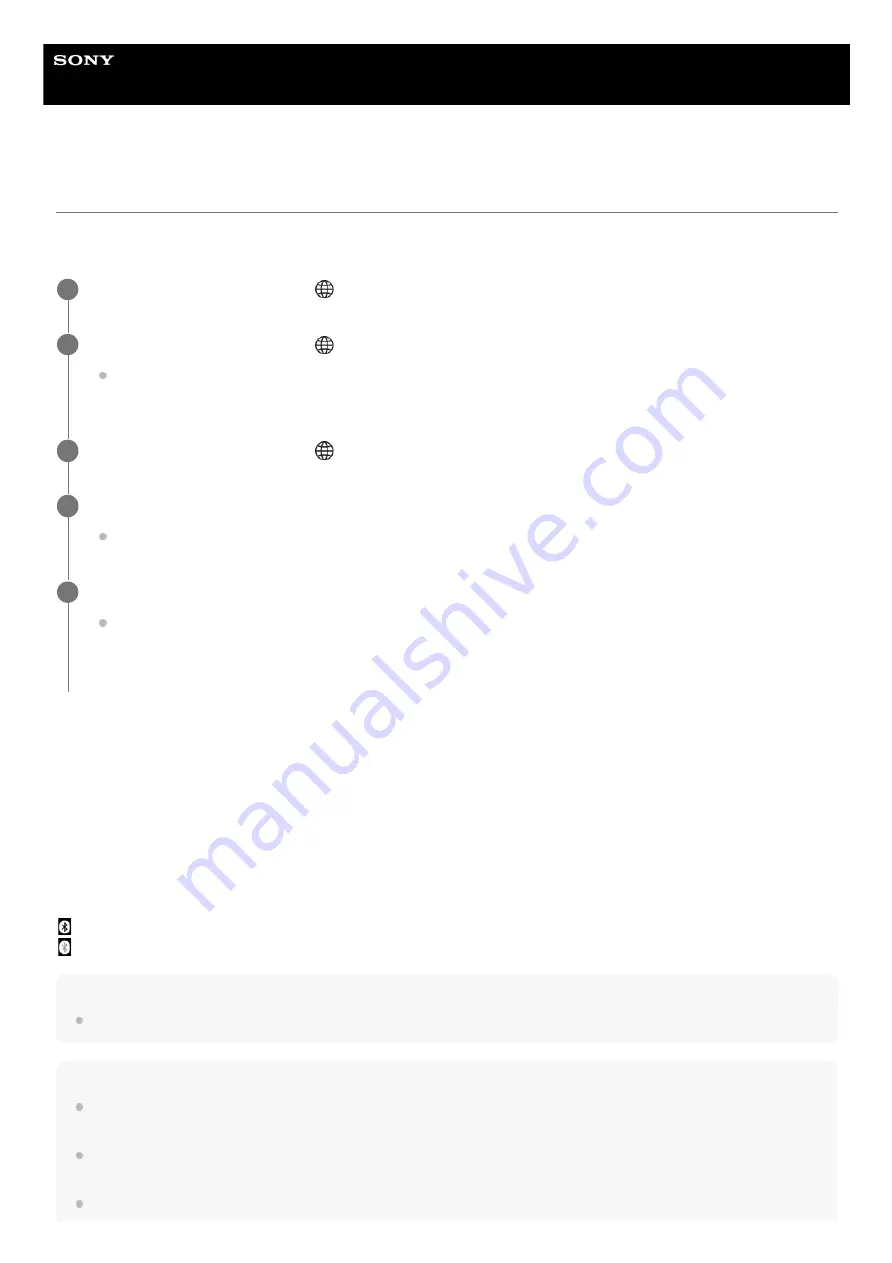
Interchangeable Lens Digital Camera
ILME-FX30
Bluetooth Rmt Ctrl
You can operate the camera using a Bluetooth compatible remote commander (sold separately) or shooting grip (sold
separately).
Menu item details
On:
Enables Bluetooth remote commander operation.
Off:
Disables Bluetooth remote commander operation.
Icons displayed when connecting to a Bluetooth remote commander
(Bluetooth connection available): Bluetooth connection with the Bluetooth remote commander is established.
(Bluetooth connection unavailable): Bluetooth connection with the Bluetooth remote commander is not established.
Hint
The Bluetooth connection is only active while you are operating the camera using the Bluetooth remote commander.
Note
When you initialize the camera, the pairing information is also deleted. To use the Bluetooth remote commander, perform pairing
again.
If the Bluetooth connection is unstable, remove any obstacles, such as people or metal objects from between the camera and the
paired Bluetooth remote commander.
The following functions cannot be used when [Bluetooth Rmt Ctrl] is set to [On].
On the camera, select MENU →
(Network) → [Bluetooth] → [Bluetooth Function] → [On].
1
On the camera, select MENU →
(Network) → [Transfer/Remote] → [Bluetooth Rmt Ctrl] → [On].
If there is no Bluetooth device currently paired with the camera, the screen for pairing as described in Step 3 will
appear.
2
On the camera, select MENU →
(Network) → [Bluetooth] → [Pairing] to display the screen for pairing.
3
On the Bluetooth remote commander, perform pairing.
For details, refer to the instruction manual for the Bluetooth remote commander.
4
On the camera, select [OK] on the confirmation screen for the Bluetooth connection.
Pairing is complete, and you can now operate the camera from the Bluetooth remote commander. After pairing
the device once, you can connect the camera and the Bluetooth remote commander again in the future by
setting [Bluetooth Rmt Ctrl] to [On].
5
379
Summary of Contents for ILME-FX30
Page 15: ...5 043 036 11 1 Copyright 2022 Sony Corporation 15 ...
Page 27: ...5 043 036 11 1 Copyright 2022 Sony Corporation 27 ...
Page 31: ...Format 5 043 036 11 1 Copyright 2022 Sony Corporation 31 ...
Page 36: ...Rear side Top side Sides Bottom 5 043 036 11 1 Copyright 2022 Sony Corporation 36 ...
Page 56: ...5 043 036 11 1 Copyright 2022 Sony Corporation 56 ...
Page 76: ...5 043 036 11 1 Copyright 2022 Sony Corporation 76 ...
Page 78: ...5 043 036 11 1 Copyright 2022 Sony Corporation 78 ...
Page 110: ...5 043 036 11 1 Copyright 2022 Sony Corporation 110 ...
Page 114: ...5 043 036 11 1 Copyright 2022 Sony Corporation 114 ...
Page 125: ...5 043 036 11 1 Copyright 2022 Sony Corporation 125 ...
Page 135: ...135 ...
Page 144: ...5 043 036 11 1 Copyright 2022 Sony Corporation 144 ...
Page 166: ...Related Topic Focus Magnifier 5 043 036 11 1 Copyright 2022 Sony Corporation 166 ...
Page 176: ...Zebra Display 5 043 036 11 1 Copyright 2022 Sony Corporation 176 ...
Page 189: ...5 043 036 11 1 Copyright 2022 Sony Corporation 189 ...
Page 203: ...203 ...
Page 227: ...5 043 036 11 1 Copyright 2022 Sony Corporation 227 ...
Page 233: ...5 043 036 11 1 Copyright 2022 Sony Corporation 233 ...
Page 236: ...5 043 036 11 1 Copyright 2022 Sony Corporation 236 ...
Page 304: ...5 043 036 11 1 Copyright 2022 Sony Corporation 304 ...
Page 375: ...5 043 036 11 1 Copyright 2022 Sony Corporation 375 ...
Page 431: ...Bluetooth Settings 5 043 036 11 1 Copyright 2022 Sony Corporation 431 ...






























