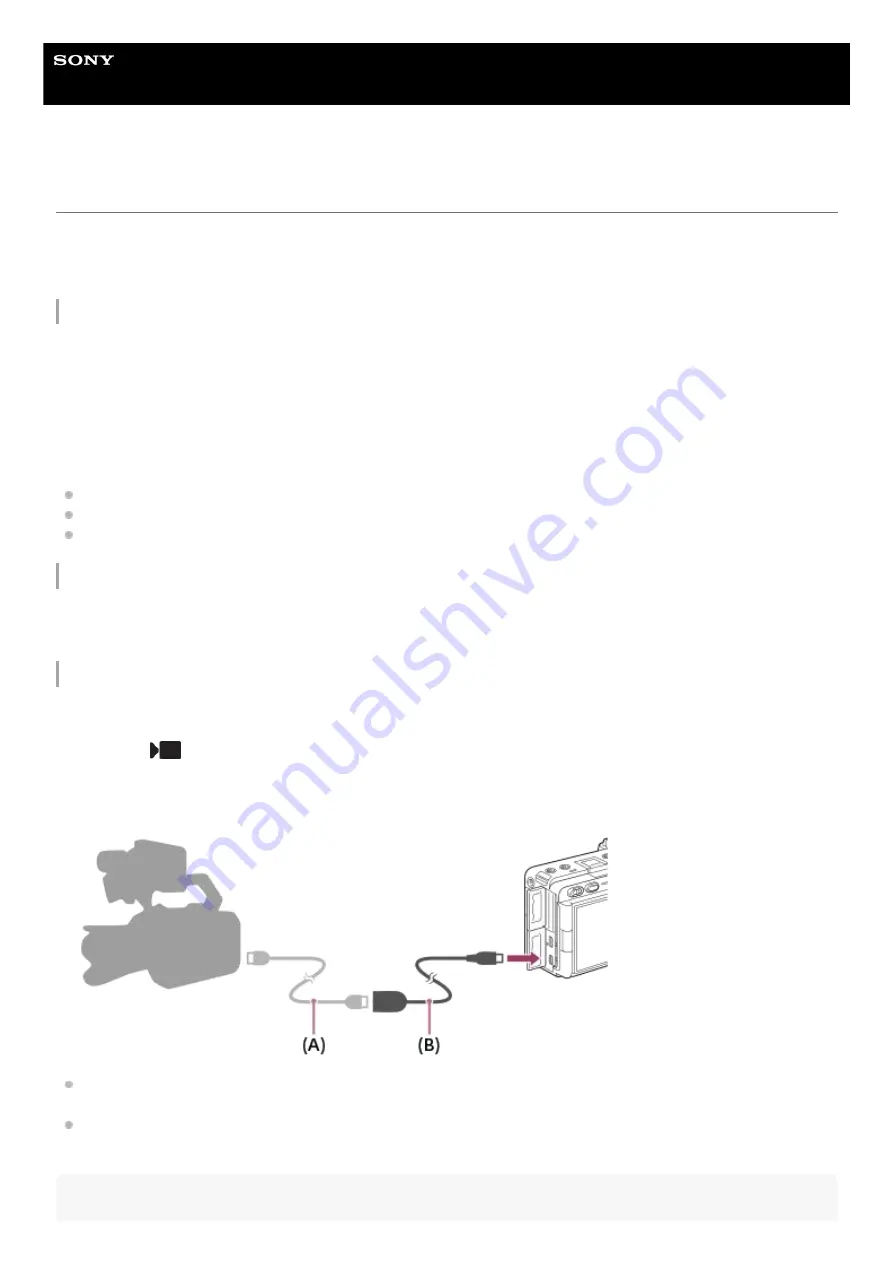
Interchangeable Lens Digital Camera
ILME-FX30
Matching the time code with other devices
You can match the time code with devices equipped with a time code output terminal, such as camcorders, by
connecting the camera and the device. A dedicated adapter cable (sold separately) is required to connect the Multi/Micro
USB terminal of the camera to the BNC output terminal of a commercially available BNC cable.
About the dedicated adapter cable (sold separately)
You can convert the BNC terminal to a Micro USB terminal with an adapter cable (sold separately). The availability of the
adapter cable may vary depending on the country or region. Refer to the following support site for inventory confirmation
and purchase. When purchasing, please let us know the product name and product number.
Sony service facility for professional products
https://www.sony.net/SonyInfo/Support/
Product name: Adapter cable VMC-BNCM1 (sold separately)
Product number: A-5051-506-A
Length: 0.2 m (0.6 ft)
Preparation in advance
Set the time code output device (camcorder, etc.) to the mode in which the time code always advances (Free Run or
Clock).
To match the time code
The time code of the camera will synchronize with the time code of the connected device (external lock state), and
“EXT-LK” will appear on the screen.
Once the external lock state has been set for approximately 10 seconds, it will be maintained even after the device
on the time code output side is disconnected.
Hint
Press the MODE (mode) button on the camera. Then, select [Movie] to set the camera to the movie shooting mode.
1.
MENU →
(Shooting) → [TC/UB] → Set [Time Code Make] to [Preset] and [Time Code Run] to [Free Run].
2.
Connect the BNC output terminal of the BNC cable
(A)
to the Multi/Micro USB terminal of the camera with the
adapter cable
(B)
.
3.
299
Summary of Contents for ILME-FX30
Page 15: ...5 043 036 11 1 Copyright 2022 Sony Corporation 15 ...
Page 27: ...5 043 036 11 1 Copyright 2022 Sony Corporation 27 ...
Page 31: ...Format 5 043 036 11 1 Copyright 2022 Sony Corporation 31 ...
Page 36: ...Rear side Top side Sides Bottom 5 043 036 11 1 Copyright 2022 Sony Corporation 36 ...
Page 56: ...5 043 036 11 1 Copyright 2022 Sony Corporation 56 ...
Page 76: ...5 043 036 11 1 Copyright 2022 Sony Corporation 76 ...
Page 78: ...5 043 036 11 1 Copyright 2022 Sony Corporation 78 ...
Page 110: ...5 043 036 11 1 Copyright 2022 Sony Corporation 110 ...
Page 114: ...5 043 036 11 1 Copyright 2022 Sony Corporation 114 ...
Page 125: ...5 043 036 11 1 Copyright 2022 Sony Corporation 125 ...
Page 135: ...135 ...
Page 144: ...5 043 036 11 1 Copyright 2022 Sony Corporation 144 ...
Page 166: ...Related Topic Focus Magnifier 5 043 036 11 1 Copyright 2022 Sony Corporation 166 ...
Page 176: ...Zebra Display 5 043 036 11 1 Copyright 2022 Sony Corporation 176 ...
Page 189: ...5 043 036 11 1 Copyright 2022 Sony Corporation 189 ...
Page 203: ...203 ...
Page 227: ...5 043 036 11 1 Copyright 2022 Sony Corporation 227 ...
Page 233: ...5 043 036 11 1 Copyright 2022 Sony Corporation 233 ...
Page 236: ...5 043 036 11 1 Copyright 2022 Sony Corporation 236 ...
Page 304: ...5 043 036 11 1 Copyright 2022 Sony Corporation 304 ...
Page 375: ...5 043 036 11 1 Copyright 2022 Sony Corporation 375 ...
Page 431: ...Bluetooth Settings 5 043 036 11 1 Copyright 2022 Sony Corporation 431 ...
















































