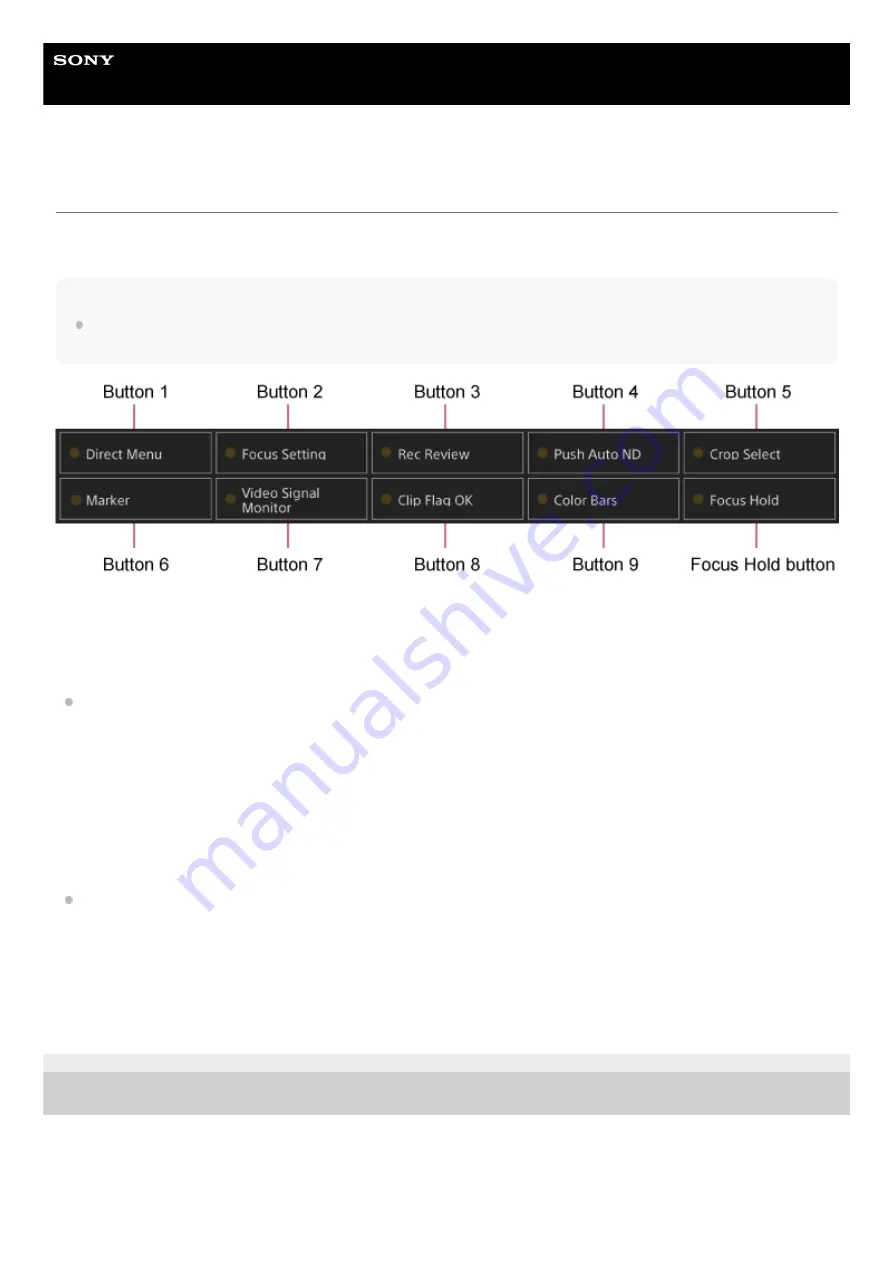
Interchangeable Lens Digital Camera
ILME-FR7 / ILME-FR7K
Assignable Buttons
There are ten assignable buttons in the Web App of the unit to which you can assign functions.
The assignable buttons are displayed on the live operation screen and playback operation screen.
Note
The list of assignable buttons is not displayed when configuring settings in the camera basic operation panel of the live operation
screen. To end the operation, press the [X] button at the top right of the adjustment panel.
The following functions are assigned to the buttons by factory default.
Button 1: [Direct Menu]
Button 2: [Focus Setting]
Button 3: [Rec Review]
Buttons 1 to 3 are equivalent to the same number buttons on the supplied infrared remote control.
Button 4: [Push Auto ND]
Button 5: [Crop Select]
Button 6: [Marker]
Button 7: [Video Signal Monitor]
Button 8: [Clip Flag OK]
Button 9: [Color Bars]
Focus Hold button: [Focus Hold]
The Focus Hold button is equivalent to the Focus Hold button on an E-mount lens.
To change a button function
Use [Project] > [Assignable Button] in the camera menu.
When you change an assignment, the display of the assignable button list changes.
For details about the assignable functions, see “
” in “Camera Menu and Detailed Settings.”
5-041-957-11(1) Copyright 2022 Sony Corporation
205
Summary of Contents for ILME-FR7
Page 15: ...5 041 957 11 1 Copyright 2022 Sony Corporation 15 ...
Page 32: ...5 041 957 11 1 Copyright 2022 Sony Corporation 32 ...
Page 50: ...50 ...
Page 84: ...5 041 957 11 1 Copyright 2022 Sony Corporation 84 ...
Page 123: ...5 041 957 11 1 Copyright 2022 Sony Corporation 123 ...
Page 135: ...5 041 957 11 1 Copyright 2022 Sony Corporation 135 ...
Page 166: ...5 041 957 11 1 Copyright 2022 Sony Corporation 166 ...
Page 175: ...5 041 957 11 1 Copyright 2022 Sony Corporation 175 ...
Page 187: ...5 041 957 11 1 Copyright 2022 Sony Corporation 187 ...
Page 204: ...204 ...
Page 207: ...5 041 957 11 1 Copyright 2022 Sony Corporation 207 ...
Page 220: ...5 041 957 11 1 Copyright 2022 Sony Corporation 220 ...
Page 253: ...253 ...
Page 258: ...5 041 957 11 1 Copyright 2022 Sony Corporation 258 ...
Page 267: ...267 ...
Page 273: ...5 041 957 11 1 Copyright 2022 Sony Corporation 273 ...
Page 388: ...388 ...
Page 410: ...5 041 957 11 1 Copyright 2022 Sony Corporation 410 ...
Page 440: ...5 041 957 11 1 Copyright 2022 Sony Corporation 440 ...
















































