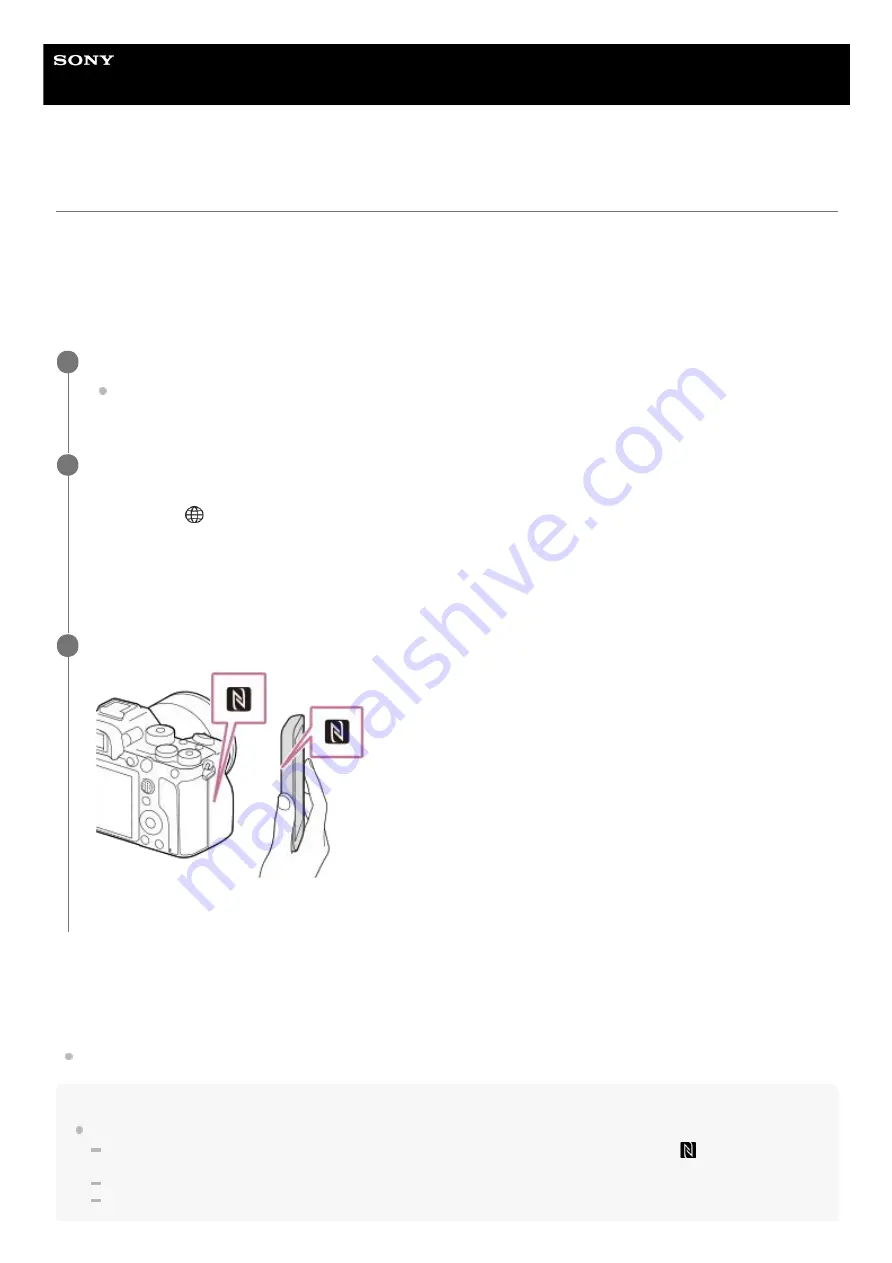
Interchangeable Lens Digital Camera
ILCE-7SM3
α7SIII
One-touch connection with NFC
You can connect the camera to an NFC-enabled smartphone by touching them together.
To connect the camera and your smartphone, Imaging Edge Mobile is required. Download and install the application
Imaging Edge Mobile from your smartphone’s application store. If Imaging Edge Mobile is already installed on your
smartphone, be sure to update it to the latest version. For details on Imaging Edge Mobile, refer to the support page
(
About “NFC”
NFC is a technology that enables short-range wireless communication between various devices, such as mobile phones
or IC tags, etc. NFC makes data communication simpler with just a touch on the designated touch-point.
NFC (Near Field Communication) is an international standard of short-range wireless communication technology.
Note
If you cannot make a connection, do as the following:
Launch Imaging Edge Mobile on your smartphone, and then move the smartphone slowly toward the
(N-Mark) of this
camera.
If the camera or smartphone is in a case, remove it.
Check whether the NFC function is activated on your smartphone.
Activate the NFC function of the smartphone.
On an iPhone, launch Imaging Edge Mobile, and then select [Connect with a new camera] → [Connect with the
camera through One-touch (NFC)] to activate the NFC function.
1
Prepare the camera.
When using your smartphone as a remote controller:
Set MENU →
(Network) → [Transfer/Remote] → [Ctrl w/ Smartphone] → [Ctrl w/ Smartphone] → [On], and set
the camera to the shooting screen.
When transferring images to your smartphone:
Set the camera to the playback screen, and display the image you want to transfer.
2
Keep touching the smartphone to the camera for 1 to 2 seconds.
The smartphone and the camera are connected.
3
423
Summary of Contents for ILCE-7SM3
Page 90: ...GB 90 ...
Page 91: ...GB 91 Index ...
Page 92: ...GB 92 ...
Page 93: ...GB 93 Index ...
Page 94: ...GB 94 ...
Page 95: ...GB 95 Index ...
Page 96: ... 2020 Sony Corporation Printed in Thailand ...
Page 111: ...5 021 326 11 1 Copyright 2020 Sony Corporation 15 ...
Page 126: ...5 021 326 11 1 Copyright 2020 Sony Corporation 30 ...
Page 146: ...5 021 326 11 1 Copyright 2020 Sony Corporation 50 ...
Page 170: ...74 ...
Page 177: ...Related Topic Mount Adaptor 5 021 326 11 1 Copyright 2020 Sony Corporation 81 ...
Page 204: ...Long Exposure NR 5 021 326 11 1 Copyright 2020 Sony Corporation 108 ...
Page 248: ...Related Topic Focus Magnifier 5 021 326 11 1 Copyright 2020 Sony Corporation 152 ...
Page 269: ...D Range Optimizer still image movie 5 021 326 11 1 Copyright 2020 Sony Corporation 173 ...
Page 279: ...Shockless WB 5 021 326 11 1 Copyright 2020 Sony Corporation 183 ...
Page 299: ...203 ...
Page 314: ...218 ...
Page 317: ...Memory cards that can be used 5 021 326 11 1 Copyright 2020 Sony Corporation 221 ...
Page 328: ...5 021 326 11 1 Copyright 2020 Sony Corporation 232 ...
Page 333: ...Related Topic Touch Panel Pad 5 021 326 11 1 Copyright 2020 Sony Corporation 237 ...
Page 338: ...5 021 326 11 1 Copyright 2020 Sony Corporation 242 ...
Page 354: ...Related Topic Flash Mode Wireless Flash 5 021 326 11 1 Copyright 2020 Sony Corporation 258 ...
Page 393: ...TC UB Disp Setting 5 021 326 11 1 Copyright 2020 Sony Corporation 297 ...
Page 396: ...5 021 326 11 1 Copyright 2020 Sony Corporation 300 ...
Page 425: ...Viewing images on a TV using an HDMI cable 5 021 326 11 1 Copyright 2020 Sony Corporation 329 ...
Page 518: ...Ctrl w Smartphone Send to Smartphone 5 021 326 11 1 Copyright 2020 Sony Corporation 422 ...
Page 526: ...Send to Smartphone Bluetooth Settings 5 021 326 11 1 Copyright 2020 Sony Corporation 430 ...
Page 573: ...477 ...
Page 579: ...Recover Image DB still image movie 5 021 326 11 1 Copyright 2020 Sony Corporation 483 ...






























