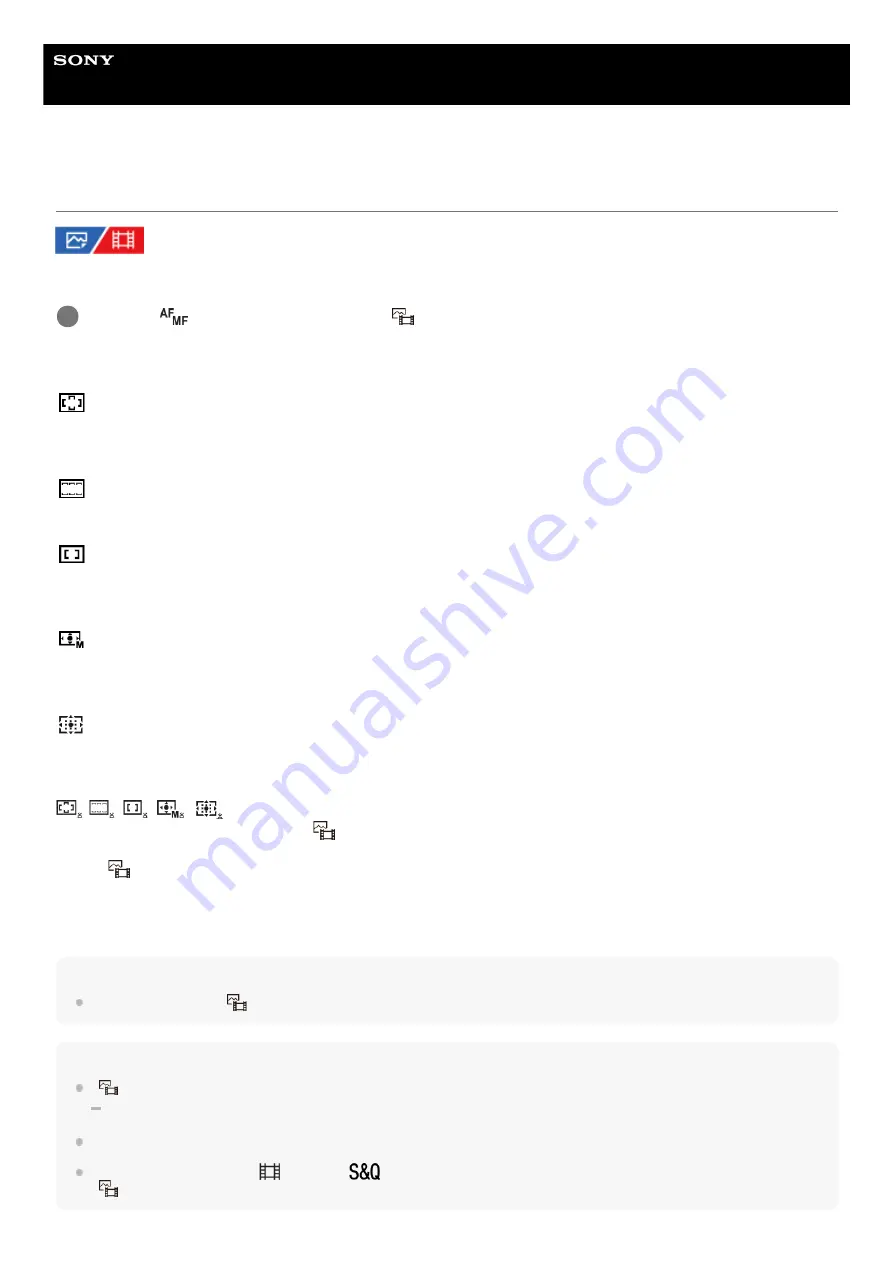
Interchangeable Lens Digital Camera
ILCE-7SM3
α7SIII
Selecting the focus area (Focus Area)
Set the type of focusing frame when shooting with the auto focus. Select the mode according to the subject.
Menu item details
Wide:
Focuses on a subject covering the whole range of the screen automatically. When you press the shutter button halfway
down in the still image shooting mode, a green frame is displayed around the area that is in focus.
Zone:
Select a zone on the monitor on which to focus, and the product will automatically select a focus area.
Center Fix:
Focuses automatically on a subject in the center of the image. Use together with the focus-lock function to create the
composition you want.
Spot: S/Spot: M/Spot: L:
Allows you to move the focusing frame to a desired point on the screen and focus on an extremely small subject in a
narrow area.
Expand Spot:
If the product cannot focus on a single selected point, it uses focus points around the [Spot] as a secondary priority area
for focusing.
Tracking:
This setting is available only when the [
Focus Mode] is set to [Continuous AF]. When the shutter button is pressed
and held halfway down, the product tracks the subject within the selected autofocus area. Point the cursor at [Tracking]
on the [
Focus Area] setting screen, and then select the desired area to start tracking using the left/right sides of the
control wheel. You can also move the tracking start area to the desired point by designating the area as a [Tracking:
Zone], [Tracking: Spot S]/[Tracking: Spot M]/[Tracking: Spot L] or [Tracking: Expand Spot].
Hint
In the default settings, [
Focus Area] is assigned to the C2 button.
Note
[
Focus Area] is locked to [Wide] in the following situations:
[Intelligent Auto]
The focus area may not light up during continuous shooting or when the shutter button is pressed all the way down at once.
When the mode dial is set to
(Movie) or
(S&Q Motion) or during movie shooting, [Tracking] cannot be selected as the
[
Focus Area].
MENU →
(Focus) → [Focus Area] → [
Focus Area] → desired setting.
1
116
Summary of Contents for ILCE-7SM3
Page 90: ...GB 90 ...
Page 91: ...GB 91 Index ...
Page 92: ...GB 92 ...
Page 93: ...GB 93 Index ...
Page 94: ...GB 94 ...
Page 95: ...GB 95 Index ...
Page 96: ... 2020 Sony Corporation Printed in Thailand ...
Page 111: ...5 021 326 11 1 Copyright 2020 Sony Corporation 15 ...
Page 126: ...5 021 326 11 1 Copyright 2020 Sony Corporation 30 ...
Page 146: ...5 021 326 11 1 Copyright 2020 Sony Corporation 50 ...
Page 170: ...74 ...
Page 177: ...Related Topic Mount Adaptor 5 021 326 11 1 Copyright 2020 Sony Corporation 81 ...
Page 204: ...Long Exposure NR 5 021 326 11 1 Copyright 2020 Sony Corporation 108 ...
Page 248: ...Related Topic Focus Magnifier 5 021 326 11 1 Copyright 2020 Sony Corporation 152 ...
Page 269: ...D Range Optimizer still image movie 5 021 326 11 1 Copyright 2020 Sony Corporation 173 ...
Page 279: ...Shockless WB 5 021 326 11 1 Copyright 2020 Sony Corporation 183 ...
Page 299: ...203 ...
Page 314: ...218 ...
Page 317: ...Memory cards that can be used 5 021 326 11 1 Copyright 2020 Sony Corporation 221 ...
Page 328: ...5 021 326 11 1 Copyright 2020 Sony Corporation 232 ...
Page 333: ...Related Topic Touch Panel Pad 5 021 326 11 1 Copyright 2020 Sony Corporation 237 ...
Page 338: ...5 021 326 11 1 Copyright 2020 Sony Corporation 242 ...
Page 354: ...Related Topic Flash Mode Wireless Flash 5 021 326 11 1 Copyright 2020 Sony Corporation 258 ...
Page 393: ...TC UB Disp Setting 5 021 326 11 1 Copyright 2020 Sony Corporation 297 ...
Page 396: ...5 021 326 11 1 Copyright 2020 Sony Corporation 300 ...
Page 425: ...Viewing images on a TV using an HDMI cable 5 021 326 11 1 Copyright 2020 Sony Corporation 329 ...
Page 518: ...Ctrl w Smartphone Send to Smartphone 5 021 326 11 1 Copyright 2020 Sony Corporation 422 ...
Page 526: ...Send to Smartphone Bluetooth Settings 5 021 326 11 1 Copyright 2020 Sony Corporation 430 ...
Page 573: ...477 ...
Page 579: ...Recover Image DB still image movie 5 021 326 11 1 Copyright 2020 Sony Corporation 483 ...
















































