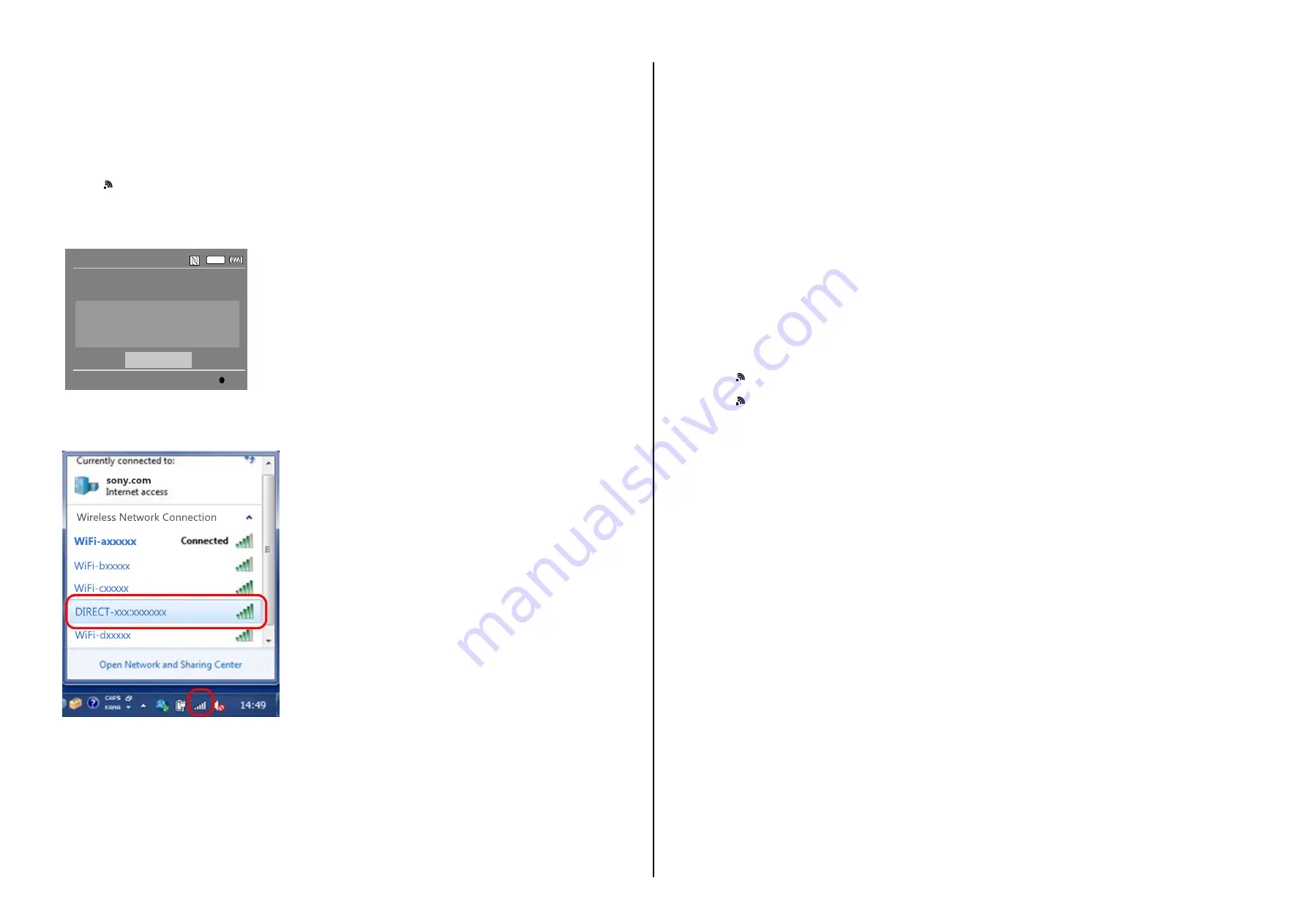
ILCE-7S_L2
1-2
1-3. CHECKING THE Wi-Fi FUNCTION
Perform the following procedure to check the Wi-Fi function.
Required equipment: Windows personal computer with Wi-Fi interface
1. Turn on the power of the unit.
2. Perform the following operations for the unit.
MENU
→
→
[Send to Smartphone]
→
●
3. The Send to smartphone screen is displayed.
4. The image selected from the camera or smartphone is displayed, select the picture to be used.
5. Select “This image” on the view on smartphone screen and press the
●
of the center, the “Wi-Fi Standby…” screen is appeared.
6. When preparation for Wi-Fi has been completed, the “Running as an access point.” screen opens and a password for Wi-Fi connection is displayed.
SSID
DIRECT-XXXX:MODEL-NAME
Password
XXXXXXXX
Device Name
ILCE-XX
Wi-Fi
Send to Smartphone
Operate smartphone to connect to
this device via Wi-Fi.
Cancel
Enter
7. Confirm on the personal computer that the unit is detected as a connectable wireless network.
8. To further confirm that the unit is connectable, connect the unit to the personal computer and double-click the “current connection” from the icon
displayed on the notice field, make sure that the unit is displayed in the Wireless internet access column.
– ENGLISH –
– JAPANESE –
1-1. SY-1039基板交換時の注意
仕向けデータ
補修用基板と交換する時,補修用基板に書かれている仕向けデータは元の設定と違っている場合があります。
Adjust StationからAdjust Manualを起動させて「DESTINATION DATA WRITE」を実行させてください。
USBシリアルNo.およびプロダクトIDについて
本機はセット固有のID(USBシリアルNo.)と機種固有のID(プロダクトID)を書き込んだ後に出荷されています。
新品の補修用基板にはこれらのIDが書き込まれていないため,基板交換後にIDを入力する必要があります。
補修用基板に交換した後はAdjust StationからAdjust Manualを起動し,「PRODUCT ID & USB SERIAL No. INPUT」を実行させてIDを入
力してください。
Note
: 新しくプロダクトIDを入力すると,必ずしも基板交換前のIDと同じIDになるとは限りません。新しいIDと元のIDが違う場合にはお客様がユーザー登録さ
れているIDと相違が出てしまう可能性があります。
MAC アドレスの更新
Wi-Fi 搭載基板を交換した時,またはメイン IC (CPU) が搭載されている基板を交換した場合,IC の固有番号 (MAC アドレス) を取り
込み直す必要があります。下記の作業を実施して,IC の固有番号 (MAC アドレス) を取り込み直してください。
Note
: 下記の操作は全ての作業を実施した後に行ってください。
1. 最新版のAdjust Manualをダウンロードする。
2. ダウンロードしたAdjust Manualをインストールする。
3. Adjust Manualを起動し,ADJUSTタブにある「Wireless LAN Setting (MAC Address)」を実施する。
4. セット本体を下記のように操作し,設定リセットを行う。
MENU → → [ネットワーク設定リセット] →[確認] → 中央の●で決定
5. セット本体を下記のように操作し,MACアドレスを表示する。
MENU → → [MACアドレス表示] → 中央の●で決定
6. MACアドレスの表示が更新されていることを確認する。
対象となる部品
・ SY-1039 BOARD, COMPLETE (SERVICE)
Note
: Adjust manual 内の DATA タブにある,ADJUSTMENT DATA BACKUP にある機能,LOAD AND WRITE は,セットの全てのデータを上書きします。
そのため,上記の操作で更新した MAC アドレス も上書きされてしまいます。
交換修理後はMACアドレスが変更されていますので,お客様に接続機器の再設定をしていただく必要があります。
そのためFlyer of WLAN Reset(Flyer of WLAN Reset̲9834752[][].pdf)をダウンロードしてプリント出力し,セットに添付して返却し
てください。




















