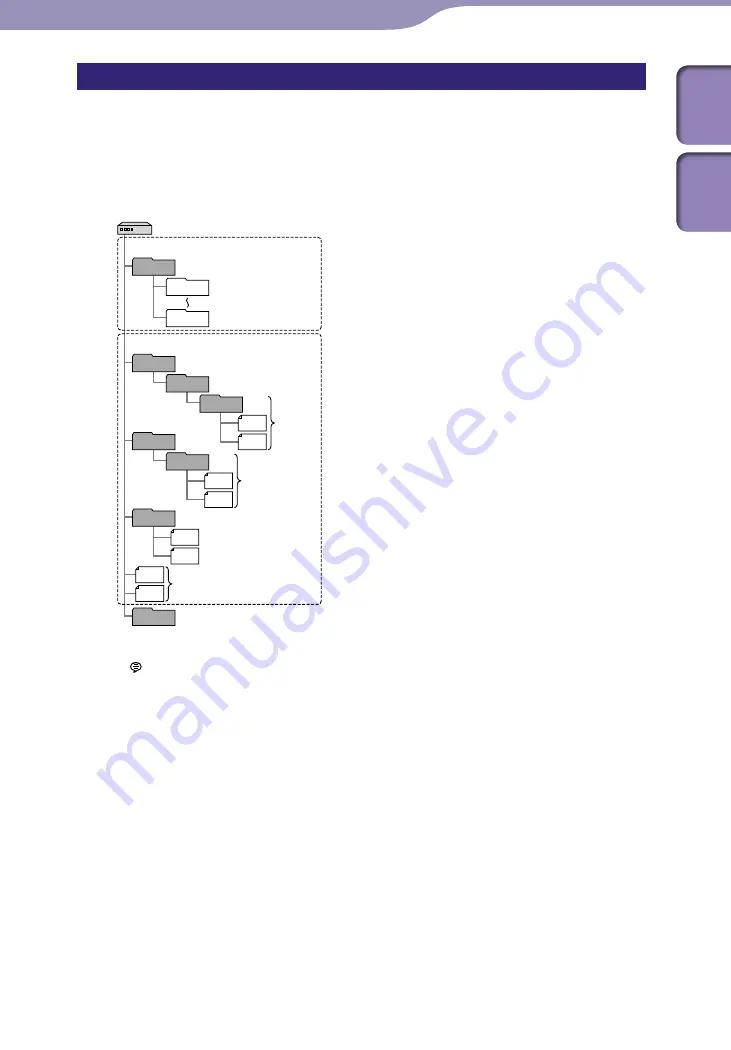
Utilizing Your Computer
ModelName: ICD-UX502
PartNumber: 4-421-477-11
Structure of folders and files
The folders and files are displayed on the computer screen as shown.
On a Windows screen using Explorer, and on a Macintosh screen using Finder,
folders and files can be displayed by opening “IC RECORDER.”
Built-in memory
IC RECORDER
Folder for files recorded
using the IC recorder
Folder transferred from
your computer
VOICE*
1
FOLDER01
FOLDER05
MUSIC
POP
J-POP*
2
MP3
MP3
AAC-LC
AAC-LC
PODCASTS
NEWS*
2
Conversation*
2
Instructions*
5
*
3
*
3
*
4
MP3
MP3
MP3
WMA
*
1
Even if a file is transferred directly under the VOICE folder, it will not be displayed on
the
tab of the IC recorder. When you transfer a file from your computer to the IC
recorder, put the file in the folders under the VOICE folder.
*
2
The name of a folder in which music files are stored will be displayed on the IC
recorder as it is, so it is convenient if you put an easy-to-remember name on the folder
in advance.
Folders shown in the illustration are examples of folder names.
*
3
The IC recorder can recognize up to 8 levels of folders transferred to the IC recorder.
*
4
If you transfer music files separately, they are classified as being in “No Folder.”
*
5
The operating instructions of the IC recorder are stored in the “Instructions” folder
directly under the “IC RECORDER” folder.
Hints
The title or artist name, etc., registered in the music files, can be displayed on the IC
recorder. It is useful if you input the ID3 tag information using the software you use to
make the music files on your computer.
If no title, or artist name has been registered “No Data” will be displayed in the display
window of the IC recorder.
Continued






























