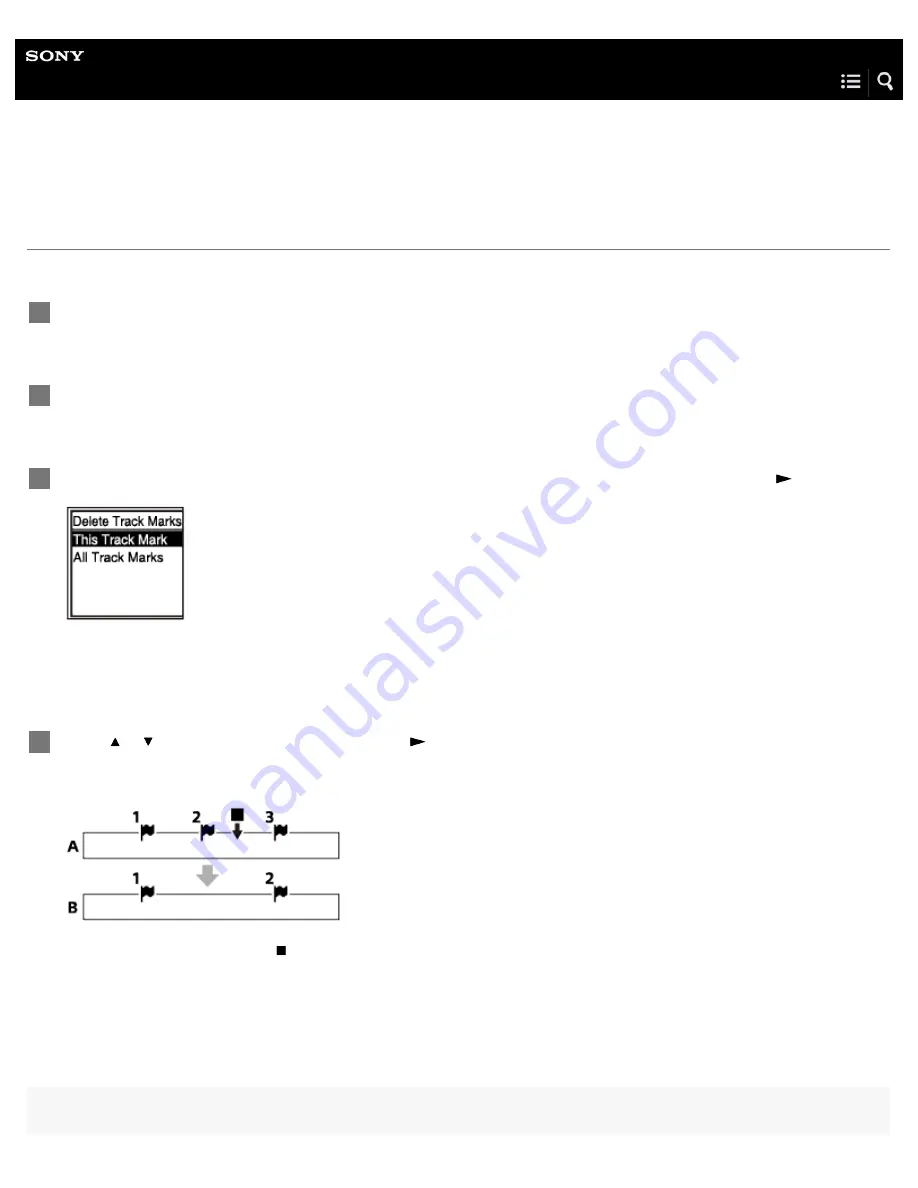
IC Recorder
ICD-PX470
Deleting a track mark
You can delete the closest track mark before the point where you stopped playback.
Note
Select the file from which you want to delete track marks.
1
Play the file and stop at a point after the track mark you want to delete.
2
Select “Delete Track Marks” - “This Track Mark” from the OPTION menu, and then press
.
“Delete Track Mark?” appears on the display window.
3
Press or to select “Yes,” and then press
.
The “Please Wait” message appears in the display window and the selected track mark will be deleted.
A. Before deleting a track mark: indicates the point where you stopped playback.
B. After deleting a track mark: The closest track mark before the point where you stopped playback will be deleted.
4
85
Summary of Contents for ICD-PX470
Page 76: ...4 595 548 31 1 Copyright 2016 Sony Corporation 63 ...
Page 81: ...Related Topic Selecting a file 4 595 548 31 1 Copyright 2016 Sony Corporation 68 ...
Page 101: ...Selecting a file Deleting a track mark 4 595 548 31 1 Copyright 2016 Sony Corporation 88 ...
Page 109: ...Using the HOME menu 4 595 548 31 1 Copyright 2016 Sony Corporation 96 ...






























