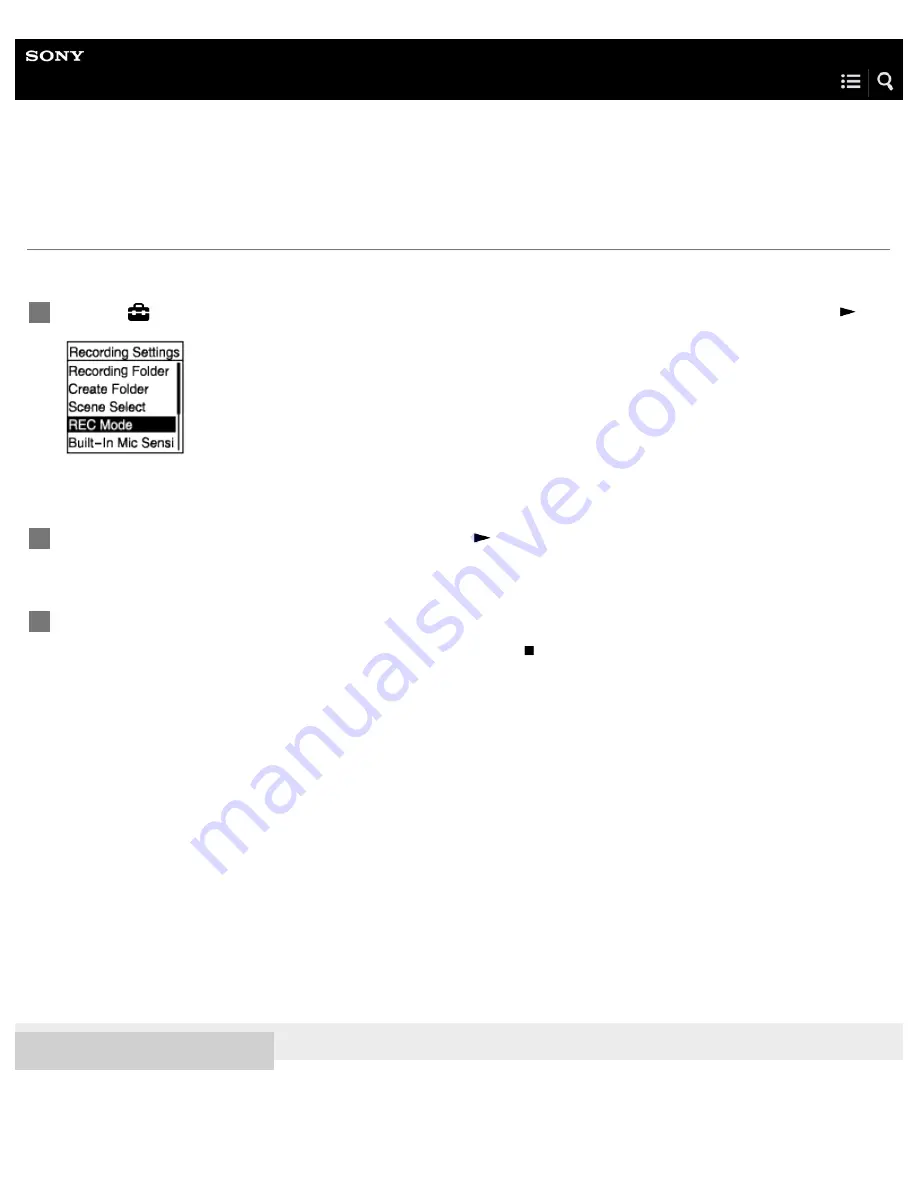
IC Recorder
ICD-PX470
Selecting the recording mode (REC Mode)
You can set the recording mode for audio recordings. Set this menu item before you start recording.
Description of menu items
You can select one of the following items:
LPCM 44.1kHz/16bit:
LPCM (not compressed) in stereo high-quality recording mode
MP3 192kbps:
MP3 (compressed) in stereo standard-quality recording mode (default setting)
MP3 128kbps:
MP3 (compressed) in long play stereo recording mode
MP3 48kbps(MONO):
MP3 (compressed) in monaural standard recording mode
4-595-548-31(1) Copyright 2016 Sony Corporation
Select “
Settings” - “Recording Settings” - “REC Mode” from the HOME menu, and then press
.
1
Select the desired recording mode, and then press
.
2
Press and hold BACK/HOME to return to the HOME menu.
To return to the screen before you displayed the HOME menu, press STOP.
3
97
Summary of Contents for ICD-PX470
Page 76: ...4 595 548 31 1 Copyright 2016 Sony Corporation 63 ...
Page 81: ...Related Topic Selecting a file 4 595 548 31 1 Copyright 2016 Sony Corporation 68 ...
Page 101: ...Selecting a file Deleting a track mark 4 595 548 31 1 Copyright 2016 Sony Corporation 88 ...
Page 109: ...Using the HOME menu 4 595 548 31 1 Copyright 2016 Sony Corporation 96 ...






























