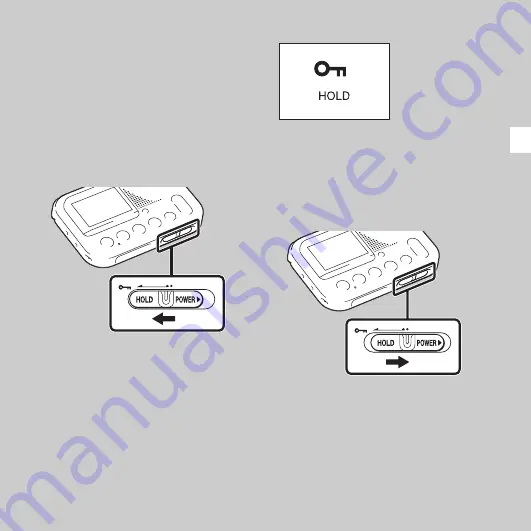
11
GB
Ge
tti
n
g
S
ta
rte
d
Preventing unintentional
operations (HOLD)
You can disable all the buttons (HOLD)
in order to prevent unintentional
operations when you carry the memory
card recorder while the power is on.
To put the memory card recorder
in the HOLD status
Slide the HOLD•POWER switch in the
direction of “HOLD.”
“HOLD” will appear for approximately 3
seconds, indicating that all the button
operations are disabled.
“HOLD. Slide HOLD Switch to
Activate.” appears if you press any
button when the HOLD function is
activated.
To release the memory card
recorder from the HOLD status
Slide the HOLD•POWER switch
towards the center.
P
Note
When the HOLD function is activated
during recording, all the button operations
are disabled. To stop recording, cancel the
HOLD function first.
Summary of Contents for ICD-LX30
Page 61: ... 2011 Sony Corporation ...


























