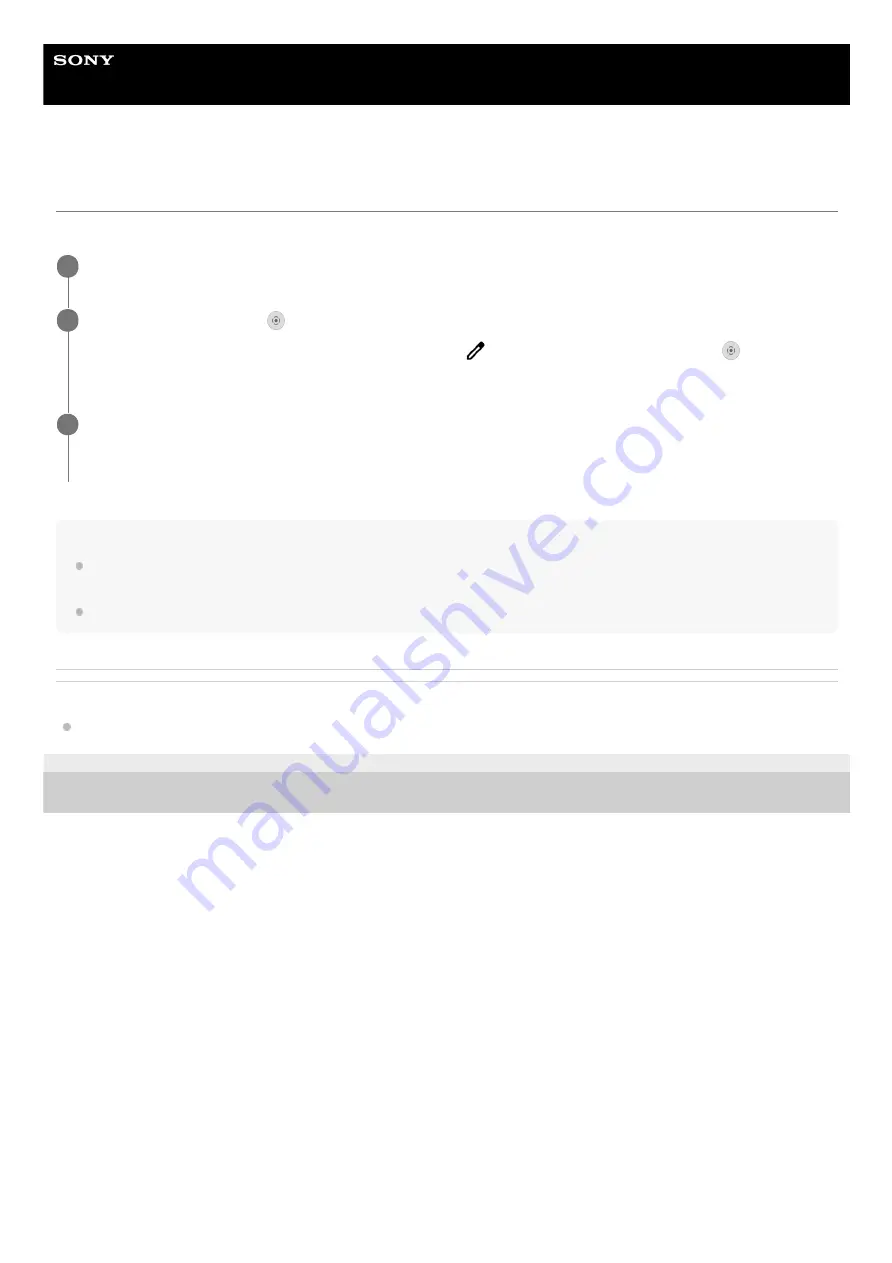
Smartphone
Xperia 1 III XQ-BC52/XQ-BC62/XQ-BC72
Recording your device screen
You can record a video of your device screen. Recorded videos are automatically saved in your device’s internal storage.
Note
This Screen recorder and similar functions provided by other apps cannot be used at the same time as the [Screenshot] function
or the [Record] function of the Game enhancer app.
You may not be able to record your device screen depending on the application design.
Related Topic
F-405-100-11 Copyright 2021 Sony Corporation
Swipe down twice from the top of the screen to open the Quick settings panel.
1
Swipe left or right to find (Screen Record icon), and then tap it.
If you cannot find the icon in the Quick settings panel, tap
(Edit icon), and then drag and drop (Screen
Record icon) into the upper part of the screen.
2
Follow the on-screen instructions to start recording the screen.
To stop recording, drag down the status bar to open the notification panel, and then tap the Screen recorder
notification.
3
75
Summary of Contents for I XQ-BC52
Page 17: ...F 405 100 11 Copyright 2021 Sony Corporation 17 ...
Page 20: ...F 405 100 11 Copyright 2021 Sony Corporation 20 ...
Page 36: ...Related Topic Overview Settings menu F 405 100 11 Copyright 2021 Sony Corporation 36 ...
Page 46: ...46 ...
Page 49: ...Help Guide Smartphone Xperia 1 III XQ BC52 XQ BC62 XQ BC72 Overview 49 ...
Page 83: ...Using Dynamic Vibration Status icons F 405 100 11 Copyright 2021 Sony Corporation 83 ...
Page 104: ...Related Topic Settings menu F 405 100 11 Copyright 2021 Sony Corporation 104 ...
Page 107: ...107 ...
Page 112: ...Settings menu F 405 100 11 Copyright 2021 Sony Corporation 112 ...
Page 122: ...F 405 100 11 Copyright 2021 Sony Corporation 122 ...
Page 168: ...Related Topic Overview Settings menu F 405 100 11 Copyright 2021 Sony Corporation 168 ...
Page 170: ...F 405 100 11 Copyright 2021 Sony Corporation 170 ...






























