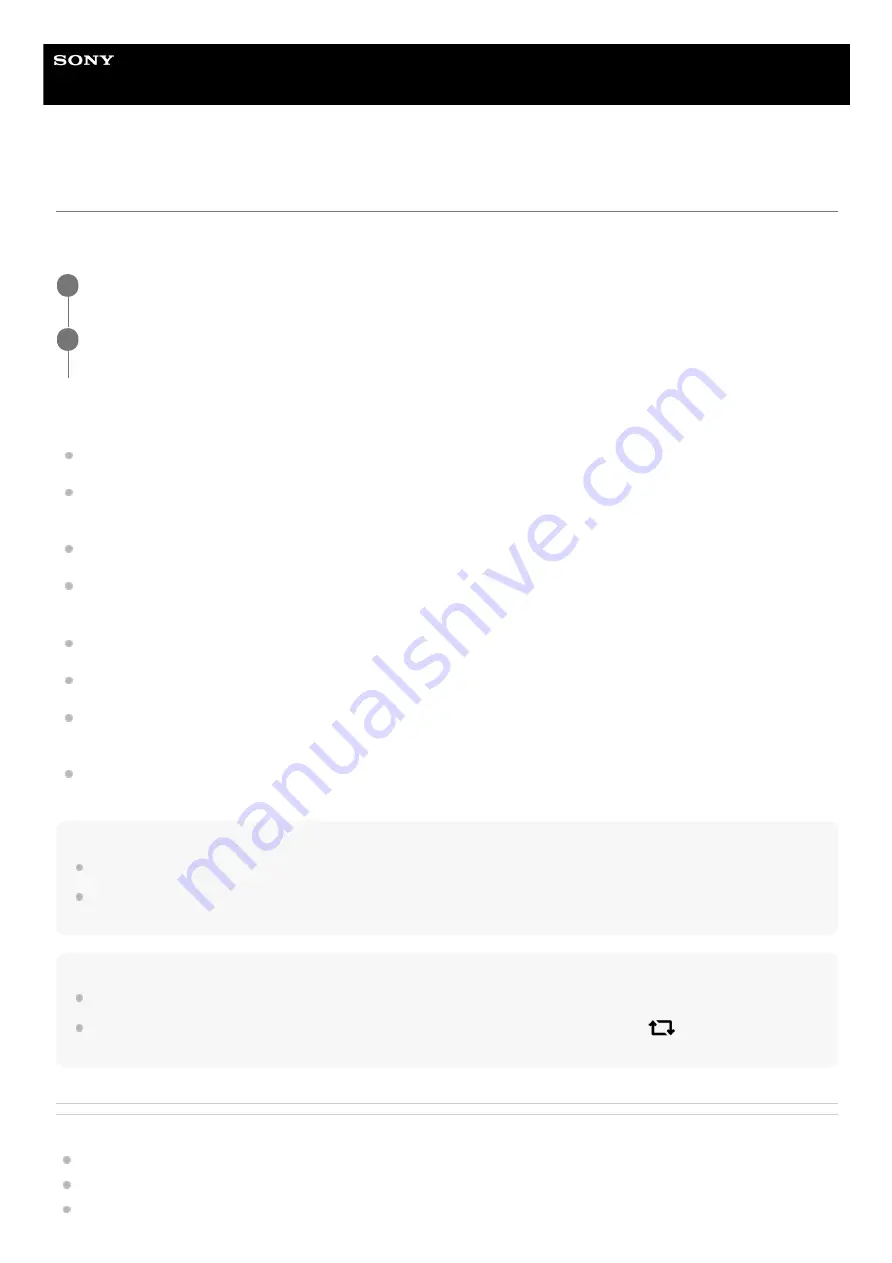
Smartphone
Xperia 1 III XQ-BC52/XQ-BC62/XQ-BC72
Screen settings
You can change the screen’s behavior, brightness, viewing size, and quality. You can also adjust the image quality of
photos and videos.
Main screen settings
Image quality settings
: Adjust the quality of photos and videos as displayed on your device.
White balance
: Tap the [Set manually] switch to enable changes to the setting, and then select one of the preset
settings. You can also use the sliders to adjust the white balance.
High refresh rate
: Set the refresh rate to 120 Hz for a smoother display.
Brightness level
: Adjust the brightness level with the slider. You can also enable [Adaptive brightness] to
automatically optimize brightness based on surrounding light.
Dark theme
: You can display the screen with a dark background.
Auto-rotate screen
: Set the screen to rotate automatically when the device is turned, or set it to stay in portrait view.
Night Light
: [Night Light] switches the color of the screen to amber. This makes it easier to view the screen in a
darker setting, and also makes it easier to fall asleep.
Prevent accidental operations with screen off
: You can prevent your device from being activated by mistake while
placed in a pocket or a bag.
Note
When the STAMINA mode is turned on, [High refresh rate] cannot be used.
Avoid displaying very bright or static images for a long period of time. This may cause an afterimage or coloring to remain on the
screen.
Hint
[Video image enhancement] is available only for certain applications.
Even if the Auto-rotate screen function is disabled, you can rotate the screen manually by tapping
(Rotate icon) in the
navigation bar.
Related Topic
Home screen
Taking a screenshot
Using the Split-screen mode
Find and tap [Settings] > [Display].
1
Tap the setting you want to change.
Use the sliders, tap the switches, or select options to adjust.
2
111
Summary of Contents for I XQ-BC52
Page 17: ...F 405 100 11 Copyright 2021 Sony Corporation 17 ...
Page 20: ...F 405 100 11 Copyright 2021 Sony Corporation 20 ...
Page 36: ...Related Topic Overview Settings menu F 405 100 11 Copyright 2021 Sony Corporation 36 ...
Page 46: ...46 ...
Page 49: ...Help Guide Smartphone Xperia 1 III XQ BC52 XQ BC62 XQ BC72 Overview 49 ...
Page 83: ...Using Dynamic Vibration Status icons F 405 100 11 Copyright 2021 Sony Corporation 83 ...
Page 104: ...Related Topic Settings menu F 405 100 11 Copyright 2021 Sony Corporation 104 ...
Page 107: ...107 ...
Page 112: ...Settings menu F 405 100 11 Copyright 2021 Sony Corporation 112 ...
Page 122: ...F 405 100 11 Copyright 2021 Sony Corporation 122 ...
Page 168: ...Related Topic Overview Settings menu F 405 100 11 Copyright 2021 Sony Corporation 168 ...
Page 170: ...F 405 100 11 Copyright 2021 Sony Corporation 170 ...






























