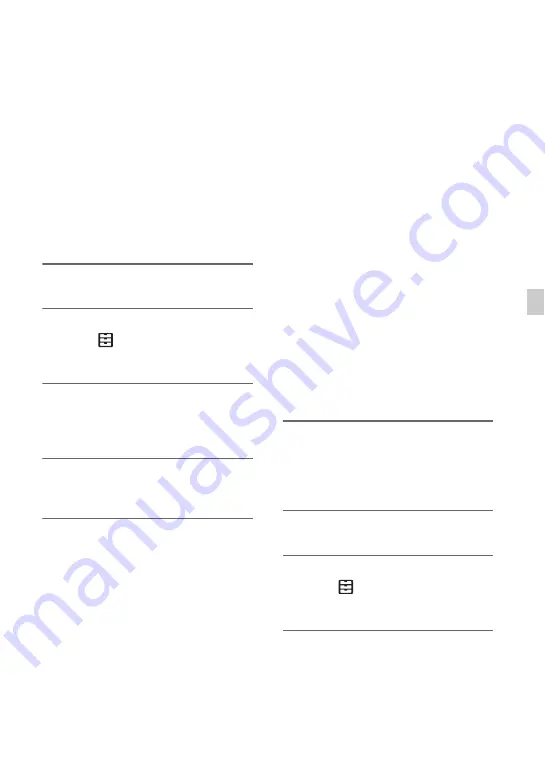
59
E
d
it
in
g
Formatting the
recording media
Formatting deletes all data from the
recording media to recover recordable free
space.
b
Notes
• Connect your camcorder to the wall outlet (wall
socket) using the supplied AC Adaptor to
prevent your camcorder from running out of
power during the operation.
• To avoid the loss of important images, you
should save them before formatting the
recording media.
• Protected movies are also deleted.
1
Press the MENU button.
2
Press the
V
/
v
/
B
/
b
/SET buttons to
select
(OTHERS)
t
[MEDIA
FORMAT].
3
Press the
V
/
v
/
B
/
b
/SET buttons to
select the recording media to be
formatted.
4
Press the
V
/
v
/
B
/
b
/SET buttons to
select [OK]
t
[OK].
b
Notes
• While [Executing...] is displayed, do not turn off
the camcorder, do not operate any buttons on the
camcorder, disconnect the AC Adaptor, or
remove the recording media from your
camcorder. (The access lamp is lit or flashing
while formatting recording media.)
Deleting all data from
the memory card and
internal memory
If a memory card and the internal memory
is used repeatedly, garbage data accumulate
which may prevent the image data from
being written at the fixed speed. In this
case, recording may stop suddenly.
If this happens, empty the memory card and
internal memory to avoid the writing error.
Emptying the memory card and internal
memory can erase more data than ordinary
formatting.
b
Notes
• If you perform this operation, all stored data are
deleted. To avoid the loss of important images,
you should save them before the operation.
• You cannot perform this operation unless you
connect the AC Adaptor to the wall outlet (wall
socket).
• Disconnect all cables except the AC Adaptor.
Do not disconnect the AC Adaptor during the
operation.
• Do not apply any vibrations or shocks to your
camcorder during this operation.
1
Connect your camcorder to the
wall outlet (wall socket) using the
AC Adaptor AC-L100C (supplied)
(p. 18).
2
Press the MENU button.
3
Press the
V
/
v
/
B
/
b
/SET buttons to
select
(OTHERS)
t
[MEDIA
FORMAT].
4
Select the recording media to be
formatted.
The format screen appears.
Continued
,
Summary of Contents for HXR-MC2500
Page 48: ...48 Playback Playback 1 Open the LCD panel THUMBNAIL button Playing back movies ...
Page 109: ......
Page 110: ......
Page 111: ......
Page 112: ...http www sony net Printed in China 2014 Sony Corporation ...






























