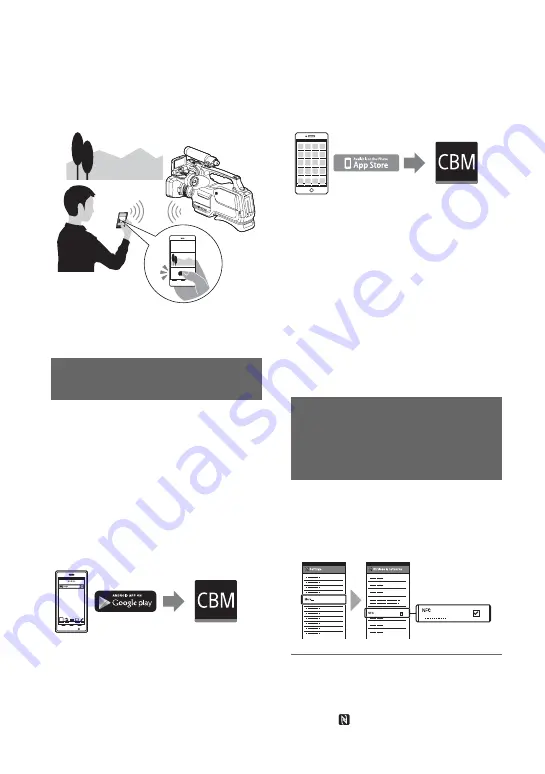
40
Using a smartphone as a remote
controller
(One-touch remote (NFC))
Required equipment/environment
Smartphone or tablet computer
To use a smartphone as a remote control for
the camcorder, you need to install the
dedicated application "Content Browser
Mobile" on your smartphone. If “Content
Browser Mobile” is already installed on
your smartphone, update it to the latest
version as necessary.
Android OS
Search for “Content Browser Mobile” in
Google Play, then install it.
• You need Android 4.1 or later when you
use the NFC One-touch.
• Google play may not be supported
depending on country or region. In this
case, search for “Content Browser
Mobile” on the internet then install it.
iOS
Search for “Content Browser Mobile” in
the App Store, then install it.
• You need iOS 7.0 or later.
• You cannot use the NFC One-touch when
you use iOS.
b
Notes
• You need an NFC-compatible smartphone or
tablet computer in order to use the NFC One-
touch function of the camcorder.
• Proper operation of the Wi-Fi function detailed
in this manual is not guaranteed for all
smartphones or tablet computers.
• Operations and screen displays of the
application may be subject to change without
notice by future upgrades.
1
Select [Settings] on the
smartphone, then select [More…]
and place a checkmark next to
[NFC].
2
Set the camcorder to the shooting
mode.
You can use the NFC function only
when
(N-Mark) is displayed on the
screen.
Downloading “Content Browser
Mobile”
Connecting the camcorder to an
Android smartphone equipped
with the NFC function using
One-touch
Useful functions (Continued)
Summary of Contents for HXR-MC2500
Page 48: ...48 Playback Playback 1 Open the LCD panel THUMBNAIL button Playing back movies ...
Page 109: ......
Page 110: ......
Page 111: ......
Page 112: ...http www sony net Printed in China 2014 Sony Corporation ...






























