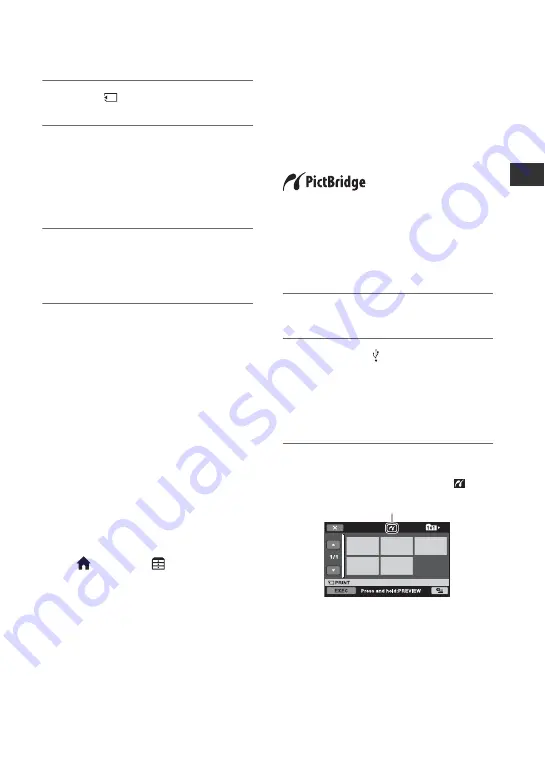
41
Edi
ting
3
Touch [
USB CONNECT].
4
Operate the device to be
connected, and start recording.
For details, refer to the instruction
manuals supplied with the device to be
connected.
5
After dubbing is complete, touch
[END]
t
[YES], then disconnect
the USB cable.
Attention
This camcorder captures high definition
footage in the AVCHD format. Using the
enclosed PC software, high definition
footage can be copied onto DVD media.
However, DVD media containing AVCHD
footage should not be used with DVD based
players or recorders, as the DVD player/
recorder may fail to eject the media and
may erase its contents without warning.
DVD media containing AVCHD footage
may be played on a compatible Blu-ray
Disc™ player/recorder or other compatible
device.
z
Tips
• If the [USB SELECT] screen does not appear,
touch
(HOME)
t
(OTHERS)
t
[USB CONNECT].
Printing recorded
images
(PictBridge compliant
printer)
You can print out still images using a
PictBridge compliant printer, without
connecting the camcorder to a computer.
Connect your camcorder to the AC Adaptor
to obtain power from the wall outlet (wall
socket) (p. 9). Turn on the printer.
Insert the “Memory Stick PRO Duo” media
containing the still images you want to print
into your camcorder.
1
Turn on your camcorder.
2
Connect the (USB) jack to the
printer using the USB cable
(p. 86).
[USB SELECT] appears on the screen
automatically.
3
Touch [PRINT].
You can select a still image on the
screen.
When connection is complete,
(PictBridge connecting) appears on
the screen.
Summary of Contents for HXR-MC1 Brochure
Page 95: ......






























