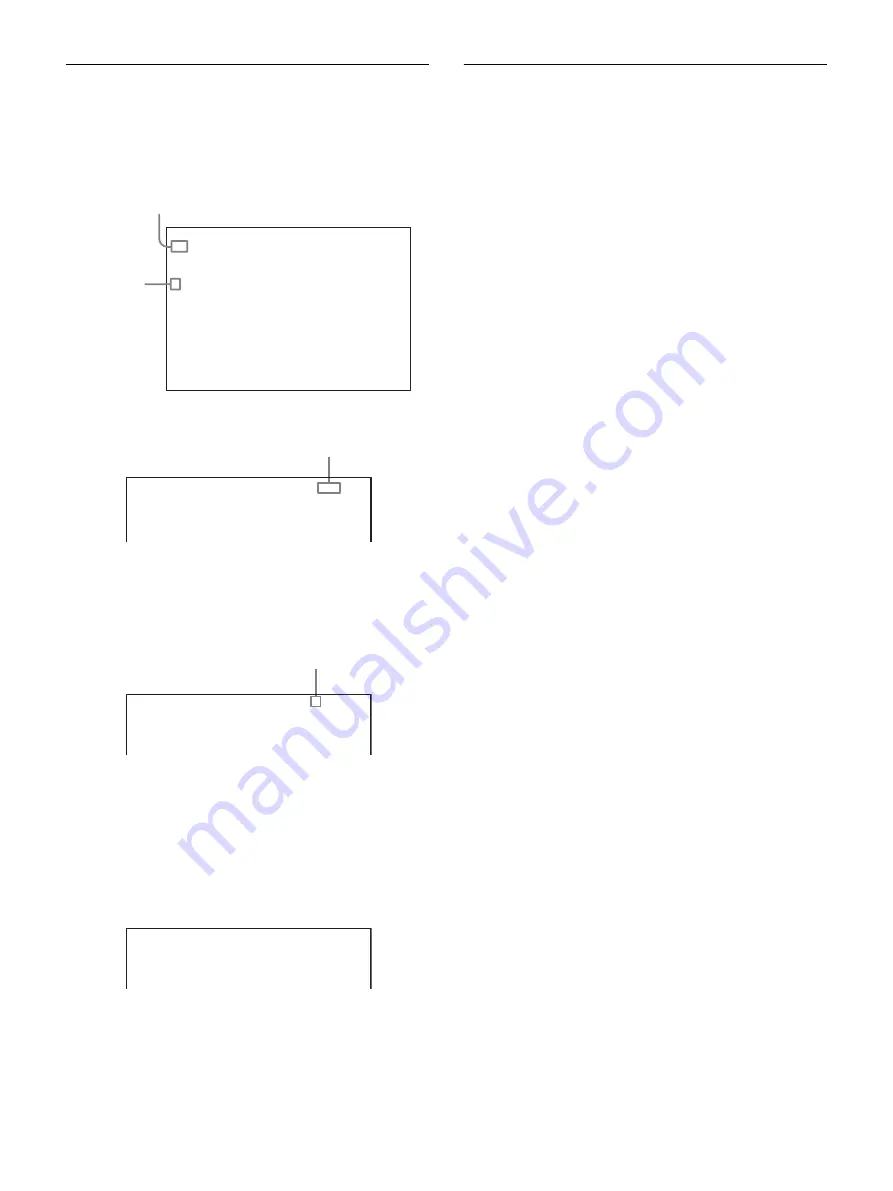
36
Selecting a Page
To select a page from the CONTENTS page
Rotate the menu control knob to align the
,
pointer with the
desired page and press the menu control knob.
The selected page is displayed.
Press the menu control knob to confirm the page selection.
To change the displayed page
1
Check that the
,
pointer is located on the left of the page
number and press the menu control knob.
The
,
pointer changes to a flashing question
?
mark.
2
Rotate the menu control knob to flip through the pages, and
press the menu control knob when the desired page is
displayed.
The
?
mark will change back to the
,
pointer, and operations
on the selected page are enabled.
To return to the TOP MENU screen
Align the
,
pointer with “TOP” at the top right of the menu page
and press the menu control knob.
Setting Menu Items
If a
?
mark is flashing on the left of the page number, press the menu
control knob to change it to the
,
pointer. Operation on the
displayed page is enabled.
1
Align the
,
pointer with the desired item and press the
menu control knob.
The
,
pointer changes to a flashing question
?
mark.
2
Rotate the menu control knob to change the setting value.
When the knob is rotated quickly, the values will change
quickly; when rotated slowly, the values will change slowly.
To reset a changed value
If you set the STATUS/CANCEL switch to CANCEL before
pressing the menu control knob, the setting will be returned to
its previous value.
To interrupt settings
Set the DISPLAY/MENU switch to OFF to turn off the menu
screen display.
The setting operation can be restarted by setting the DISPLAY/
MENU switch back to MENU.
3
Press the menu control knob.
The
?
mark will change back to the
,
pointer, and the setting
will be registered.
4
To change other setting items on the same menu page,
repeat steps
1
to
2
.
To specify a character string
When you press the menu control knob with the
,
pointer aligned
with an item for which a character string, such as a file ID, is to be
specified, a rectangular cursor and a list of selectable characters are
displayed.
The cursor can be moved by rotating the menu control knob.
1
Set the cursor to the position where you wish enter a
character, then press the menu control knob.
A cursor appears in the character list.
2
Set the cursor to the character to be entered and press the
menu control knob.
Repeat steps
1
and
2
.
• By selecting INS on the line below the character list, you can
enter a space at the cursor position.
• Selecting DEL deletes the character at the cursor position.
• You can return to step
1
without changing the character by
selecting RET.
• If you enter the permitted maximum number of characters
(up to the stop mark at the right end of the line), the cursor
moves to ESC below the character list.
3
Select END and press the menu control knob.
The new string you have set is registered.
To restore the previous string
Select ESC and press the menu control knob.
CONTENTS P00 TOP
01.<SW STATUS>
02.<VIDEO LEVEL>
03.<COLOR TEMP>
c
04.<GAMMA>
05.<BLACK GAMMA>
06.<SATURATION>
07.<KNEE>
08.<WHITE CLIP>
09.<DETAIL 1>
10.<DETAIL 2>
11.<SD DETAIL>
12.<SD CROSSCOLOR>
13.<SKIN DETAIL>
14.<USER MATRIX>
xx
If the screen can be scrolled, arrows will indicate
the direction for scrolling.
,
pointer
<GAMMA> P04 TOP
[R] [G] [B] [M]
LEVEL :
c
0 0 0 0
COARSE : 0.45
Page No.
<GAMMA> ?P04 TOP
[R] [G] [B] [M]
LEVEL : 0 0 0 0
COARSE : 0.45
Flashing
<GAMMA> P04
c
TOP
[R] [G] [B] [M]
LEVEL : 0 0 0 0
COARSE : 0.45
Summary of Contents for HXC-FB80
Page 71: ...Sony Corporation ...






























