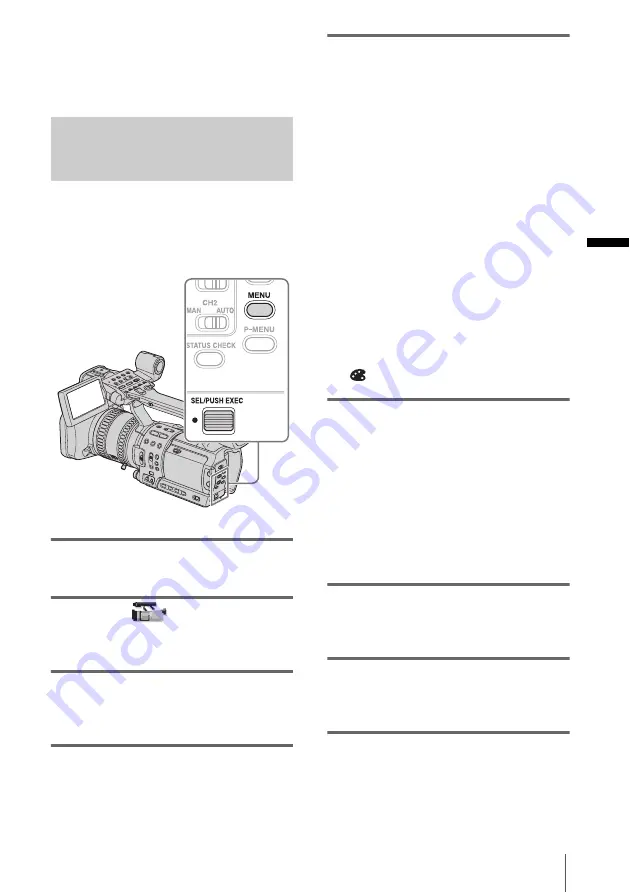
Recor
d
ing
Recording
43
To cancel the operation
Press STORE/CHECK/EXEC repeatedly until
the STORE/CHECK/EXEC lamps are all
turned off.
Revising a specific color
–Color Correction
You can select and revise up to 2 specific
colors (2 palettes) of objects, such as leaves
and sky, that will be recorded in your favorite
color tone.
1
During recording or in the standby
mode, press MENU.
2
Select the
(CAMERA SET)
menu by turning the SEL/PUSH
EXEC dial, then press the dial.
3
Select [COLOR CORRCT] by turning
the SEL/PUSH EXEC dial, then press
the dial.
4
Select [TYPE] by turning the SEL/
PUSH EXEC dial, then press the dial.
5
Select a revision type by turning the
SEL/PUSH EXEC dial, then press the
dial.
[OFF]
Normal recording.
[COLOR REVISN]
Revises the color that has been set in the
memory.
You cannot revise the color that is not
included in the memory (the part is
displayed in black and white as set in
[COLOR EXTRCT]).
[COLOR EXTRCT]
Displays only the parts set in the memory in
color, and displays other parts in black and
white.
You can use this not only as an effect, but
also for checking a color when you set the
memory.
appears.
6
Select [MEMORY SEL] by turning the
SEL/PUSH EXEC dial, then press the
dial.
[1] (the default setting)
Only memory 1 is effective.
[2]
Only memory 2 is effective.
[1&2]
Both memories 1 and 2 are effective.
7
Select [MEM1 COLOR] or [MEM2
COLOR] by turning the SEL/PUSH
EXEC dial, then press the dial.
8
Adjust [PHASE], [RANGE], and
[SATURATION] while referring to
“To specify a color” (p. 44).
9
Select [MEM1 REVISN] or [MEM2
REVISN] by turning the SEL/PUSH
EXEC dial, then press the dial.
,
continued






























