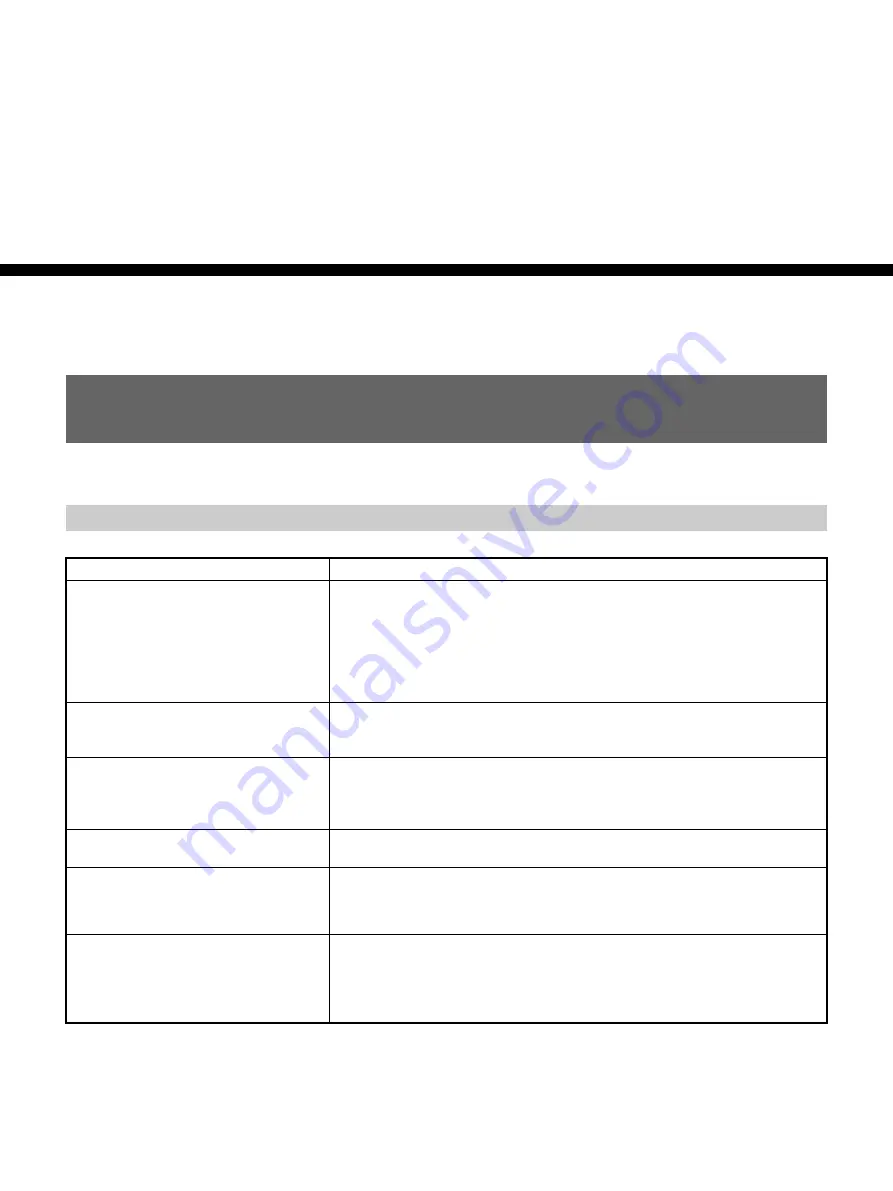
Chapter 5
Maintenance
59
Chapter
5
Maintenance
Troubleshooting
Please check the following before contacting your Sony dealer.
General Operation Troubles
Symptom
Cause/Remedy
A menu item is not available.
• There are menus that cannot be used depending in the [IN/OUT REC] menu
setting.
t
Change the [IN/OUT REC] menu settings
• Some menu items are only available in EE mode or playback mode.
t
Set the unit to EE mode or playback mode.
• Some menu items are only available when the tape is inactive.
• There are some menus you cannot use without setting the clock.
Some menu item settings change
accidentally.
• You have pulled out the power cord during a menu operation.
t
Adjust the menu again. To prevent this incident recurring, do not pull out the
plug while adjusting the menu or the brightness of the LCD monitor.
The unit operates by itself.
• [COMMANDER] in the [OTHERS] menu is set to [WIRELESS] and a Sony
Remote Commander with its command mode set to VTR4 is operating near the
unit.
t
Set [COMMANDER] to [CONTROL S]
.
The supplied wireless Remote
Commander does not work.
t
Set [COMMANDER] in the [OTHERS] menu to [WIRELESS]
.
Even though the settings on the unit are
correct, you cannot make the unit record
using the DSRM-10 Remote Control Unit
(not supplied).
t
On the DSRM-10 Remote Control Unit, press the PLAY button while holding
the REC button down.
Whenever you connect the unit to an AC
outlet or the AC Adaptor, the unit turns on
automatically.
• [AC ON MODE] in the [OTHERS] menu is set to [ON].
t
Set [AC ON MODE] to [STANDBY]
• There is a cassette inside the unit and [AUTO REPEAT] in [VTR SET] menu is
set to [ON].
t
.











































