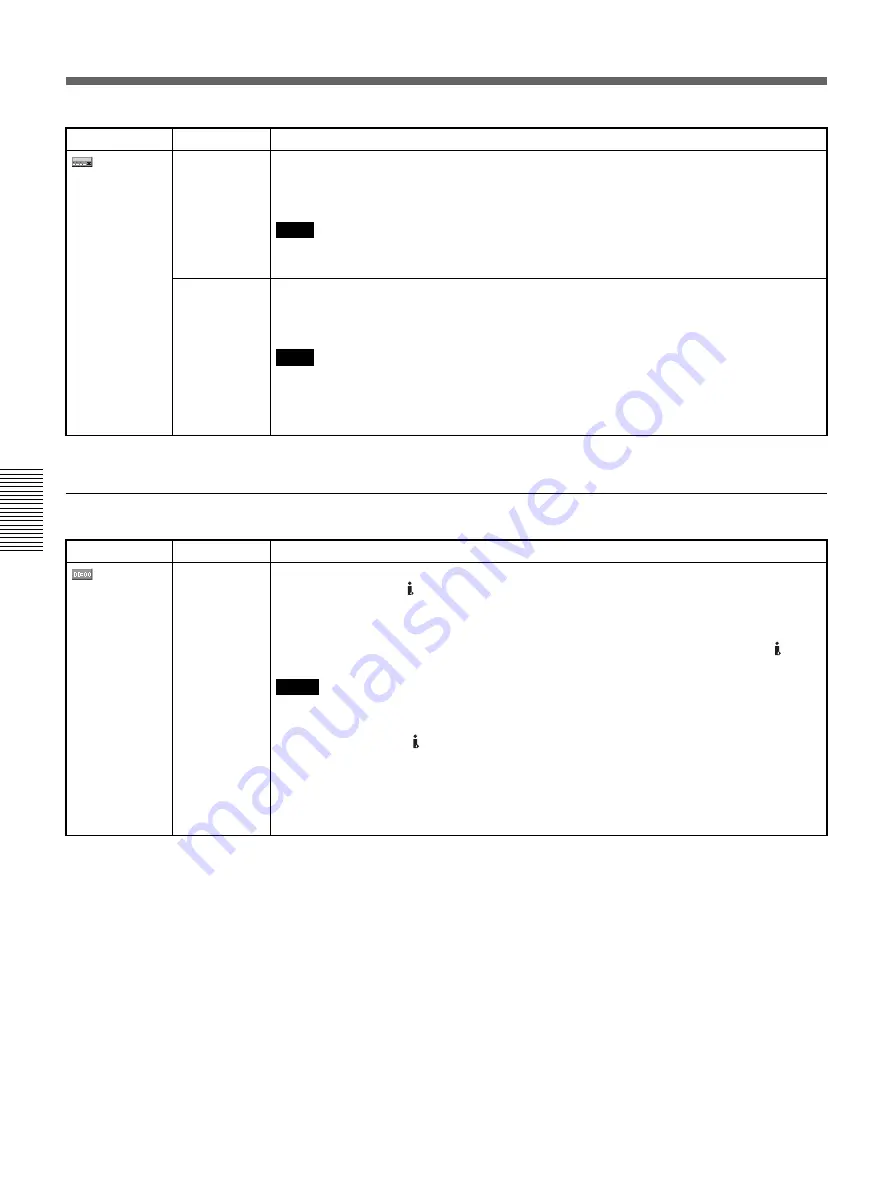
56
Chapter 4
Adjusting and Setting Through Menus
C
h
ap
te
r
4
A
dj
us
tin
g an
d Se
tt
ing
T
h
ro
ug
h Men
u
s
Operating Menus
TC/UB SET menu
VTR SET
FROM STILL
Selects the tape protection mode to change the mode to after the time set in [STILL TIME] is
past.
B
STOP :
Stops the tape.
STEP FORWARD :
Forwards one frame.
If you play a tape recorded in HDV format with [STEP FORWARD] selected, the tape
advances a few frames forward at a time.
FROM REC P
Selects the tape protection mode which the unit changes to after the recording has been
paused for more than 3 minutes.
B
STOP :
Stops the tape.
REC PAUSE :
Maintains the recording pause mode.
When the recording pause mode continues for a long time after you select [REC PAUSE],
the tape may be damaged or the video heads may be damaged or clogged. If there is no
other reason to do otherwise, select [STOP]. Particularly when you use a Mini-DV cassette
that is longer than 60 minutes, select [STOP].
Icon/Menu
Submenu
Setting
Note
Note
Icon/Menu
Submenu
Setting
TC/UB SET HDV/DV IN TC Selects whether to record internal time code or external time code while the unit records
signals input from the
HDV/DV jack.
B
INTERNAL :
Records the time code generated by the internal time code generator.
(If there is time code already recorded on the tape, the unit records
continuous time code from this point.)
EXTERNAL :
Records the time code with video and audio signals input from the
HDV/
DV jack.
• Bars (– –:– –:– –:– –) are recorded as the time code if you start recording when this item is
set to [EXTERNAL], the INPUT SELECT switch on the front panel is set to HDV/DV, and no
signal is input via the
HDV/DV jack.
When any signals are input, the time code of the signals is recorded.
• If you set this item to [EXTERNAL] and the external time code input is discontinuous or
does not advance correctly, recording or displaying of the time code on the unit may not be
done correctly. If there is a discontinuous time code on your recorded tape, you may not be
able to edit or search correctly, depending on the device used to edit.
Notes






























