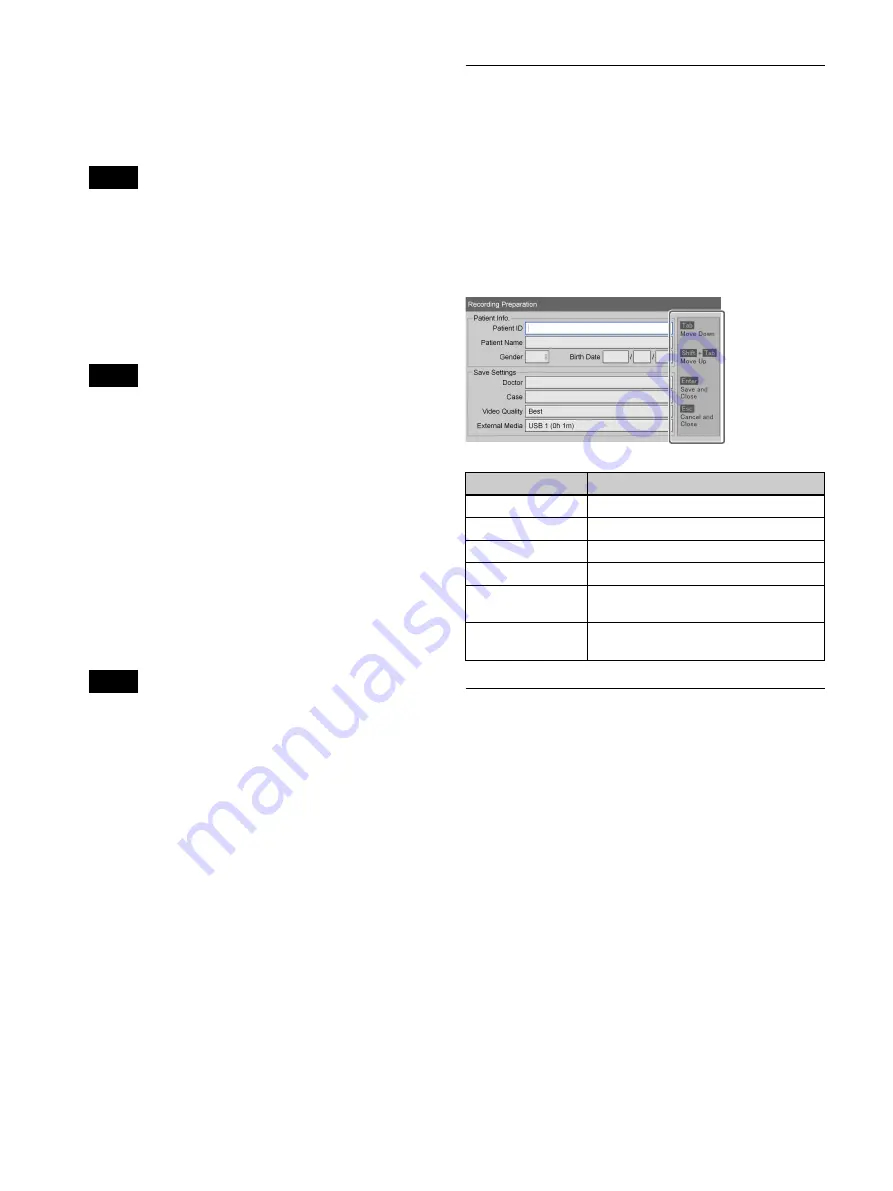
47
For details on this setting, see “Doctor List
Registration” (page 73).
[Case]
Select the case.
The cases must be registered beforehand.
For details on this setting, see “Registering Cases”
(page 76).
[Video Quality]
Select the video image quality.
You can select form [Best], [High], and [Standard].
This setting applies to both Ch1 and Ch2.
You can configure a default setting for this item in the
[User Settings] screen – [Quality] tab.
For details on this setting, see “Configuring Image
Quality Settings” (page 34).
[External Media]
When you want to simultaneously save to external
media in addition to saving to the unit’s internal hard
disk, configure these settings to specify the storage
destination for recorded data.
If you do not want to simultaneously record to
external media, select [Not Used].
If you want the unit to detect the inserted media
automatically, select [Auto].
• If the external media is currently inserted and
recognized, the remaining recording times are also
displayed.
• Servers will not be automatically recognized.
• When auto recognition is enabled and multiple
media are inserted, data will be recorded to the
media in the following order of priority: USB1
t
BD/DVD
t
USB2.
• You cannot change media types in the middle of
recording when auto recognition is enabled.
• Recorded data for Ch2 will be recorded to the same
external media specified for Ch1.
• When [CMS Mode] is set to [Use] in the [System
Admin Settings] screen – [Function Settings]
screen – [CMS] tab, the setting will be fixed at its
current setting.
4
To perform a test recording, proceed to
.
If you are finished configuring settings, select [Done]
and press the ENTER button.
Using a Hard Keyboard for Patient
Information and Data Storage
Settings
When [Keyboard Mode] is set to [Hard Keyboard] in the
[System Admin Settings] screen – [Device Settings]
screen, you can configure patient information and data
storage settings using only the connected keyboard.
When hard keyboard mode is enabled, a guide appears on
the right side of the screen and the following keys
function as follows.
Registering Multiple Patients in
Advance
You can register information for multiple patients of
procedures and examinations in advance. By doing so,
you can simply select the patient from the registered
patient list on the day of the procedure or examination and
save time on preparation.
For details on registering patients from MWL, see
“Registering Patients from MWL” (page 48).
To register patients
Register patients for procedures and examinations to the
patient list.
1
Configure patient information and storage settings for
recorded data in the [Recording Preparation] screen,
select [Add to List], and then press the ENTER
button.
Tip
Tip
Tips
Key
Function
Tab
Move to the next input field.
Shift + Tab
Move to the previous input field.
R r
(arrows)
Select items.
T
t
(arrows)
Move within entered text.
Enter
Apply the setting, and close the
[Recording Preparation] screen.
Esc
Cancel the setting, and close the
[Recording Preparation] screen.
Summary of Contents for HVO-4000MT
Page 117: ......






























