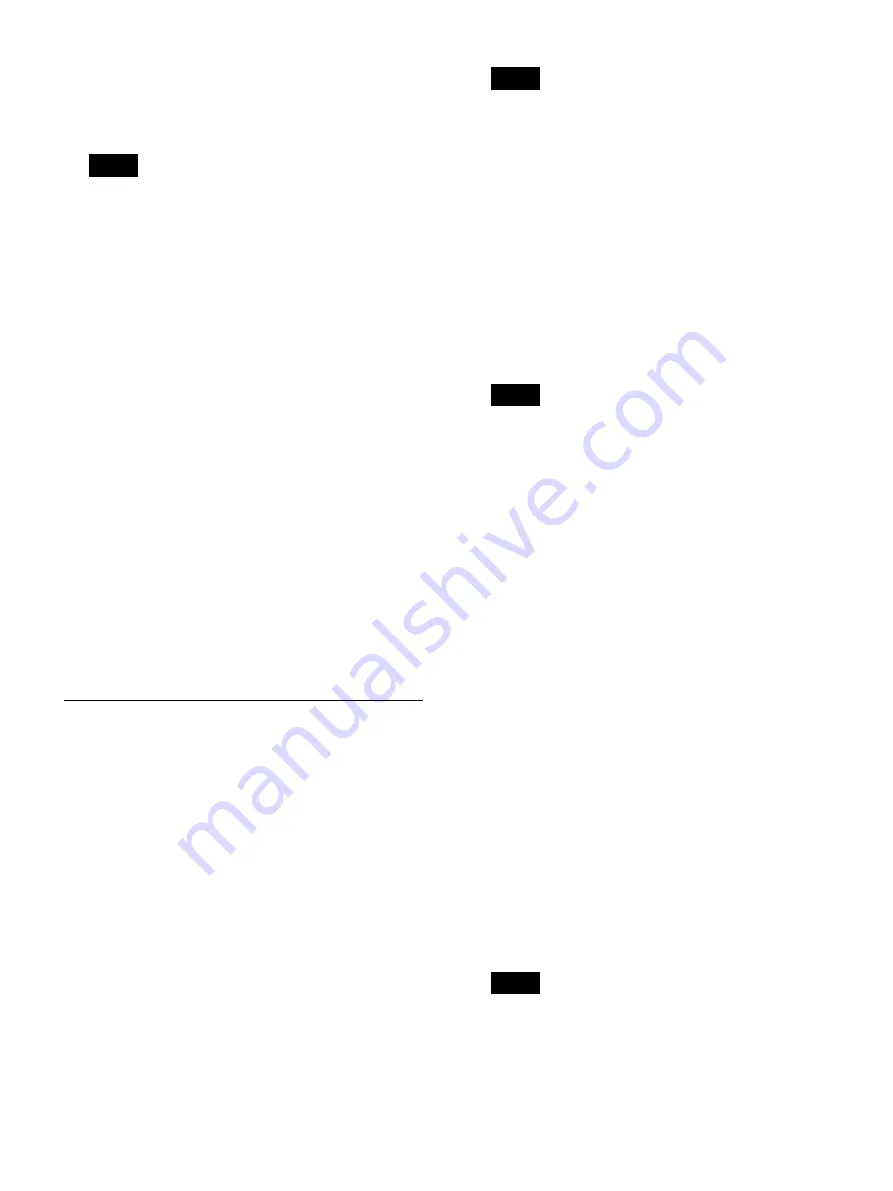
35
[Quality]
Select the video recording quality.
You can select form [Best], [High], and [Standard].
The default setting is [High].
The setting specified here will become the default
setting for [Video Quality] in the [Recording
Preparation] screen.
2
Configure still image settings in the [Still] area.
[Format]
Select the still image format (file format).
You can select from [Bitmap], [TIFF], and [JPEG].
The default setting is [Bitmap].
[Quality]
Select the still image (JPEG) recording quality.
You can select form [Best], [High], and [Standard].
This item is available when [Format] is set to [JPEG].
The default setting is [High].
[Capture]
Displays the still image format used during image
capture.
This is fixed at [Frame] on the unit.
3
To configure recording settings, proceed to
“Configuring Recording Settings (User Settings)”
(page 34)
.
If you are finished configuring settings, select
[Apply] and press the ENTER button.
Configuring Recording Settings
1
Display the [Recording] tab, and configure recording
settings.
[Ch1/Ch2 Rec Mode]
Select the recording mode.
You can select from [Ch1 Rec], [Ch1/Ch2 Simul
Rec], and [Ch1 2K Rec].
When [CMS Mode] is set to [Use] in the [System
Admin Settings] screen – [Function Settings] screen
– [CMS] tab, only [Ch1/Ch2 Simul Rec] and [Ch1 2K
Rec] can be selected.
The default setting is [Ch1/Ch2 Simul Rec].
For details on Ch1/Ch2 simultaneous recording, see
“Using the Ch1/Ch2 Simultaneous Recording
Function” (page 52).
For details on Ch1 2K recording, see “Using the Ch1
2K Recording Function” (page 52).
• When [Ch1 2K Rec] is selected, the following [Ch2
Rec Format], [Convert Color Gamut], and [4K
Convert Mode] settings will be grayed out.
• When [CMS Mode] is changed from [Not Used] to
[Use] in the [System Admin Settings] screen –
[Function Settings] screen – [CMS] tab, the setting
will be configured as follows.
– If [Ch1 Rec] or [Ch1/Ch2 Simul Rec] was
selected before the change, the setting will be
configured as [Ch1/Ch2 Simul Rec].
– If [Ch1 2K Rec] was selected before the change,
the setting will be configured as [Ch1 2K Rec].
[Ch2 Rec Format]
Select 3D or 2D for the Ch2 recording format.
• When [Ch1/Ch2 Rec Mode] is set to [Ch1/Ch2
Simul Rec], the [Link On] (Ch1/Ch2 link) setting
for the touch panel monitor will be turned on
(green).
• 3D recording will be performed according to the
input signal format. However, images will be
recorded in top-and-bottom format when the input
is a line-by-line format.
• When [CMS Mode] is set to [Use] in the [System
Admin Settings] screen – [Function Settings]
screen – [CMS] tab and [Ch1/Ch2 Rec Mode] is set
to [Ch1/Ch2 Simul Rec], the [Ch2 Rec Format]
setting will be fixed at the current selection.
[Convert Color Gamut]
Select the conversion format for the recorded color
depth.
You can select from [Do Not Convert], [Ch1/Ch2 to
BT.709] and [Ch2 to BT.709].
The default setting is [Ch2 to BT.709].
[4K Convert Mode]
Select the method used to convert to 3840×2160
resolution when 4096×2160 resolution signals are
input.
You can select from [Cut] and [Downconvert].
The default setting is [Cut].
For details on the actual images that are converted
when [Cut] or [Downconvert] is configured, see “4K
Convert Modes” (page 40).
When using 3D input signals, [Cut] mode will be
used regardless of the [4K Convert Mode] setting.
Tip
Tips
Tips
Note
Summary of Contents for HVO-4000MT
Page 117: ......






























