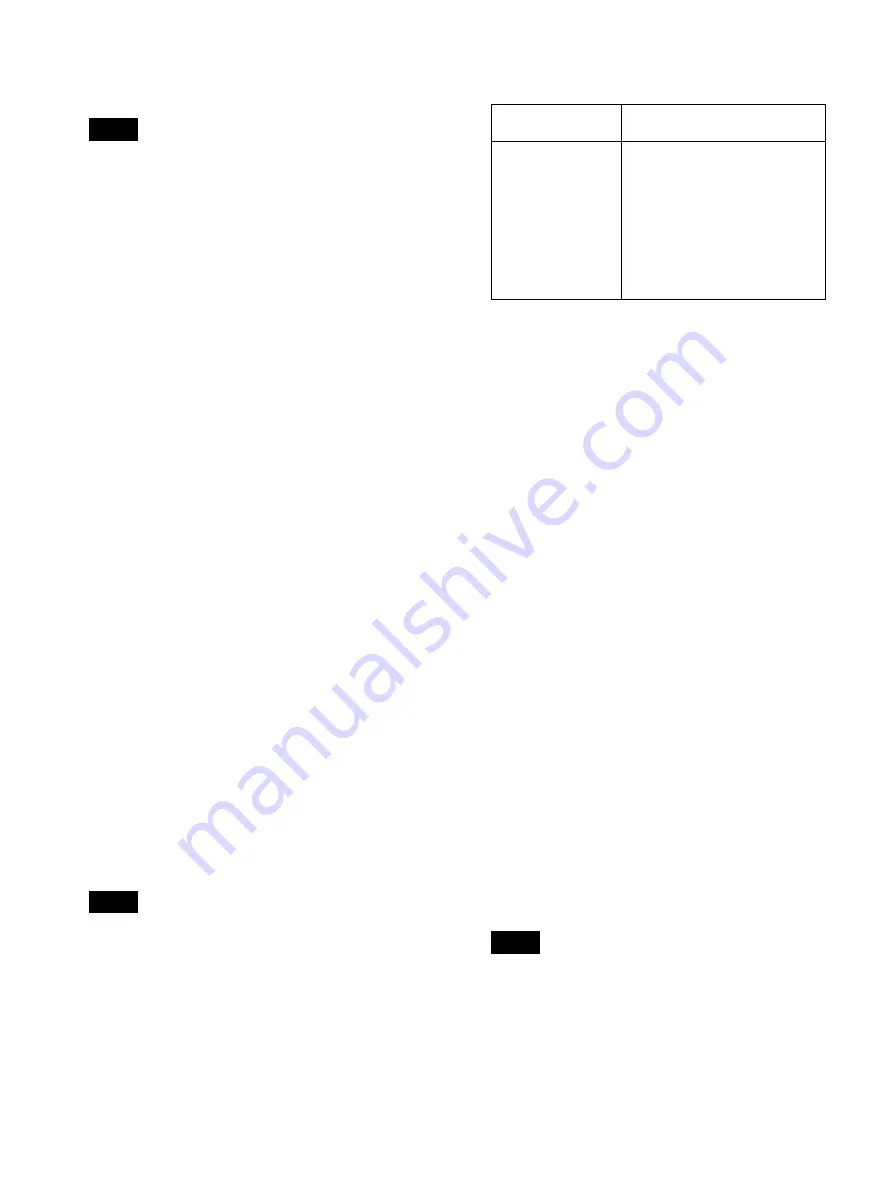
37
screen – [Function Settings] screen – [General 1]
tab, the setting will return to the default setting.
You cannot specify the same storage destination for
both [External Media 1] and [External Media 2].
[Ch2 Ext Storage]
The external storage media selected in [Ch1 Ext
Storage] appears here.
[Record Save to Media]
Select the external storage media that will be used
when copying recording lists and image lists from the
[Recording List] and [Image List] screens.
You can select from [BD/DVD], [USB 1], [USB 2],
and [SERVER].
The default setting is [USB 1].
• When [Prohibit USB/BD/DVD] is set to [Use] in
the [System Admin Settings] screen – [Function
Settings] screen – [General 1] tab, the setting will
be fixed at [SERVER].
• When an external storage media other than a server
is configured and [Prohibit USB/BD/DVD] is set to
[Use] in the [System Admin Settings] screen –
[Function Settings] screen – [General 1] tab, the
setting will be fixed at [SERVER].
• When [Prohibit USB/BD/DVD] is changed from
[Use] to [Not Used] in the [System Admin Settings]
screen – [Function Settings] screen – [General 1]
tab, the setting will be set to [USB 1].
[Folder Structure]
Select the directory structure that will be used when
writing to external destinations. You can select from
[Date + Patient ID], [Patient ID], [Rec Date + Patient
Name], [Patient Name], [Patient ID + Patient Name],
and [Patient Name + Rec Date].
The default setting is [Date + Patient ID].
When [CMS Mode] is set to [Use] in the [System
Admin Settings] screen – [Function Settings] screen
– [CMS] tab, [Streaming] is set to [Not Used] in the
[Streaming] tab, and [Ch2 Rec] is set to [Not Used] in
the [User Settings] screen – [Rec/Streaming] tab, the
setting will be fixed at the current selection.
• When recorded data with the same patient ID or
patient name is created, a new recording date folder
is created under the patient ID or patient name
folder, and the recorded data is saved to the new
folder.
• The order of the patient name will be the last,
middle, and first names of the patient name field.
• If a patient name is not configured, "NoName" will
be used.
Invalid symbols and character strings for the
folder name
[Add 0 to Folder]
Select whether to add zeros (0) to the folder name
when writing to external media.
The default setting is [Use].
When [CMS Mode] is set to [Use] in the [System
Admin Settings] screen – [Function Settings] screen
– [CMS] tab, [Streaming] is set to [Not Used] in the
[Streaming] tab, and [Ch2 Rec] is set to [Not Used] in
the [User Settings] screen – [Rec/Streaming] tab, the
setting will be fixed at the current selection.
2
Display the [External Storage 2] tab, and configure
settings related to simultaneous transfer.
[Save Video]
Select the check boxes of the video formats that will
be simultaneously transferred. (Multiple selections
can be made.)
You can select from [Ch1 2D], [Ch1 3D], and [Ch2
2D].
All of the check boxes are selected under default
settings.
When [CMS Mode] is set to [Use] in the [System
Admin Settings] screen – [Function Settings] screen
– [CMS] tab, the Ch2 option will not be displayed.
[Save Still]
Select the check boxes of the storage formats for still
images. (Multiple selections can be made.)
You can select from [3D], [2D], [Convert to 2D
DICOM], [2D Left], [Convert to 2D DICOM Left],
[2D Right], and [Convert to 2D DICOM Right].
All of the check boxes are selected under default
settings.
• When [Save Still] is set to [3D], the data will be
saved in MPF format.
• When none of the check boxes are selected, [Save
Video] and [Save Still] will be blank. When
multiple formats are selected, they will be
displayed with slashes (/) used as separators. If the
Tip
Tips
¥
/ : ? * " < > | . \
These will be replaced with
underscores (_).
AUX, CON, NUL,
PRN, COM0,
COM1, COM2,
COM3, COM4,
COM5, COM6,
COM7, COM8,
COM9, LPT1,
LPT2, LPT3, LPT4,
LPT5, LPT6, LPT7,
LPT8, LPT9
These will result in errors during
transfer.
If you want to use these in the
folder name, set [Folder
Structure] to a setting other than
[Patient ID] or [Patient Name].
Alternatively, select [Patient ID]
and set [Add 0 to Folder] to
[Use].
Tips
Summary of Contents for HVO-3300MT
Page 99: ......






























