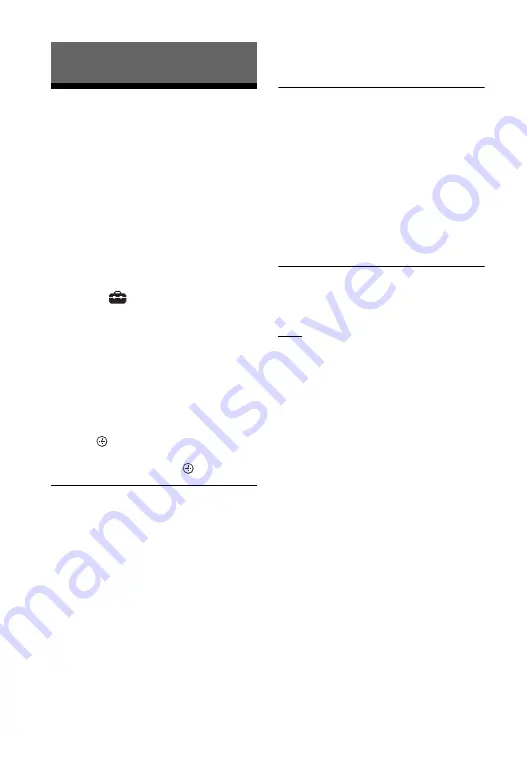
54
US
Customizing the
Speaker Settings for
Surround Sound
To obtain a good surround sound, set
the speaker distance from your listening
position and their output level, etc.
The default settings are underlined.
1
Press HOME.
The home menu appears on the TV
screen.
2
Select
[Setup] - [Advanced
Settings] on the home menu.
3
Select [Speaker Settings] -
[Manual Speaker Settings].
The [Manual Speaker Settings]
screen appears on the TV screen.
4
Perform the speaker settings.
Select the setting item from the
following items by pressing
/
and
, then set the value in
accordance with the environment
by pressing
/
and
.
[Distance]
Set the distance from the listening
position to the speakers.
You can set the value from 0 ft to 33 ft
(1/4 ft step) (0 meters to 10 meters (0.1
m step)).
[Front]: Sets the front speaker distance.
[Subwoofer]: Sets the subwoofer
distance.
[Rear Speaker (L)]*: Sets the left rear
speaker distance.
[Rear Speaker (R)]*: Sets the right rear
speaker distance.
* This item appears when using the rear
speakers.
Tip
You can change measurement units (feet
or meters) by pressing OPTIONS.
[Level]
Adjust the sound level of the speakers.
You can set the value from -6.0 dB to 6.0
dB (0.5 dB step).
[Front]: Sets the front speaker level.
[Subwoofer]: Sets the subwoofer level.
[Rear Speaker (L)]*: Sets the left rear
speaker level.
[Rear Speaker (R)]*: Sets the right rear
speaker level.
* This item appears when using the rear
speakers.
[Test Tone]
The test tone is emitted from the
speakers for checking the available
speakers.
[Off]: The test tone is not emitted from
the speakers.
[On]: The test tone is emitted from the
speaker.
Changing the Settings
Summary of Contents for HT-Z9F
Page 35: ...35US You can adjust from 0 dB to 6 dB in 1 dB increments ...
Page 89: ......
Page 97: ...9FR ...
Page 190: ...102FR VOICE 52 Volume automatique avancé 66 ...
Page 191: ......
Page 199: ...9ES Manual de instrucciones ...
Page 290: ...100ES Volumen automático avanzado 65 Z Zona horaria 67 ...
Page 291: ......






























