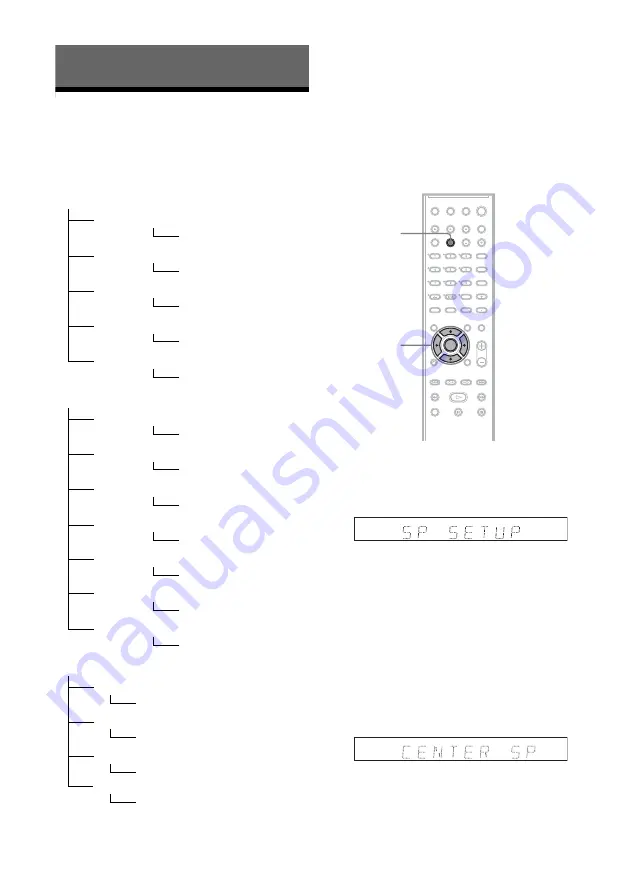
24
Set-Up Menu
Using the AMP Menu
◆
AMP menu tree
Actual displays are abbreviated.
*1
Setting item does not appear if “CENTER
SPEAKER” setting is “CENTER NO.”
*2
Setting item does not appear if “SURROUND
SPEAKER” setting is “NONE.”
By using the AMP menu in the centre unit display,
you can set up the system for the optimum
surround sound. For details about the surround
options of the system, see page 18.
1
Press AMP MENU repeatedly until the AMP
menu appears in the centre unit display.
Example:
2
Press
M
/
m
to select an option.
“SP SETUP” (speaker setup): Allows you to
enter the speaker positions, etc. (page 25).
“LEVEL” (level): Turns the test tone on or
off, and sets the speaker level (page 26).
“CUSTOMIZE” (customize): Sets other
functions for the system (page 28).
3
Press ENTER or
,
.
An item in the second layer appears.
Example: “CENTER SP” (centre speaker)
SPEAKER SETUP
CENTER SPEAKER
CENTER SPEAKER DISTANCE
*1
YES/NO
SURROUND SPEAKER
FRONT SPEAKER DISTANCE
SPEAKER LEVEL
TEST TONE
FRONT R SPEAKER LEVEL
SURROUND R SPEAKER LEVEL
*2
SURROUND L SPEAKER LEVEL
*2
FRONT L SPEAKER LEVEL
CENTER SPEAKER LEVEL
*1
SUBWOOFER SPEAKER LEVEL
BEHIND/SIDE/NONE
1.0 m - 7.0 m
0 m - 7.0 m
0 m - 7.0 m
OFF/ON
–6 dB - 0 dB
–
6 dB - +6 dB
–
6 dB - 0 dB
–
6 dB - +6 dB
–6 dB - +6 dB
–6 dB - +6 dB
1st Layer
2nd Layer
3rd Layer
CUSTOMIZE
AUDIO DRC
DUAL MONO
A/V SYNC
MAIN/SUB/MAIN+SUB/
MAIN/SUB
OFF/STANDARD/MAX
OFF/ON
SURROUND SPEAKER DISTANCE
*2
DIMMER
OFF/ON
AMP MENU
<
/
M
/
m
/
,
,
ENTER
Summary of Contents for HT-RD150
Page 1: ... 2005 Sony Corporation 2 639 596 12 1 Home Theatre System Operating Instructions HT RD150 ...
Page 46: ......
Page 47: ......






























