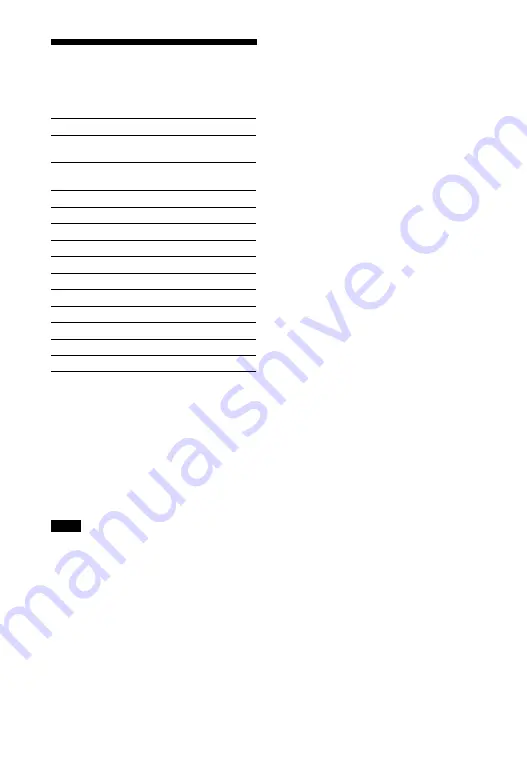
64
GB
Playable Types of Audio
Files
1)
The system can play “.mka” files. These
files cannot be played on a home
network server.
2)
The system may not play this file format
on a home network server.
3)
The system does not play this file
format on a home network server.
4)
The system does not play Lossless
coded files.
5)
The system does not play DST encoded
files.
• Some files may not play depending on
the file format, the file encoding, the
recording condition, or the home network
server condition.
• Some files edited on a PC may not play.
• Fast forward or fast reverse may not be
available with some files.
• The system does not play coded files such
as DRM.
• The system can recognize the following
files or folders in USB devices:
– up to folders in the 9th layer (including
the root folder)
– up to 500 files/folders in a single layer
• The system can recognize the following
files or folders stored in the home
network server:
– up to folders in the 19th layer
– up to 999 files/folders in a single layer
• Some USB devices may not work with this
system.
• The system can recognize Mass Storage
Class (MSC) devices (such as flash
memory or an HDD) and 101-key
keyboards.
Codec
Extension
MP3 (MPEG-1 Audio
Layer III)
1)
.mp3
AAC/HE-AAC
1),2)
.m4a, .aac
3)
,
.mp4, .3gp
WMA9 Standard
2)
.wma
WMA10 Pro
4)
.wma
LPCM
1)
.wav
FLAC
2)
.flac, .fla
Dolby Digital
1),3)
.ac3
DSF
2)
.dsf
DSDIFF
2),5)
.dff
AIFF
2)
.aiff, .aif
ALAC
2)
.m4a
Vorbis
.ogg
Monkey’s Audio
.ape
Notes
Summary of Contents for HT-MT500
Page 9: ...9GB Rear DC IN jack LAN 100 port HDMI OUT TV ARC jack ANALOG IN jack TV IN OPT jack ...
Page 76: ...76GB Wireless Subwoofer Connection 49 Y YCbCr RGB HDMI 47 ...
Page 77: ......
Page 85: ...9CT 背面 DC IN插孔 LAN 100 連接埠 HDMI OUT TV ARC 插孔 ANALOG IN插孔 TV IN OPT 插孔 ...
Page 88: ...12CT BLUETOOTH RX TX BLUETOOTH接收 器 傳輸器 第27頁 AUDIO 第36頁 AUDIO 和 按鈕有觸覺點 操作 時 可將其作為參考點 ...
Page 94: ...18CT 拆卸網格 您可以拆卸網格 如果您要聆聽高解析度音訊 建議您使用 主機而不安裝網格 若要安裝網格 將網格背面的箭頭標記面 朝上插入主機 網格以磁鐵固定 箭頭標記 ...
Page 143: ...67CT 裝置清單 44 自動待機模式 45 自動更新 45 自動更新設定 45 自動家庭網路存取權限 46 ...
















































