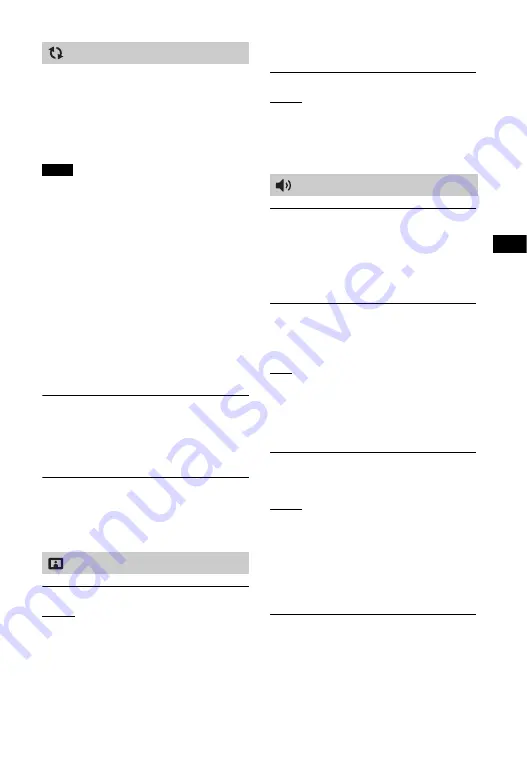
47
GB
U
s
in
g
th
e
V
a
ri
o
u
s
Fu
n
c
ti
o
n
s
/
S
e
tt
in
g
s
By updating your software to the latest
version, you can take advantage of the
newest functions.
For information about update functions,
visit the following website:
http://www.sony-asia.com/section/support
• An Internet environment is necessary to
perform updates via Internet.
• During a software update, “UPDT”
appears in the front panel display. After
the update is complete, the system
automatically reboots. While the
updating operation is in progress, do not
turn on or off the system or operate the
system or TV. Wait for the software
update to complete.
• Set [Auto Update] to [On] when you want
to perform software updates
automatically (page 50). Software update
may be performed even if you select [Off]
in [Auto Update] depending on the details
of the updates.
[Update via Internet]
Updates the system’s software using
the available network. Follow the
instructions on the screen. Make sure
network is connected to the Internet.
[Update via USB Memory]
Updates software using USB memory.
Make sure that the software update
folder is correctly named “UPDATE.”
[Output Video Resolution]
[Auto]: Outputs video signal according
to the resolution of the TV or connected
device.
[480p/576p]*: Outputs 480p/576p
video signal.
* If the color system of the playback
content is NTSC, the video signals
resolution can be converted to [480p]
only.
[YCbCr/RGB (HDMI)]
[Auto]: Automatically detects the type
of external device, and then switches to
the matching color setting.
[RGB]: Select this when connecting to a
device with an HDCP compliant DVI jack.
[Speaker Settings]
You can perform the speaker settings to
obtain the best possible surround
sound. For details, see “Customizing the
Speaker Settings for Surround Sound”
(page 38).
[DSEE HX]
This function is only available when
[Cle] or [Music] is selected as
the sound field.
[On]: Upscales the compressed audio
files or CDs to a High-Resolution sound
quality and reproduces the clear high-
range sound which is often lost
(page 40).
[Off]: Off
[Audio DRC]
You can compress the dynamic range of
the sound track.
[Auto]: Automatically compresses
sound.
[On]: The system reproduces the dolby
sound track with the kind of dynamic
range that the recording engineer
intended.
[Off]: No compression of dynamic
range.
[Audio Output]
You can select the output method used
for audio signal output.
[Speaker]: Outputs multi-channel sound
from the system’s speakers only.
[Software Update]
Notes
[Screen Settings]
[Audio Settings]
Summary of Contents for HT-MT500
Page 9: ...9GB Rear DC IN jack LAN 100 port HDMI OUT TV ARC jack ANALOG IN jack TV IN OPT jack ...
Page 76: ...76GB Wireless Subwoofer Connection 49 Y YCbCr RGB HDMI 47 ...
Page 77: ......
Page 85: ...9CT 背面 DC IN插孔 LAN 100 連接埠 HDMI OUT TV ARC 插孔 ANALOG IN插孔 TV IN OPT 插孔 ...
Page 88: ...12CT BLUETOOTH RX TX BLUETOOTH接收 器 傳輸器 第27頁 AUDIO 第36頁 AUDIO 和 按鈕有觸覺點 操作 時 可將其作為參考點 ...
Page 94: ...18CT 拆卸網格 您可以拆卸網格 如果您要聆聽高解析度音訊 建議您使用 主機而不安裝網格 若要安裝網格 將網格背面的箭頭標記面 朝上插入主機 網格以磁鐵固定 箭頭標記 ...
Page 143: ...67CT 裝置清單 44 自動待機模式 45 自動更新 45 自動更新設定 45 自動家庭網路存取權限 46 ...
















































