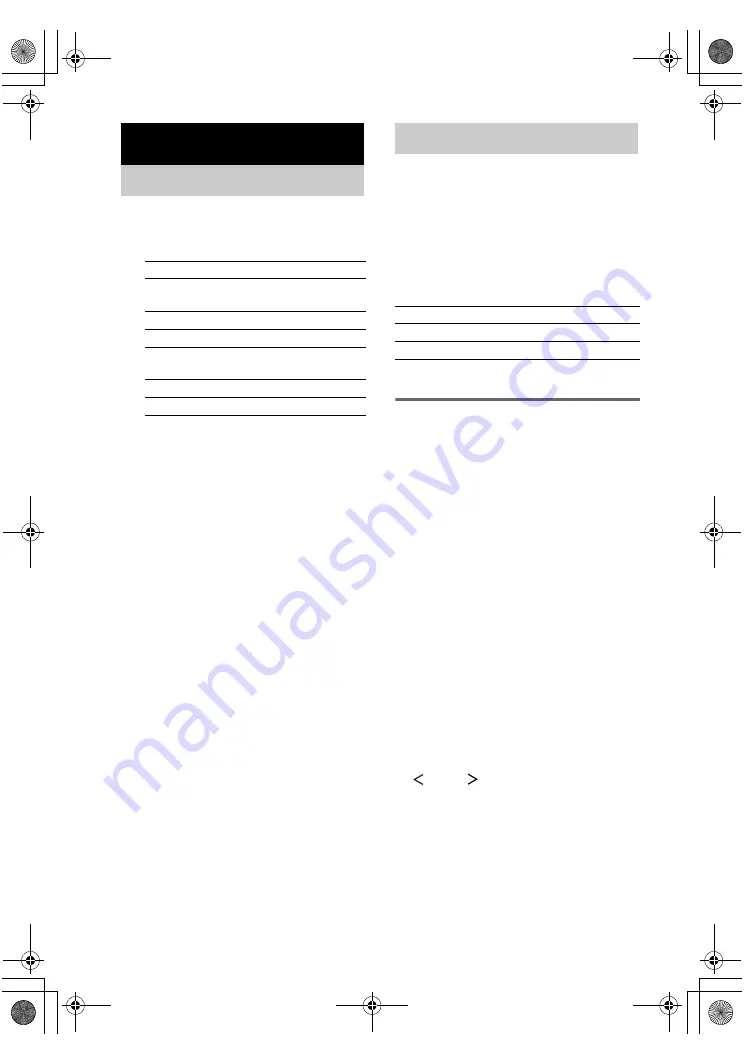
masterpage:Left
lename[C:\Documents and Settings\pc13\Desktop\JC060000_2667838121HT-
K5_GB\2667838121\GB04BSC_HT-K5.fm]
18
GB
model name1[HT-K5]
[2-667-838-
12
(1)]
1
Turn INPUT SELECTOR to select the
input.
The selected input appears in the display.
2
Turn on the component and start
playback.
Note
If you select any video components, set the TV’s
video input to match the component you selected.
3
Turn MASTER VOLUME to adjust the
volume.
Note
To avoid damaging your speakers, make sure that
you turn down the volume before you turn off the
receiver.
To mute the sound
Press MUTING on the remote.
The muting function will be canceled when you
do the following.
• Press MUTING on the remote again.
• Turn the power off.
• Increase the volume.
You can listen to FM and AM broadcasts
through the built-in tuner. Before operation,
make sure you have connected the FM and AM
antennas to the receiver (see page 9).
Tip
The tuning scale differs depending on the area code as
shown in the following table. For details on area codes,
see page 2.
* The AM tuning scale can be changed (see page 41).
Automatic tuning
If you do not know the frequency of the station
you want, you can let the receiver scan all
available stations in your area.
1
Turn INPUT SELECTOR to select the
FM or AM band.
The last received station is tuned in.
2
Press or TUNING –.
Press to scan from low to high;
press TUNING – to scan from high to low.
The receiver stops scanning whenever a
station is received.
In case of poor FM stereo
reception
If the FM stereo reception is poor and
“STEREO” flashes in the display, select
monaural audio so that the sound will be less
distorted.
Use the remote for the operation.
1
Press MAIN MENU repeatedly to select
“
TUNER
”.
2
Press
V
or
v
repeatedly to select “FM
AUTO”.
3
Press
B
or
b
repeatedly to select “FM
MONO”.
The FM reception switches to monaural.
Amplifier Operation
Selecting the component
To select the
Display
VCR
VIDEO 1 or
VIDEO 2
Satellite tuner
VIDEO 2
DVD player
DVD
Super Audio CD or
CD player
SA-CD/CD
Built-in tuner (FM)
FM and frequency
Built-in tuner (AM)
AM and frequency
Listening to FM/AM radio
Area code
FM
AM
SP
50 kHz
9 kHz
E51
50 kHz
10 kHz*
GB01COV_HT-K5.book Page 18 Thursday, March 9, 2006 10:21 AM






























