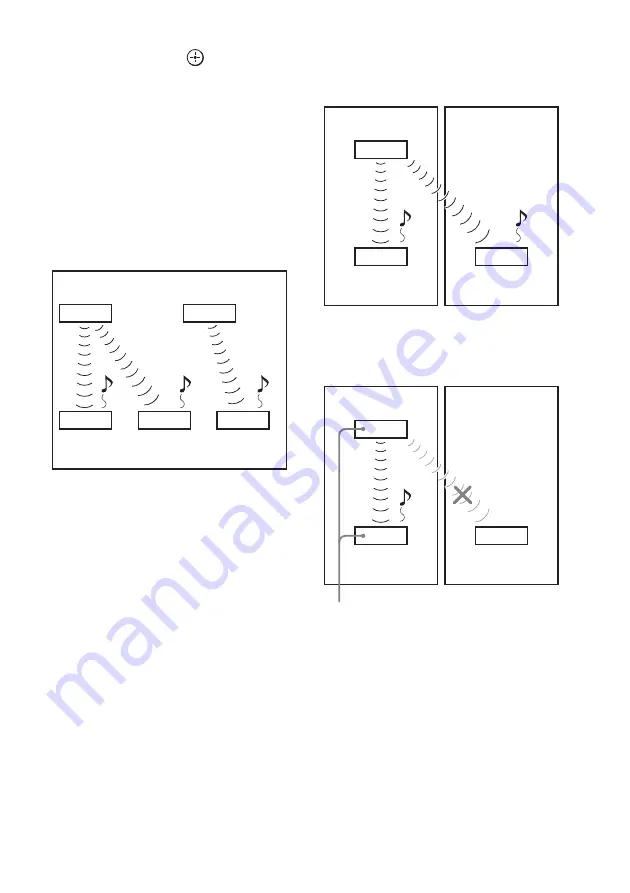
68
US
4
Press
x
/
X
repeatedly until “S-AIR ID”
appears, then press
or
c
.
5
Press
x
/
X
repeatedly to select the
desired ID (A, B, or C).
6
Press AMP MENU.
The AMP menu turns off.
To set the ID of the S-AIR product
For details on setting the ID of the S-AIR
product, refer to the operating instructions of the
S-AIR product.
The image of established sound
transmission
To perform the pairing operation
It is easy to set the same ID for the subwoofer
and the S-AIR product to establish sound
transmission. However, neighbors may also
receive your system’s sound if IDs are the same,
or you may receive sound from neighbors. To
prevent this, you can identify the subwoofer with
a specific S-AIR product by performing the
pairing operation.
x
When you perform pairing
Before pairing, sound transmission is established
by the ID (example).
Sound transmission is established between the
paired subwoofer and the S-AIR product(s).
1
Place the S-AIR product that you want
to pair near the subwoofer.
2
Match the IDs of the subwoofer and the
S-AIR product. To set the ID of the
system, see “To set the ID of the
subwoofer” (page 67).
To set the ID of the S-AIR product, refer to
the operating instructions of the S-AIR
product.
3
Press AMP MENU.
S-AIR main unit
A
(this subwoofer)
S-AIR
product
A
S-AIR main unit
B
S-AIR
product
B
S-AIR
product
C
ID A
ID A
ID B
ID A
ID B
Your room
Neighbor
ID A
ID A
ID A
S-AIR
product
A
S-AIR
product
B
S-AIR main unit
A
(this subwoofer)
Your room
Neighbor
ID A
ID A
ID A
S-AIR
product
A
S-AIR
product
B
Pairing
S-AIR main unit
A
(this subwoofer)
















































