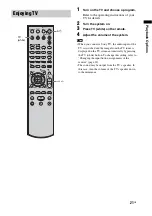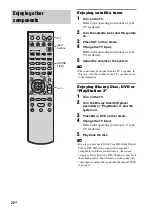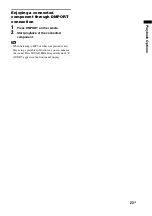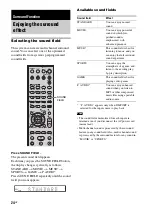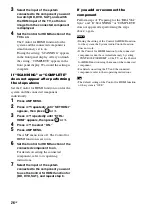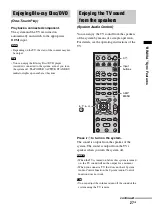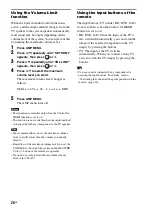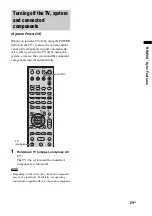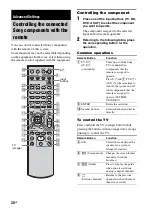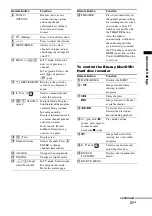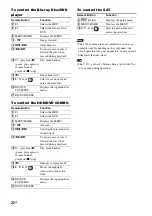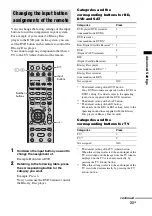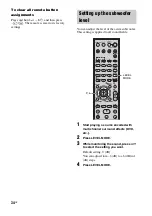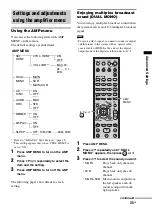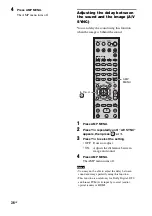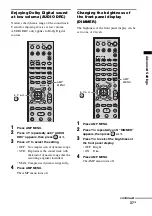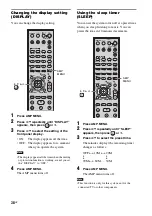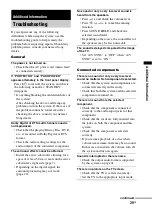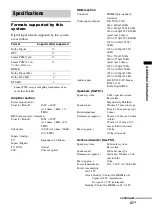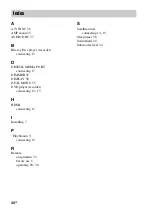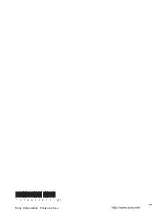35
GB
Ad
v
a
nce
d
Setti
ngs
Using the AMP menu
You can set the following items with AMP
MENU on the remote.
The default settings are underlined.
* Refer to ““BRAVIA” Sync Features” (page 25).
** This setting appears only when “CTRL: HDMI” is
set to “ON.”
1
Press AMP MENU to turn on the AMP
menu.
2
Press
C
/
X
/
x
/
c
repeatedly to select the
item and the setting.
3
Press AMP MENU to turn off the AMP
menu.
The following pages show details for each
setting.
Enjoying multiplex broadcast
sound (DUAL MONO)
You can enjoy multiplex broadcast sound when
the system receives an AC-3 multiplex broadcast
signal.
• To receive AC-3 signal, you need to connect a digital
satellite tuner to the system with an optical cable,
coaxial cable or HDMI cable, and set the digital
output mode of the digital satellite tuner to AC-3.
1
Press AMP MENU.
2
Press
x
/
X
repeatedly until
“DUAL
MONO”
appears, then press
or
c
.
3
Press
x
/
X
to select the sound you want.
• MAIN:
Plays back only the main
channel.
• SUB:
Plays back only the sub
channel.
• MAIN+SUB: Main sound is output from
the left speaker and sub
sound is output from the
right speaker.
Settings and adjustments
using the amplifier menu
AUDIO
DRC
DUAL
MONO
MAX
STD
OFF
MAIN
SUB
MAIN+SUB
A/V
SYNC
ON
OFF
DIMMER
DISPLAY
ON
OFF
ON
OFF
ON
OFF
CTRL: HDMI
MAX, 49,
48 ….. 2, 1,
MIN
VOL LIMIT
**
AMP MENU
SET
HDMI
*
OFF, 10M, 20M, ….. 80M, 90M
SLEEP
Note
SYSTEM STANDBY
MENU/HOME
TOOLS/
OPTIONS
TV VOL
MASTER VOL
1
2
3
4
6
7
8
0
ENTER
9
THEATRE
TV
?/1
AV
?/1
TV
BD
DVD
SAT
TOP MENU MENU
BD/DVD
RETURN/EXIT
TV
F1
F2
AMP MENU
CLEAR
DISPLAY
SOUND
FIELD
LEVEL
MODE
A/B
DIGITAL
ANALOG
DMPORT
?/1
PROG -
PROG +
F
G
g
f
.
H
m
M
X
x
<
<
>
5
SYSTEM STANDBY
MENU/HOME
TOOLS/
OPTIONS
AMP
MENU
C
,
X
,
x
,
c
,
continued
Summary of Contents for HT-FS1
Page 1: ...Home Theatre System 2008 Sony Corporation 4 108 142 11 1 HT FS1 Operating Instructions ...
Page 45: ......
Page 46: ......
Page 47: ......