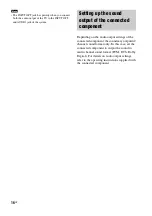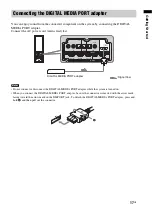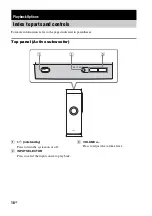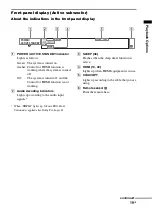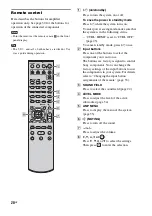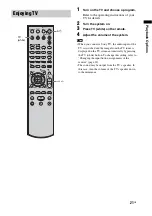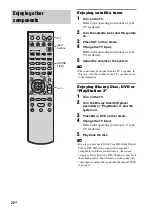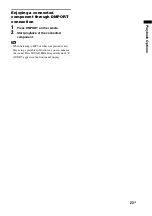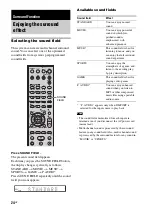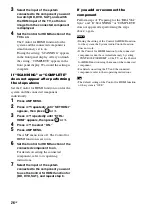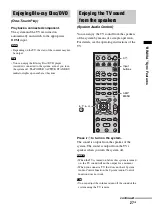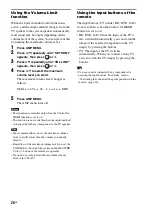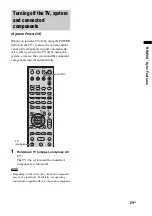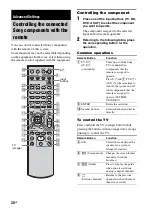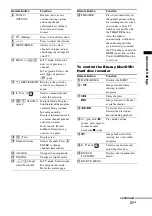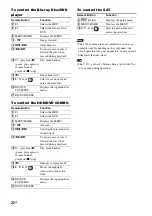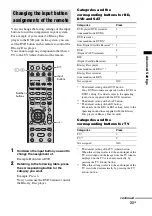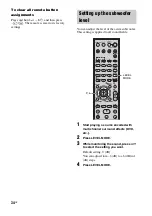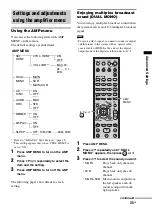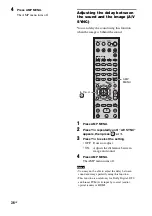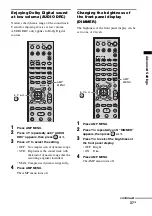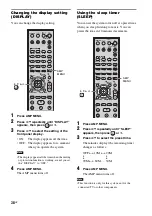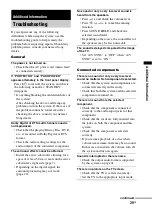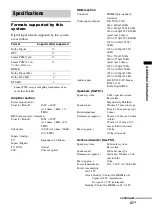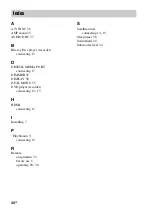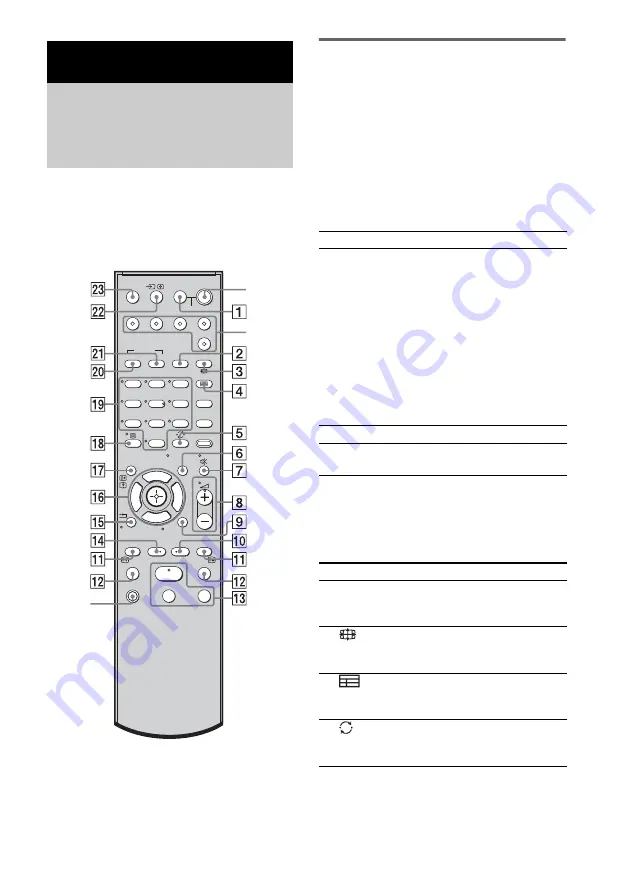
30
GB
You can control connected Sony components
with the remote of this system.
Some functions may not be selectable depending
on the equipment. In that case, select them using
the remote control supplied with the equipment.
Controlling the component
1
Press one of the input buttons (TV, BD,
DVD or SAT) to select the component
you want to operate.
The component assigned to the selected
input button becomes operable.
2
Referring to the following table, press
the corresponding button for the
operation.
Common operations
To control the TV
Press and hold the TV (orange) button while
pressing the buttons with an orange dot or orange
printing to control the TV.
Advanced Settings
Controlling the connected
Sony components with the
remote
1
2
3
4
6
7
8
0
ENTER
9
THEATRE
TV
?/1
AV
?/1
TV
BD
DVD
SAT
TOP MENU MENU
BD/DVD
RETURN/EXIT
TV
F1
F2
AMP MENU
CLEAR
DISPLAY
SOUND
FIELD
LEVEL
MODE
A/B
DIGITAL
ANALOG
DMPORT
?/1
PROG -
PROG +
F
G
g
f
.
H
m
M
X
x
<
<
>
5
SYSTEM STANDBY
MENU/HOME
TOOLS/
OPTIONS
Input
buttons
TV
(orange)
?/1
Remote Button
Function
1
TV
?/1
AV
?/1
(on/standby)
Turns on or off the Sony
TV or audio/video
components that the
remote is assigned to
operate.
Press
?/1
and
1
TV
?/1
/
AV
?/1
at the same time to
turn off the system and all
other components that the
remote is assigned to
operate (SYSTEM
STANDBY).
5
ENTER
Enters the selection.
ql
Number buttons
Selects channels and tracks
directly.
Remote Button
Function
2
A/B
Selects the sound from the
speaker for a stereo or
bilingual broadcast.
3
(Screen mode)
Changes the screen format
manually to suit the
broadcast.
4
(Guide)
Press to display the guide
when you are watching
analog or digital channels.
5
(Previous channel)
Returns to the previous
channel watched (for more
than five seconds).
Summary of Contents for HT-FS1
Page 1: ...Home Theatre System 2008 Sony Corporation 4 108 142 11 1 HT FS1 Operating Instructions ...
Page 45: ......
Page 46: ......
Page 47: ......