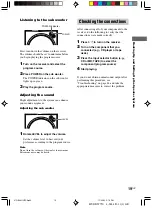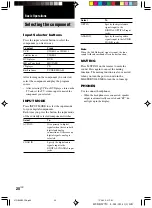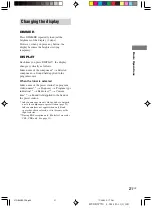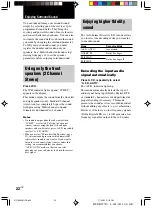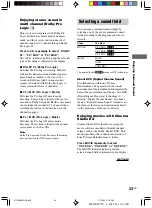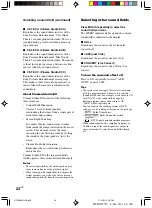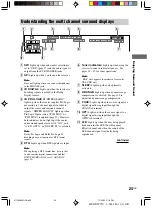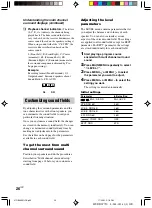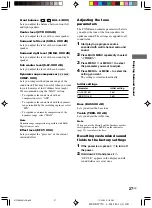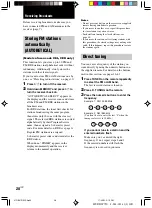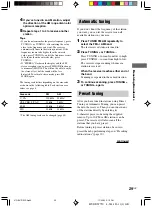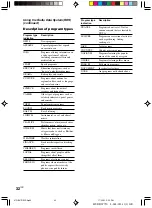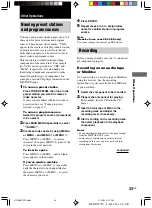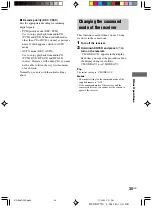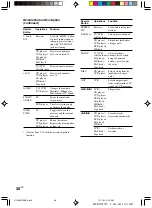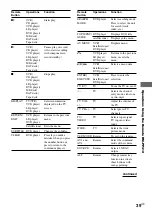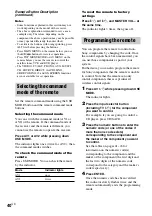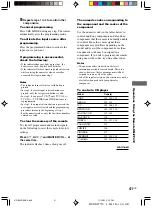Other Operations
HT-DDW750 4-244-183-11(1) GB
33
GB
Other Operations
4
Press ENTER.
5
Repeat steps 2 to 4 to assign index
name for another station or program
source.
Note
(Models of area code CEL, CEK only)
You cannot change the name of an RDS station.
Recording
Before you begin, make sure you’ve connected
all components properly.
Recording on an audio tape
or MiniDisc
You can record on a cassette tape or MiniDisc
using the receiver. See the operating
instructions of your cassette deck or MD deck
if you need help.
1
Select the component to be recorded.
2
Prepare the component for playing.
For example, insert a CD into the CD
player.
3
Insert a blank tape or MD into the
recording deck and adjust the
recording level, if necessary.
4
Start recording on the recording deck,
then start playback on the playback
component.
Notes
• Sound adjustments do not affect the signal output
from the MD/TAPE OUT jacks.
• Some sources contain copy guards to prevent
recording. In this case, you may not be able to
record from the sources.
Naming preset stations
and program sources
You can enter a name (index name) of up to 8
characters for preset stations and program
sources. These names (for example, “VHS”)
appear in the receiver’s display when a station
or program source is selected. Note that no
more than one name can be entered for each
preset station or program source.
This function is useful for distinguishing
components of the same kind. For example,
two VCRs can be specified as “VHS” and
“8MM”, respectively. It is also handy for
identifying components connected to jacks
meant for another type of component, for
example, a second CD player connected to the
MD/TAPE jacks.
1
To name a preset station
Press TUNER FM/AM, then tune in the
preset station you want to create an
index name for.
If you are not familiar with how to tune in
preset stations, see “Tuning to preset
stations” on page 30.
To name a program source
Select the program source (component)
to be named.
2
Press MAIN MENU repeatedly to select
“
NAME
”.
3
Create an index name by using MENU +
or MENU – and MENU
or MENU
:
Press MENU + or MENU – to select a
character, then press MENU
to move the
cursor to the next position.
To insert a space
Press MENU + or MENU – until a blank
space appears in the display.
If you’ve made a mistake
Press MENU
or MENU
repeatedly
until the character to be changed flashes,
then press MENU + or MENU – to select
the character you want.
continued
01GB08OPECA.p65
11/29/02, 2:21 PM
33