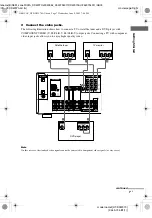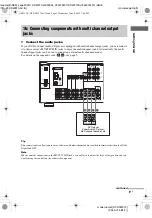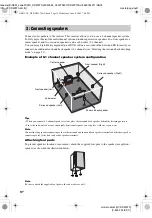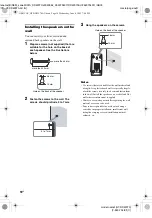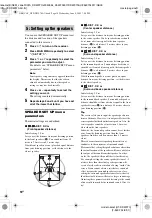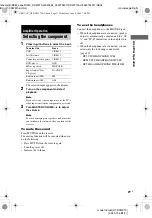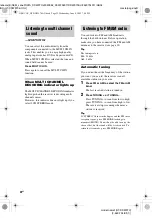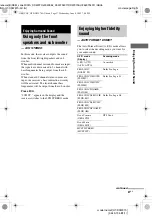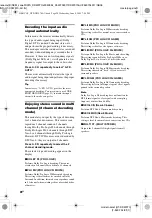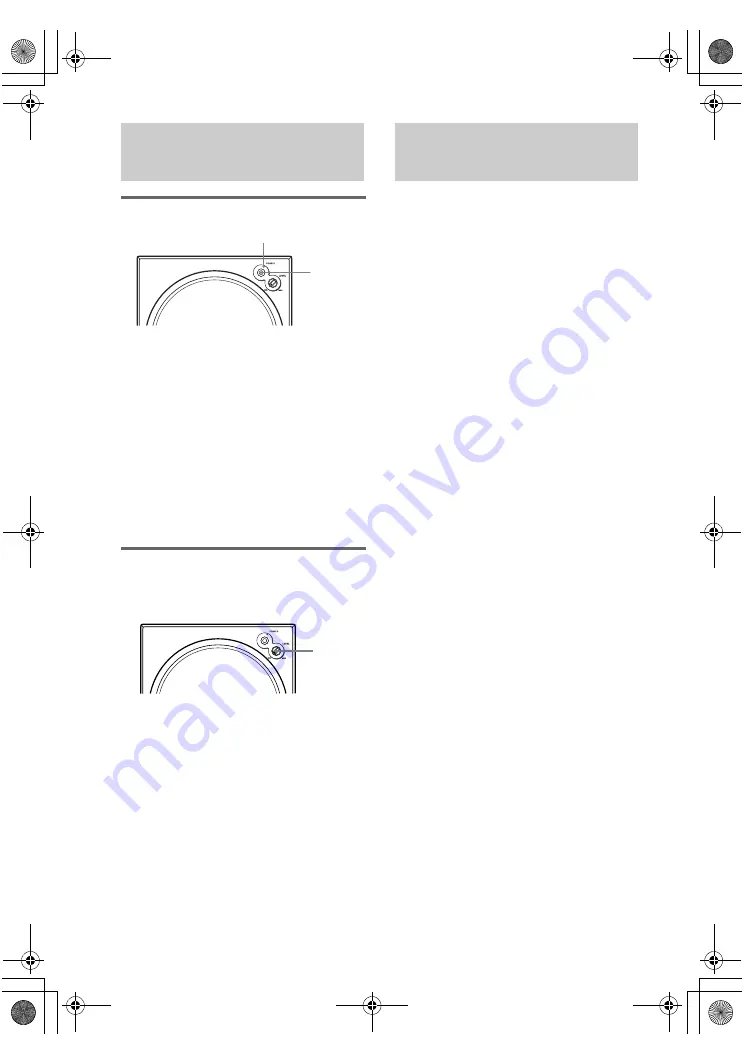
masterpage:Left
lename[E:\SEM_Janet\DATA_DDW970\J9050954_2549734911DDW970AU\2549734911\GB03
CON_HT-DDW970-AU.fm]
model name1[HT-DDW970]
[2-549-734-
91
(1)]
20
GB
Listening to the sub woofer
Before playing the program source, set the
volume to minimum on the receiver.
1
Turn on the receiver.
2
Press input buttons (e.g., DVD) to
select the program source (e.g., DVD
player).
3
Press POWER on the sub woofer.
The POWER indicator on the sub woofer
lights up.
4
Play the program source.
Adjusting the level
Slight adjustments to the system can enhance
your sound enjoyment.
Turn LEVEL to adjust the volume.
Set the volume level to best suit your preference
according to the program source.
Note
Do not set the volume of the sub woofer to maximum.
Extraneous noise may be heard.
Adjust the speaker levels and balance while
listening to the test tone from your listening
position. Use the remote for the operation.
Tip
The receiver employs a test tone with a frequency
centered at 800 Hz.
1
Press
?/1
to turn on the receiver.
2
Press TEST TONE.
“T. TONE” appears in the display and the
test tone is output from each speaker in
sequence.
Front (left)
t
Center
t
Front (right)
t
Surround (right)
t
Surround back
t
Surround (left)
t
Sub woofer
3
Adjust the speaker levels and balance
using the LEVEL menu so that the level
of the test tone sounds the same from
each speaker.
For details on the LEVEL menu settings,
see page 34.
Tips
• The adjusted value are shown in the display
during adjustment.
• To adjust the level of all speakers at the same
time, press MASTER VOL +/– on the remote or
turn MASTER VOLUME –/+ on the receiver.
4
Press TEST TONE again after
adjustment.
The test tone turns off.
Notes
• The test tone cannot be used when MULTI CH IN
function is used.
• Although these adjustments can also be made via the
front panel using the LEVEL menu (when the test
tone is output, the receiver switches to the LEVEL
menu automatically), we recommend you follow the
procedure described above and adjust the speaker
levels from your listening position using the remote.
6: Setting up the sub
woofer
POWER
POWER indicator
LEVEL
7: Adjusting the speaker
levels and balance
— TEST TONE
GB01COV_HT-DDW970-AU.book Page 20 Wednesday, June 8, 2005 7:08 PM