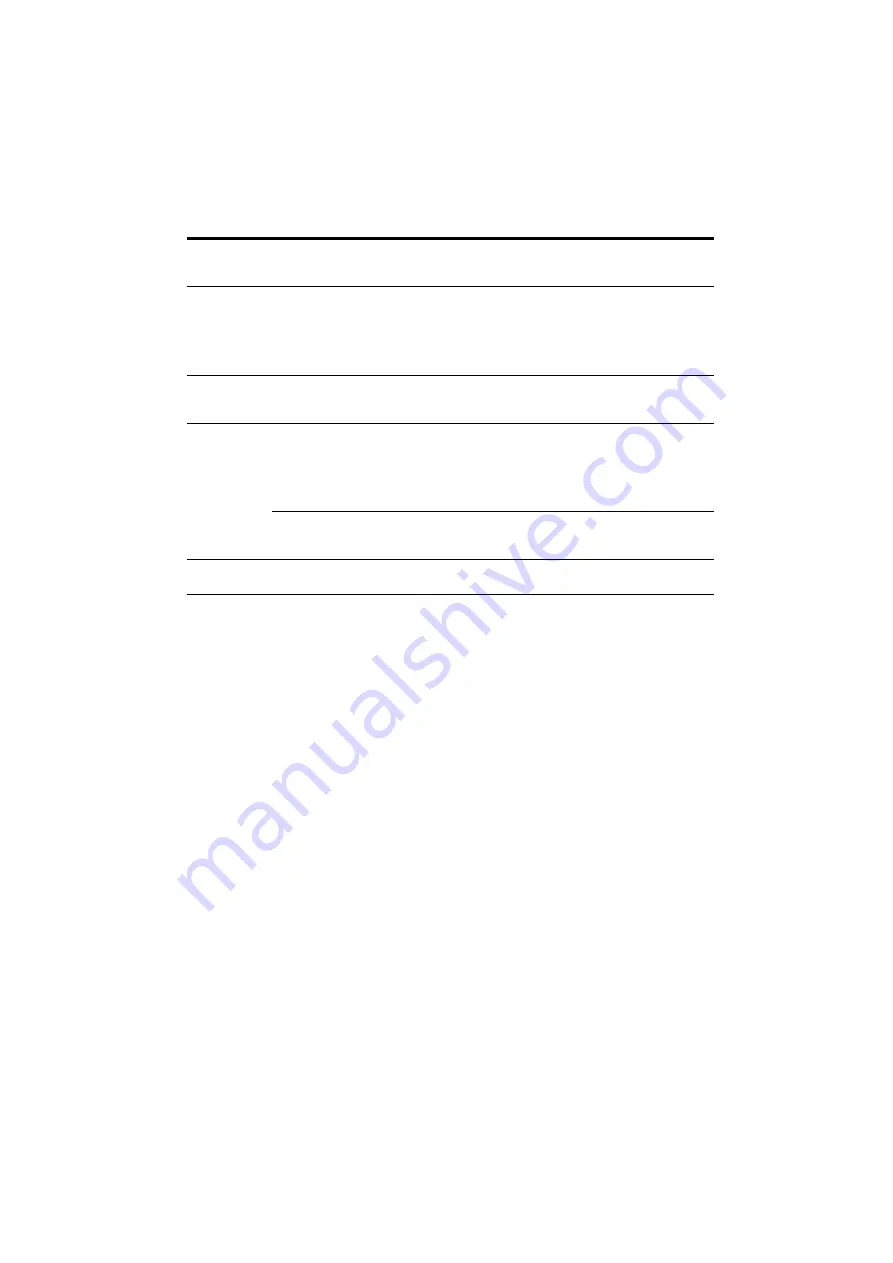
48
US
D:\CANNES\SONY_HA\JOB 2007\IM\HT-7100DH\US_HT-7100DH_data\US05AMP_HT-7100DH-
U.fm
masterpage: Left
HT-7100DH
3-093-550-
11
(1)
Types of A.F.D. mode
Decoding
mode
A.F.D. mode
[Display]
Multi channel
audio after
decoding
Effect
(Detecting
automatically)
A.F.D. AUTO
[A.F.D. AUTO]
(Detecting
automatically)
Presents the sound as it was recorded/
encoded without adding any surround
effects. However, this receiver will
generate a low frequency signal for output
to the sub woofer when there is no LFE
signals.
Dolby Pro Logic PRO LOGIC
[DOLBY PL]
4 channel
Performs Dolby Pro Logic decoding. The
source recorded in 2 channel format is
decoded into 4.1 channels.
Dolby Pro Logic
II
PRO LOGIC II MOVIE
[PLII MV]
5 channel
Performs Dolby Pro Logic II Movie mode
decoding. This setting is ideal for movies
encoded in Dolby Surround. In addition,
this mode can reproduce sound in 5.1
channel for watching videos of overdubbed
or old movies.
PRO LOGIC II MUSIC
[PLII MS]
5 channel
Performs Dolby Pro Logic II Music mode
decoding. This setting is ideal for normal
stereo sources such as CDs.
(Multi Stereo)
MULTI STEREO
[MULTI ST.]
(Multi Stereo)
Outputs 2 channel left/right signals from
all speakers.






























