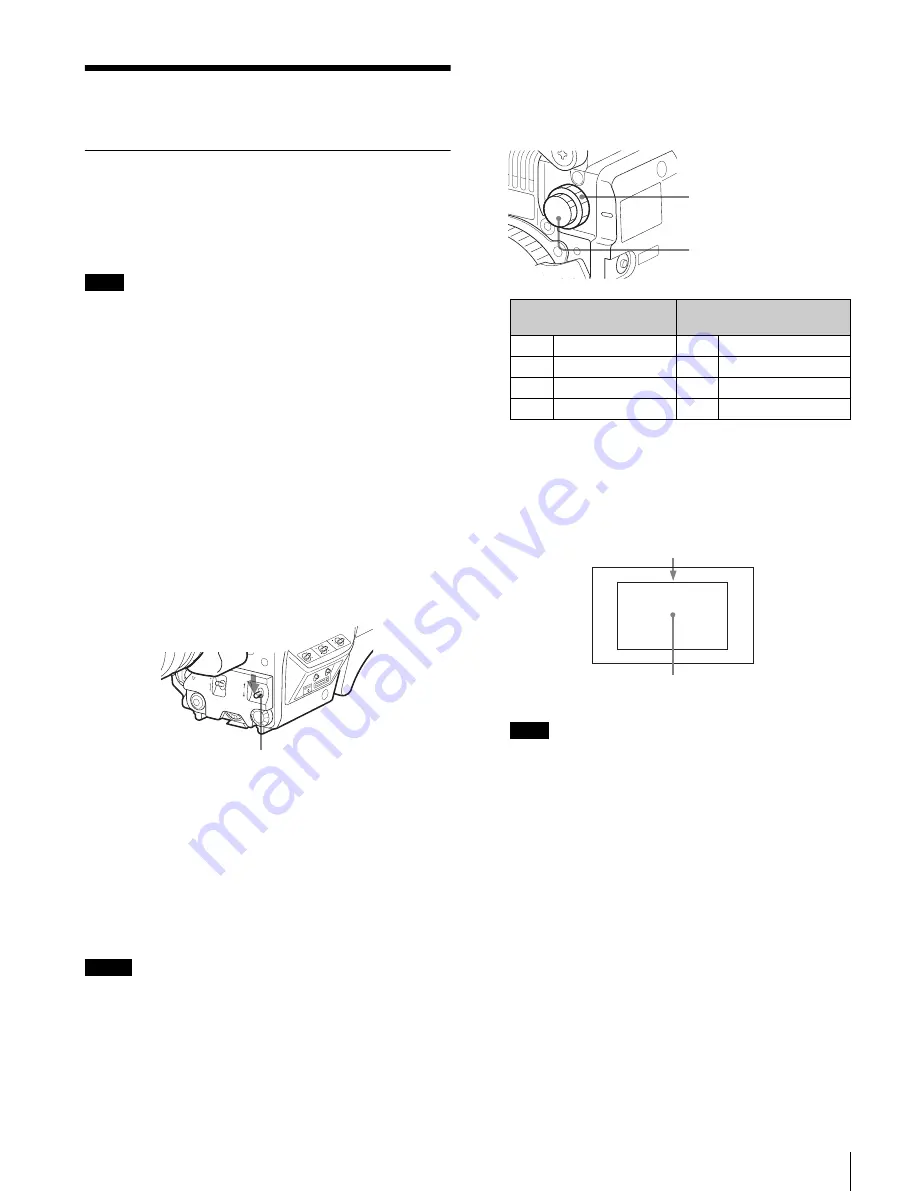
17
Preparatory Settings
Preparatory Settings
Adjusting the Black Balance and White
Balance
In order to maintain high picture quality when using the
camera, it is necessary to set the black balance and white
balance appropriately for the conditions.
When a CCU or an external control device, such as an RCP/
RM or an MSU, is connected, the black balance and white
balance are controlled from the external device, and
adjustment on the camera is disabled.
Black balance adjustment
The black balance needs adjustment in situations like the
following:
• The first time the camera is used
• When the camera is used after a long period of disuse
• When the surrounding temperature changes greatly
• When the gain value is changed using the setup menus
Normally, there is no need to adjust the black balance every
time the camera is turned on.
White balance adjustment
Always adjust the white balance when lighting conditions
change.
To adjust the black balance
Push the AUTO W/B BAL switch to BLK.
Automatic black balance adjustment begins.
In automatic adjustment of black balance, both the black set
and black balance are adjusted.
During adjustment, the message “ABB: EXECUTING” will be
displayed on the viewfinder screen.
When the adjustment process is completed, the message
“ABB: OK” will be displayed.
The adjusted value is automatically stored in memory.
The black balance values stored in memory will be preserved
even when the camera power is turned off.
• During black balance adjustment, the iris will be
automatically closed.
• During black balance adjustment, the gain switching circuit
will work automatically, and the viewfinder screen will flicker
several times. This is not a malfunction.
To adjust the white balance
1
Select the built-in filters according to the lighting
conditions with the filter select knobs.
2
Place a white pattern, as shown below, with the same
lighting conditions as the subject, and zoom in on it.
A white object (white cloth, a white wall, etc.) near the
subject may be used in place of a white pattern.
Be careful not to have any spots of high illumination in the
rectangle.
3
Adjust the lens iris opening.
With a manually adjusted lens:
Set the opening to an
appropriate value.
With a lens which has automatic iris control:
Set the
lens’ automatic/manual iris control switch to
automatic.
4
Select white balance memory A or B with the WHITE
BAL switch and push the AUTO W/B BAL switch
toward WHT.
Note
Notes
OFF
ON
SEL
WHT
BLK
SHUTTER
RET
LENS
INTERCOM LEVE
L
AUTO W/B BAL switch
ND Filter
CC (color temperature
conversion) filter
1
Clear
A
Cross filter
2
1/4 ND
B
3200K (clear)
3
1/16 ND
C
4300K
4
1/64 ND
D
6300K
Note
1 B
C
2
CC filter select knob
ND filter select knob
A rectangle centered in the screen:
The length of the sides must be at least 70% of the
height and width of the screen.
Within this rectangle, there must be an area of
white greater than 10% of the entire screen.






























