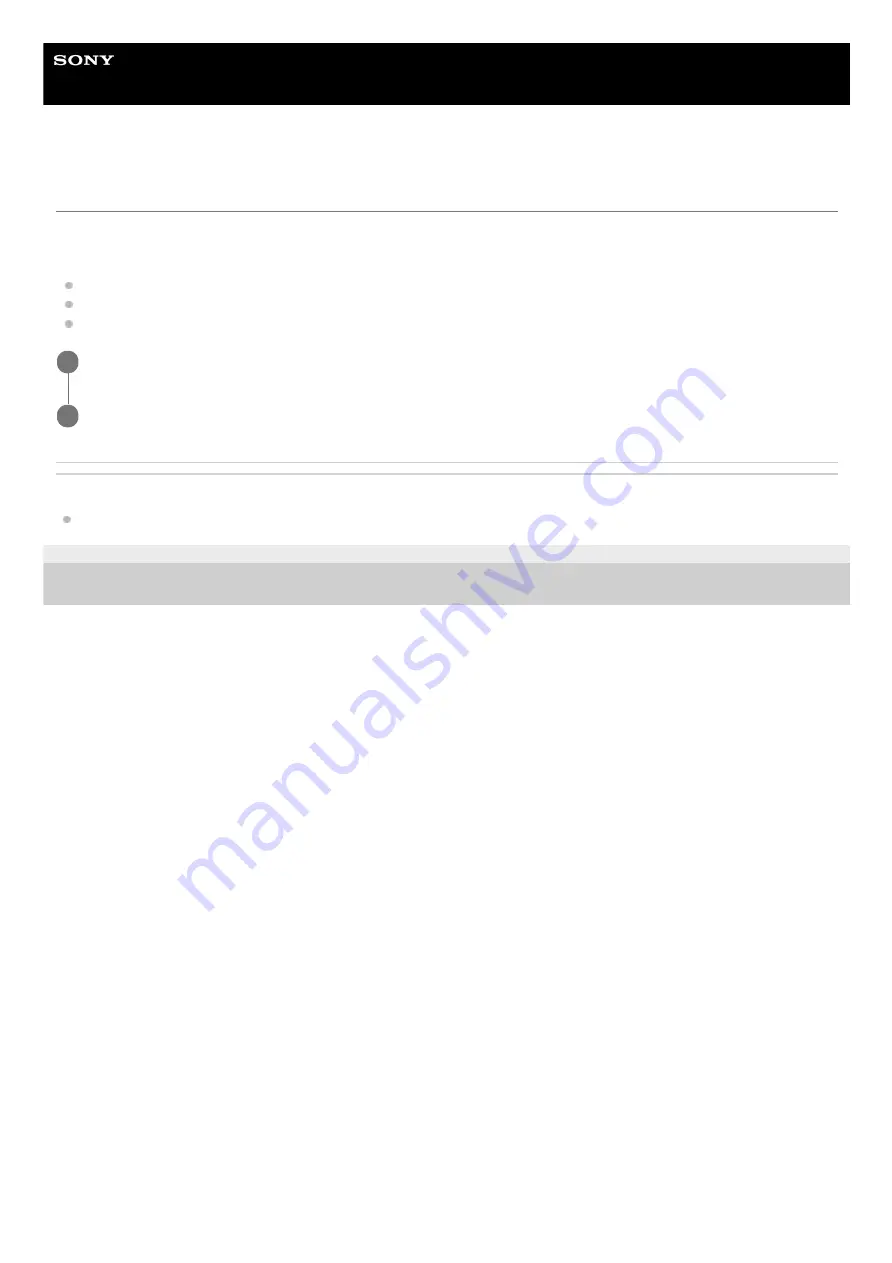
Smartphone
Xperia 10 III XQ-BT52/HQ-BT52
Using Smart call handling
You can handle incoming calls without touching the screen by turning on the Smart call handling function. Once
activated, you can handle calls in the following way:
Answer: bring the device to your ear.
Reject: shake the device.
Ringer off: place the device face down.
Related Topic
F-412-100-12 Copyright 2021 Sony Corporation
Find and tap [Settings] > [System] > [Gestures] > [Smart call handling].
1
Tap the switch to enable or disable the function.
2
19
Summary of Contents for HQ-BT52
Page 21: ...Help Guide Smartphone Xperia 10 III XQ BT52 HQ BT52 Overview 21 ...
Page 54: ...F 412 100 12 Copyright 2021 Sony Corporation 54 ...
Page 75: ...Related Topic Settings menu F 412 100 12 Copyright 2021 Sony Corporation 75 ...
Page 78: ...78 ...
Page 106: ...106 ...
Page 131: ...Related Topic Overview Settings menu F 412 100 12 Copyright 2021 Sony Corporation 131 ...
Page 133: ...F 412 100 12 Copyright 2021 Sony Corporation 133 ...






























