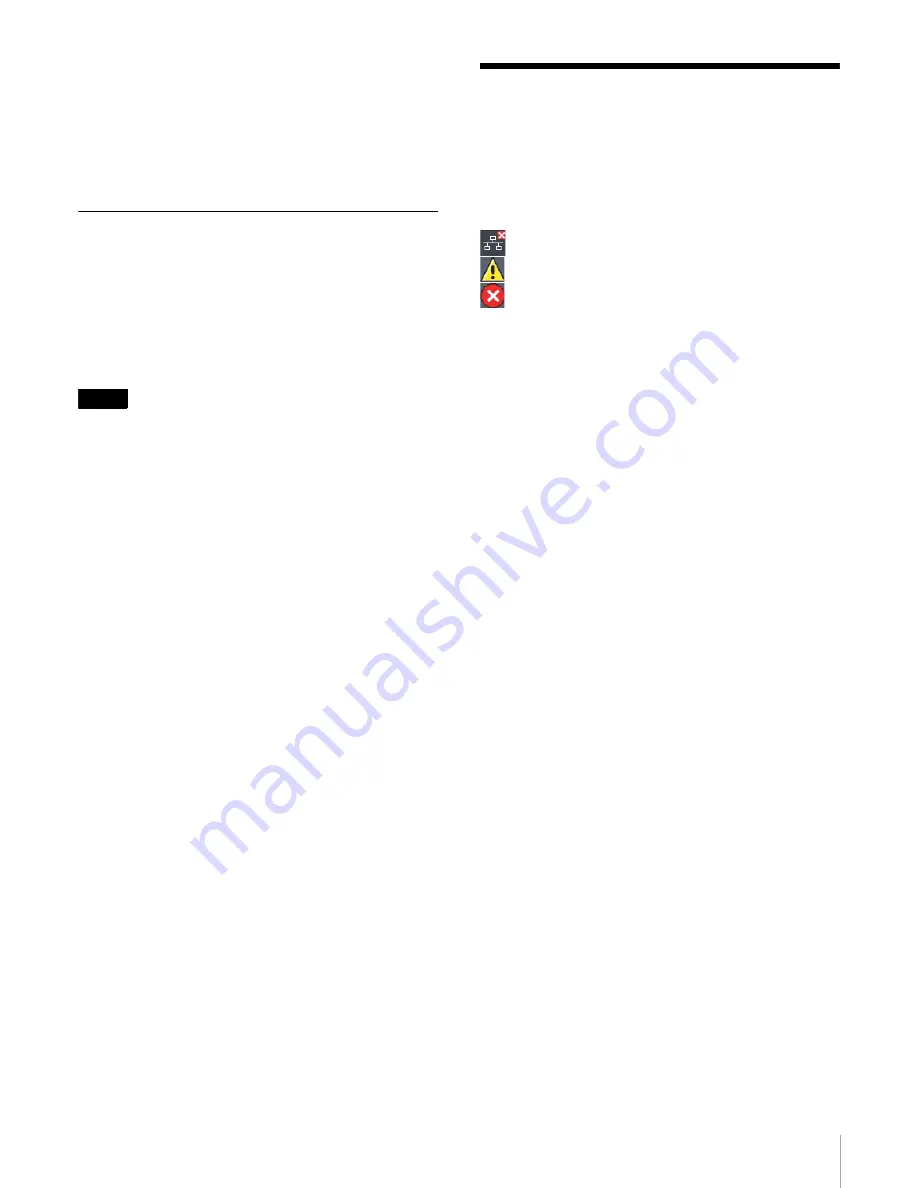
25
エラーおよび警告表示
6
セレクト R ボタン(Execute)を押す。
HKSP-313 の設定状態への反映が行なわれます。
7
セレクト R ボタン(Done)を押す。
ステータス表示画面に戻ります。
ロック機能
ジョグローラー、ジョグ L、R ボタン、タッチパネル、調
整つまみの操作を受け付けなくします。
ロック機能を設定するには
ファンクションボタン1を赤く点灯するまで押します。タ
スクバーに Lock が表示されます。
ご注意
・
ロック機能が設定されていても Option Menu、Status
Menu へ移行することはできます。
・
Option Menu は、ファンクションボタン1が赤く点灯
していても操作することができます。
・
Option Menu、Status Menu 画面では、ファンクショ
ンボタン1のロック機能は解除できません。
・
数字入力画面が表示されているときは、ロック機能を設
定することはできません。
ロック機能を解除するには
ファンクションボタン1を消灯するまで押します。ロック
機能が解除されます。
エラーおよび警告表示
エラーまたは警告状態のときにステータスエリアに次のア
イコンが表示されます。ステータスエリアに触れると、エ
ラーおよび警告コードを表示します。
(コミュニケーションエラー):
通信ができません。
(警告):
ワーニングメッセージがあります。
(エラー):
エラーメッセージがあります。
コミュニケーションエラーの場合は、接続機器の IP アドレ
スおよび接続状態を確認し、IP Address の設定をしてくだ
さい。
◆ IP Address の設定については、
をご覧ください。
◆ エラーおよび警告コードの内容については、HKSP-313 の
Installation Manual の「6-1. エラー/ワーニングコード一
覧」をご覧ください。
セレクト L ボタン(Back)を押すか、ステータスエリア
に触れると、エラーおよび警告表示を終了し、操作画面に
戻ります。






























