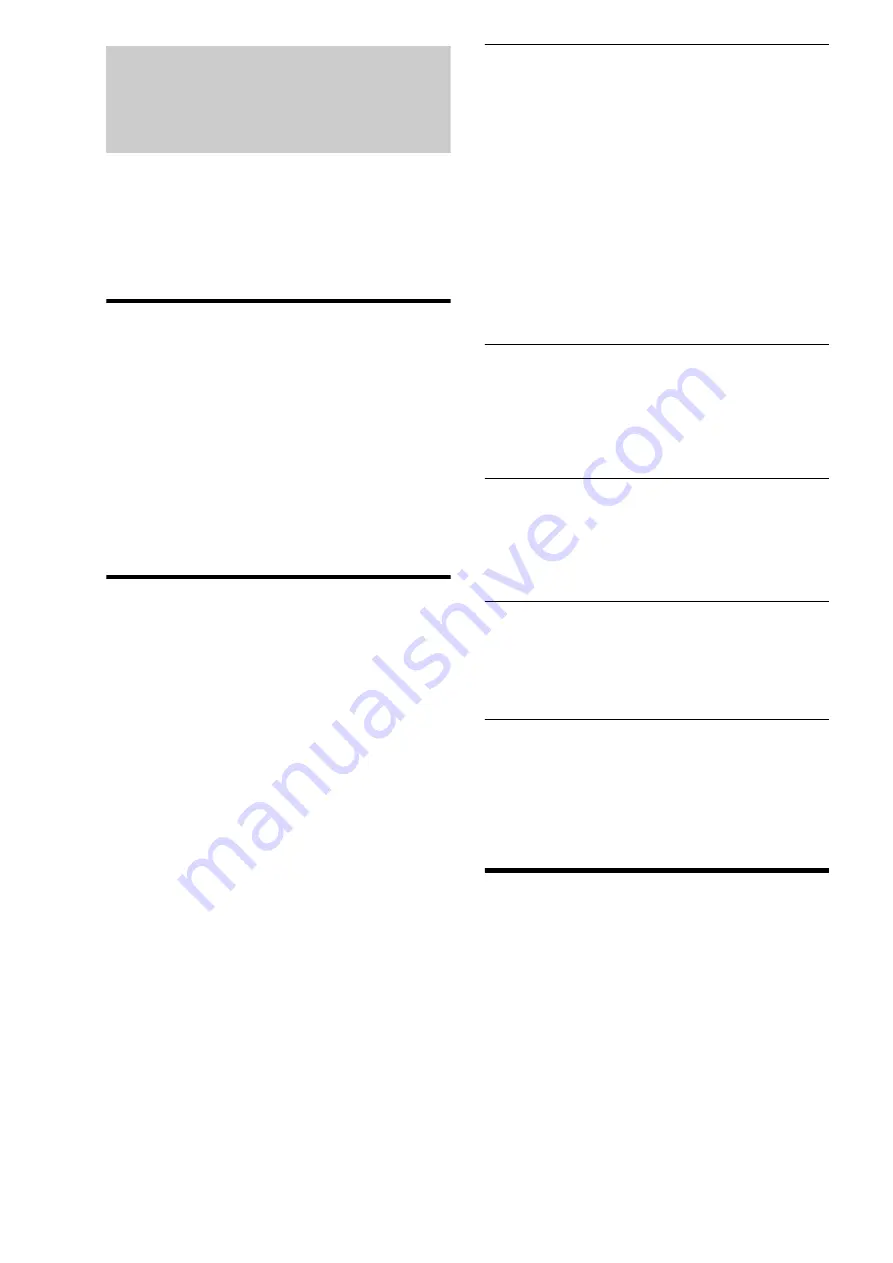
134
Troubleshooting
If you experience any of the following difficulties while using
the server, use this troubleshooting guide to help remedy the
problem before requesting repairs. If you have any questions
about this product, call “Home Entertainment Server” Customer
Call Center at 1-877-531-SONY (7669), or visit our web site at
http://www.sony.com/hesupport.
Power
The power does not turn on.
,
Check that the power cord is connected securely.
,
It takes a short while before the server turns on.
“PLEASE WAIT” flashes on the front panel
display but the server is slow to turn on.
,
The message keeps flashing during startup, which may take
several moments. Wait without operating the server. Or, if
necessary, you can shorten the time by using the [Standard]
setting
Picture
There is no picture/picture noise appears.
,
Re-connect the cables securely.
,
The connecting cables are damaged.
,
Check the connection to your TV
and switch the
input selector on your TV so that the signal from the server
appears on the TV screen.
,
The disc is dirty or flawed.
,
If the picture output from your server goes through your
VCR to get to your TV or if you are connected to a
combination TV/VIDEO player, the copy-protection signal
applied to some BD/DVD programs could affect picture
quality. If you still experience problems even when you
connect your server directly to your TV, try connecting your
server to your TV’s S VIDEO input
,
Check the setting in [Settings] – [Video Settings] – [Video
Input 1]
. To display signals from the server’s
LINE IN 1 jacks on your TV, select [Video] for input from
the VIDEO jack; [S Video] for S VIDEO jack.
,
The server is connected to an input device that is not HDCP-
compliant.
,
If the HDMI OUT jack or the COMPONENT VIDEO OUT
jacks are used for video output, changing the output
resolution may solve the problem
.
,
When playing a double-layer DVD, the video and audio may
be momentarily interrupted at the point where the layers
switch.
,
Pictures may be blurred if you have recorded from a game
console.
,
See the manual supplied with the display device.
There is no picture or picture noise appears
when connected to the HDMI OUT jack.
,
Try the following:
1
Turn the server off and on again.
2
Turn the connected equipment off and on again.
3
Disconnect and then connect the HDMI cable again.
,
If the HDMI OUT jack is used for video output, changing the
output resolution may solve the problem
.
,
Picture quality may be lowered if you connect the server to
a progressive TV or an HD TV with an HDMI cable, and
play a disc that contains 480i video signals.
In this case, disconnect the HDMI cable, re-connect the
server and the TV with an A/V cable or a component video
cable, and view the pictures in 480i. See
for
details.
,
See
if the [YCbCr/RGB(HDMI)] setting is
appropriate for the display device.
There is no picture when connected the digital
camcorder to the HDV 1080i/DV IN jack.
,
Trying the following:
1
Disconnect and then connect the i.LINK cable again.
2
Turn the connected digital camcorder off and on again.
3
Turn the server off and on again.
The picture does not fill the screen, even
though the aspect ratio is set in [Video Output
Aspect Ratio] under [Video Settings].
,
The aspect ratio of the disc is fixed on your BD/DVD. See
The dark area of the picture is too dark/the
bright area is too bright or unnatural.
,
Set [Black Level (VIDEO OUT)] and [Black Level
(COMPONENT OUT)] in [Video Settings] to [On] (default)
The imported video titles were not recorded on
the HDD.
,
When importing using the Options item on the Home Menu,
check that the connected HDV device is in playback status.
,
Import may not be possible if blanks and recorded sections
are mixed throughout the HDV tape.
Sound
There is no sound.
,
The disc is dirty or flawed.
,
Re-connect the connecting cable securely.
,
The connecting cable is damaged.
,
The server is connected to the wrong input jack on the
amplifier (receiver)
.
,
The amplifier (receiver) input is not correctly set.
,
The server is in pause mode or in Slow-motion Play mode.
,
The server is in scan mode.
,
If the audio signal does not come through the DIGITAL
OUT (OPTICAL or COAXIAL)/HDMI OUT jack, check
the audio settings
,
The equipment connected to the HDMI OUT jack does not
conform to the audio signal format, in this case set [HDMI
Audio Output] in [Audio Settings] to [PCM]
Summary of Contents for HES-V1000 - Home Entertainment Server
Page 17: ...17 ...
Page 31: ...31 Getting Started ...
Page 37: ...37 Inserting Removing Discs and Memory Cards ...
Page 107: ...107 Various Connections ...
Page 125: ...125 Changing the Server Settings ...






























