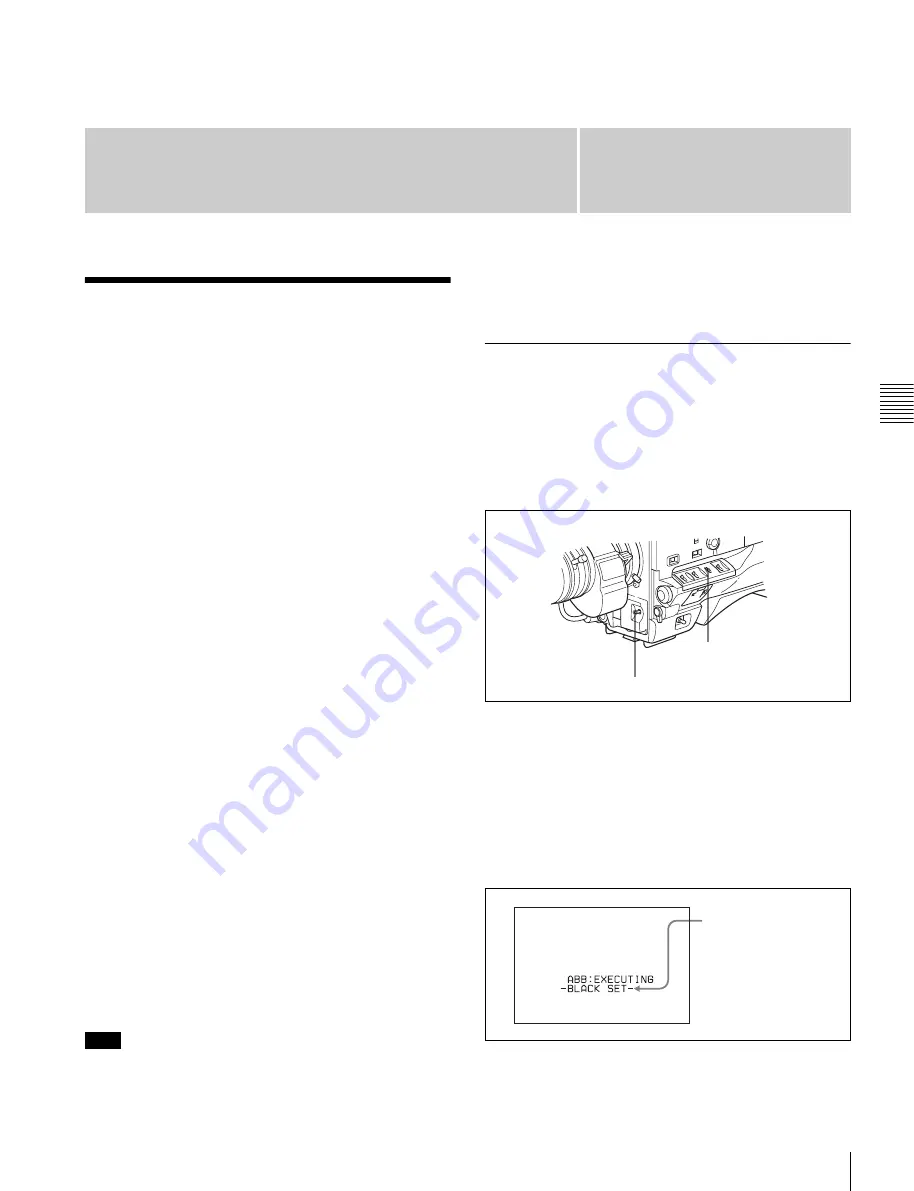
59
Cha
p
te
r 4
Ad
jus
tme
nt
s
an
d Set
tings
f
o
r Re
c
o
rding
Chapter
Adjusting the Black Balance and the White Balance
4
Adjustments and
Settings for Recording
4-1 Adjusting the Black
Balance and the White
Balance
To ensure excellent image quality when using this
camcorder, conditions may require that both the black
balance and the white balance be adjusted.
Black balance adjustment
The black balance requires adjustment in the following
cases.
• When the camcorder is used for the first time
• When the camcorder has not been used for a long time
• When the camcorder is used under conditions in which
the surrounding temperature has changed greatly
• When the GAIN selector (L/M/H) values have been
changed by using the USER menu
It is not usually necessary to adjust the black balance when
using the camcorder after it has been off for a while.
White balance adjustment
Always readjust the white balance when the lighting
conditions change.
Viewfinder screen displays
If the black balance or white balance adjustment is started,
messages that report on the progress and results are
displayed on the viewfinder screen when the VF DISP
MODE item is set to “2” or “3” on the VF DISP 1 page of
the USER menu.
For detailed information on the display mode, see “5-2-3
Display Modes and Setting Change Confirmation/
Adjustment Progress Messages” on page 85.
Black balance and white balance adjustment values that
are automatically set by the camcorder and the various
settings are stored in the camcorder memory and retained
even when the power is turned off.
4-1-1 Adjusting the Black Balance
Adjusting the black balance automatically
In automatic black balance mode, adjustments are
performed in the following order: clamp level, black set,
and black balance. Manual black balance adjustment can
be selected from the setup menu.
1
Set the OUTPUT/DCC switch to CAM.
2
Push the AUTO W/B BAL switch to BLK and release
the switch.
The switch returns to the center position, and the
adjustment is executed.
During adjustment, the following message is displayed
on the viewfinder screen.
Note
AUTO W/B BAL switch
OUTPUT/DCC switch
The message changes
in the following
sequence:
-BLACK SET-
t
-BLACK BAL-
t
-CHECK-






























