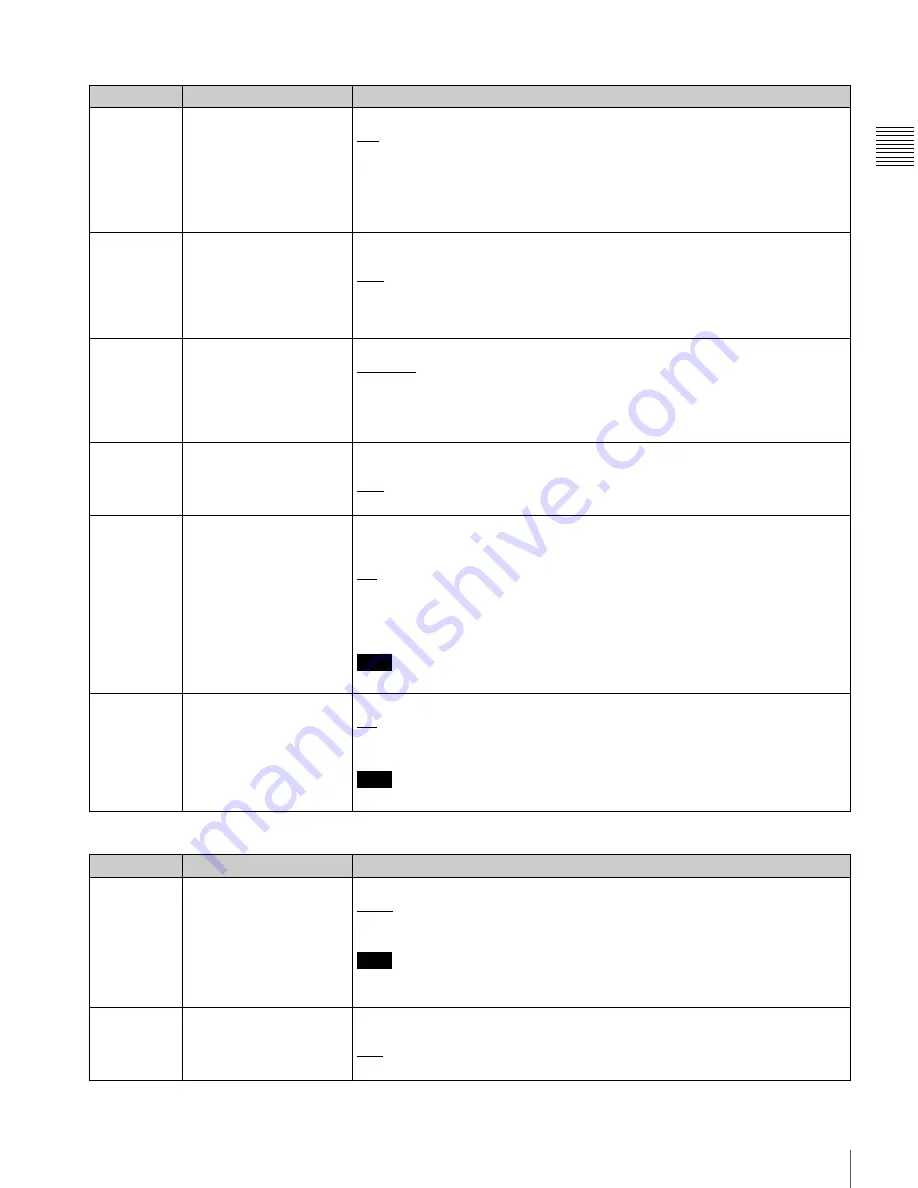
87
9-4 Items in the Extended Setup Menu
Chapt
er 9 Set
u
p
Men
u
s
319
PREREAD SELECT
Specify the preread operation.
A/V:
Preread for both audio and video.
AUDIO:
Preread for audio only.
VIDEO:
Preread for video only.
The preread operation is enabled when F3 (PREREAD) in function menu page
P04: MISC-1 is set to “ON” or by a command from the 9-pin remote control
interface.
326
AUTOMATIC IN ENTRY
AFTER AUTO EDIT
Select whether to automatically set the OUT point of the previous edit as the next
IN point after automatic editing.
OFF:
No automatic setting
R:
Set recorder IN point automatically.
R & P:
Set recorder IN point automatically, and also player IN point in two-VTR
editing.
334
EE REFERENCE
CONTROL
Specify how to select the reference video signal in E-E mode.
NORMAL:
Select according to the table in Section “3-2-1 Selecting Reference
Sync Signal Depending on Operational Status”
INPUT:
In E-E mode select the input video signal. Otherwise, select according to
the table in Section “3-2-1 Selecting Reference Sync Signal Depending on
Operational Status”
.
336
EDIT PRESET INHIBIT IN
KEY PANEL CONTROL
Specify which buttons are disabled in the editing mode setting section on the lower
control panel.
OFF:
Enable all buttons.
TC:
Disable the TC button.
337
EXTERNAL REFERENCE
SELECT
Select the signal used when this unit is set up by setup menu item 309 and
function menu page P03: VID PROC to use an external reference video signal as
reference.
HD:
Use a high definition reference video signal as reference. Input a tri-level
(positive and negative) sync signal to a REF. VIDEO INPUT connector.
SD:
Use a reference video signal. Input a video signal with chroma burst (VBS) or
a monochrome video signal (VS) to a REF. VIDEO INPUT connector.
Note
When operating in 24PsF or 23.98PsF mode, “HD” is selected.
338
OUTPUT AUDIO/TC
PHASE SELECT
Set the audio (AES/EBU and analog) and timecode output phase.
HD:
Sync with HDSDI output phase.
SD:
Sync with SD output phase.
Note
When operating in 24PsF or 23.98PsF mode, “HD” is selected.
Menu items in the range 400 to 499, relating to preroll
Item number
Item name
Settings
401
FUNCTION MODE AFTER
CUEUP
Select the mode of the unit after a cueup operation.
STOP:
Stop (the “stop mode”)
STILL:
Still playback (in search mode)
Note
When controlling this unit from an editor with the standard constants set, select
“STOP”.
402
TIME REFERENCE FOR
PREROLL
Select whether or not to use CTL signal to count timecode before a discontinuity
when prerolling a tape with timecode discontinuities.
CTL:
Count timecode using CTL signal.
TC:
Do not count timecode using CTL signal.
Menu items in the range 300 to 399, relating to editing operations (Continued)
Item number
Item name
Settings






























