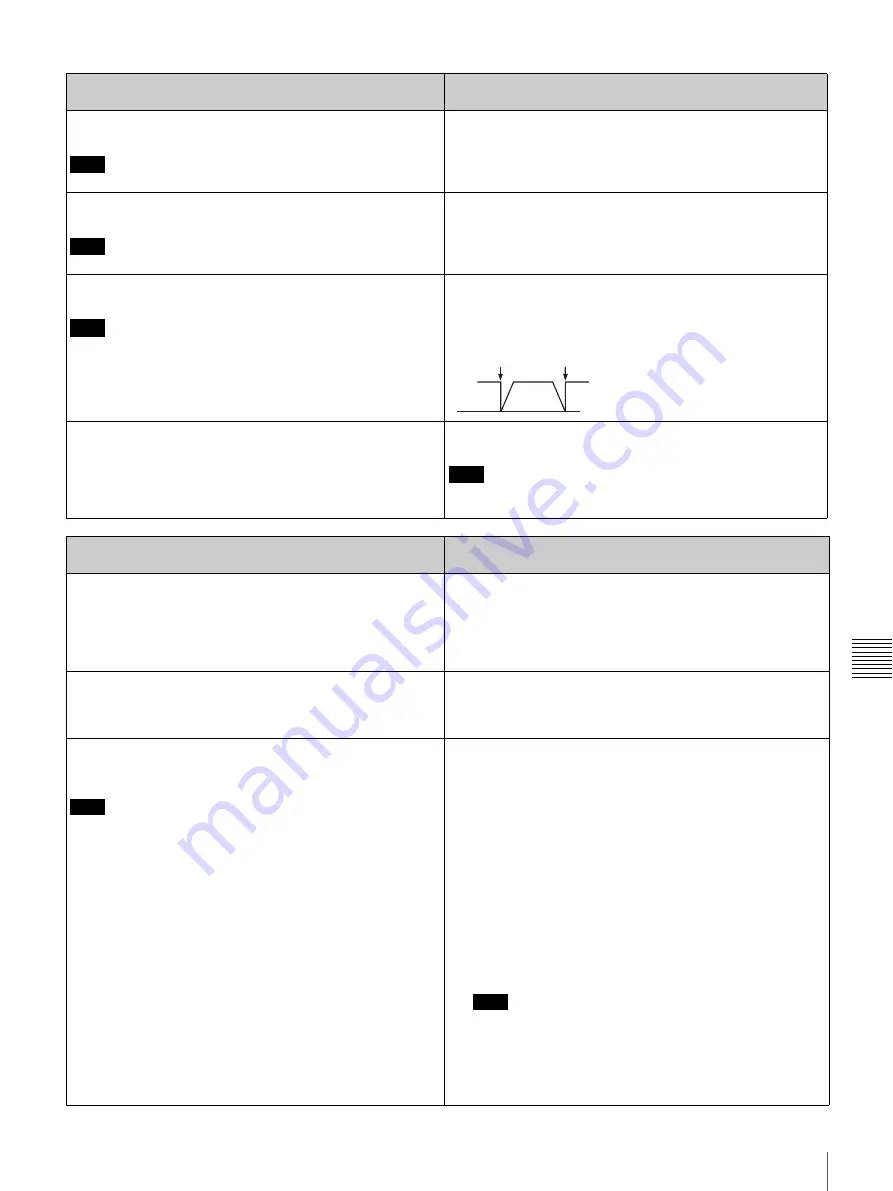
83
Menu Contents
Chap
te
r 7
Men
u
s
AUDIO CONTROL [Audio]: Settings related to audio
control
Description of settings
JOG CONTROL [> Jog ctrl]:
Select whether to adjust the
audio playback speed during slow playback.
Note
This setting is invalid when playing back in HDV format.
OFF [>> OFF]:
Do not adjust the audio playback speed.
*
ON [>> ON]:
Adjust the audio playback speed.
MUTING IN SHTL [> Shutl mute]:
Set the audio muting
conditions during shuttle playback.
Note
This setting is invalid when playing back in HDV format.
*
OFF [>> OFF]:
Not suppressed.
CUEUP or PREROLL [>> CUEUP]:
Suppressed during cue-
up or preroll operations.
FULL [>> FULL]:
Suppressed in shuttle mode.
AUDIO EDIT [> Audio edit]:
Specify the type of editing for
audio signals.
Note
This setting is invalid for the HDV format.
*
CUT EDIT [>> Cut edit]:
Cut editing (Discontinuity in audio
signal may result at the editing point, causing noise during
playback.)
FADE IN/OUT [>> Fade]:
Fade in and fade out
DV PB ATT [> DV PB ATT]:
When playing back a tape
recorded in consumer DV format, select whether to
attenuate the audio output level.
OFF [>> OFF]:
Do not attenuate.
*
ON [>> ON]:
Attenuate.
Note
This setting is valid only when the recording format setting is
DVCAM. This is not valid for DV(SP) format.
INTERFACE SELECT [Interface]: Settings related to
external interfaces
Description of settings
VIDEO OUTPUT [> Video Out]:
Select the format of analog
video signals to be output from the three VIDEO OUT
connectors).
*
COMPOSITE&S-VIDEO [>> Compst&S]:
Set to S-Y, S-C
output and composite output.
COMPONENT (SD) [>> Compnt SD]:
Set to component Y/R-
Y/B-Y (SD) output.
COMPONENT (HD) [>> Compnt HD]:
Set to component Y/Pr/
Pb (HD) output.
AUDIO OUTPUT [> Audio Out]:
Select the channels for
audio output from the AUDIO OUT 1/3 and 2/4
connectors.
*
1/2 CH [>> 1/2CH]:
Output channel 1 to the AUDIO OUT 1/3
connector and channel 2 to the AUDIO OUT 2/4 connector.
3/4 CH [>> 3/4CH]:
Output channel 3 to the AUDIO OUT 1/3
connector and channel 4 to the AUDIO OUT 2/4 connector.
i.LINK FORMAT [> i.Link Fmt]:
Select whether the i.LINK
output format is automatically determined, or whether it is
switched according to the i.LINK input selection.
Note
Since the i.LINK stream is different for HDV or DV/DVCAM,
switching causes a bus reset on the i.LINK interface, which
may cause a problem with some connected nonlinear editors.
In such cases, set this item to i.LINK INPUT, and select the
i.LINK input format to match that to be used.
* AUTO [>> AUTO]:
The i.LINK output format is automatically
determined as follows.
During playback:
Switched automatically to DV/DVCAM
or HDV according to the format in which the tape is
recorded.
During recording or EE mode:
HDV format when the
i.LINK input is HDV, and DV/DVCAM format when
another format is selected.
i.LINK INPUT [>> i.Link in]:
The i.LINK output format is
switched as follows, according to the i.LINK input selection.
For DV/DVCAM input selection:
Fixed at DV/DVCAM
format. During HDV tape playback, output converted to
DV or DVCAM according to the DV recording format.
(i.LINK OUTPUT menu item setting is invalid).
For HDV input selection:
The i.LINK output is always an
HDV signal.
Note
In this case, DV/DVCAM tape playback is not possible.
For SD input selection other than i.LINK:
As for AUTO,
the playback format is automatically switched to DV/
DVCAM or HDV according to the format recorded on
the tape, and the setting of the i.LINK OUTPUT menu
item.
IN
OUT













































