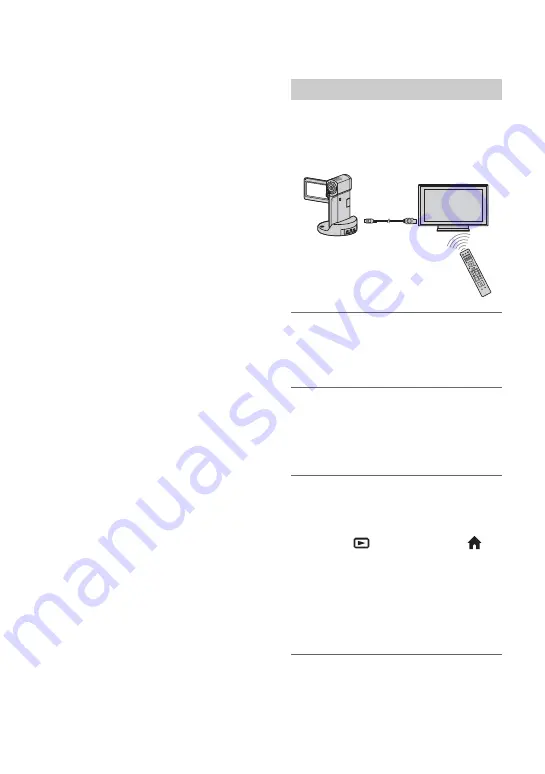
42
When your TV is monaural (When your
TV has only one audio input jack)
Connect the yellow plug of the A/V
connecting cable to the video input jack and
connect the white (left channel) or red
(right channel) plug to the audio input jack
of your TV or VCR.
b
Notes
• When the A/V connecting cable is used to
output images, images are output with SD
(standard definition) image quality.
z
Tips
• If you connect your camcorder to the TV using
more than one type of cable to output images,
the order of priority of the TV input jacks is as
follows:
HDMI
t
component
t
S VIDEO
t
video.
• HDMI (High Definition Multimedia Interface)
is an interface to send both video/audio signals.
The HDMI OUT jack outputs high quality
images and digital audio.
On “PhotoTV HD”
Your camcorder is compatible with
“PhotoTV HD.” “PhotoTV HD” allows for
highly-detailed, photo-like depiction of
subtle textures and colors. By connecting
Sony’s PhotoTV HD-compatible devices
using an HDMI cable
*
or a component A/V
cable
**
, a whole new world of photos can
be enjoyed in breathtaking full HD quality.
*
The TV will automatically switch to the
appropriate mode when displaying photos.
**
Setup of the TV will be necessary. Please refer
to the instruction manual of your PhotoTV HD-
compatible TV for details.
You can do the playback operation with the
remote commander of your TV by
connecting your camcorder to a “BRAVIA”
Sync compatible TV with the HDMI cable.
1
Connect your camcorder and a
“BRAVIA” Sync compatible TV
with the HDMI cable (optional).
2
Turn on your camcorder.
The TV input is switched automatically,
and the image of your camcorder is
displayed on the TV.
3
Operate the remote commander
of the TV.
You can do the following operations.
– Display
(VIEW IMAGES) of
(HOME) by pressing the SYNC MENU
button
– Display an INDEX screen, such as the
VISUAL INDEX screen, by pressing up/
down/left/right/enter buttons on the remote
commander of your TV, and play back the
desired movies or still images
Using “BRAVIA” Sync
HDMI cable
















































